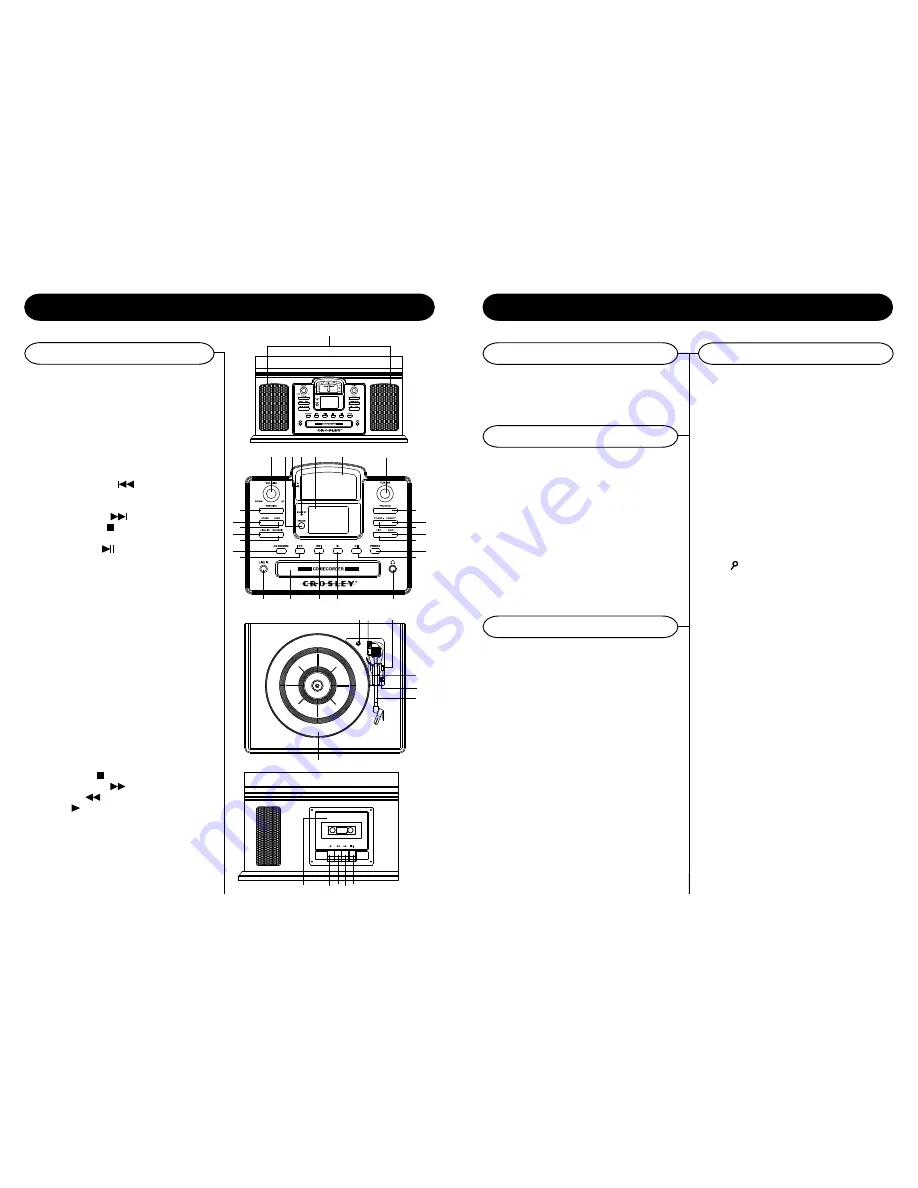
10
5
Control Locators
Unit Controls
36
37
38
35
28 29
30
31
32
33
34
39
Playing MP3 CDs
This unit will play CDs recorded in MP3 format. All
the controls and functions work the same as a regular
CD. Listed below are features and instructions that
are unique to playing a MP3 CD.
MP3 CDs normally contain many files. By using the
search features described below, you can easily and
quickly locate albums or songs. Follow the steps
below to use the search feature.
Search by File Name
If your MP3 CD is separated into folders, follow the
steps below to access the folders.
1
While the CD is stopped, press the
(19/54) or the FOLDER- (18/65) buttons to
advance forward or backwards through the
folders on your disc.
2
Once the desired folder is reached, use the
FORWARD SKIP(11/64) or the BACKWARD
SKIP(8/52) buttons to select the desired track.
3
Press the PLAY (14/63) to begin playback of the
selected track.
Search by File Name
1
In stop or play mode, press the FIND (16/51)to
start the alphabetic and numerical search.
2
Press the (19/54) or the FOLDER-
(18/65) buttons to select the corresponding letter
or number of the track you are searching for.
3
When the desired track is found, press the
PLAY (14/63) button to start playing the selected
track.
4
To exit search mode press the FIND button until
the " " disappears from the LCD display.
Search by Folder / Album Title
1
While the CD is stopped, press the FIND (16/51)
button twice to start to browse the album. The
search icon, ALBUM 001 and its name will be
shown on the display.
2
Press the (19/54) or FOLDER - (18/65)
button repeatedly to select the desired album.
3
Press the FORWARD SKIP(11/64) or the
BACKWARD SKIP(8/52) buttons to select the
desired folder/album.
NOTE: The search feature will only work if the MP3 CD has
information such as Folder, Artist and Song titles
already stored on the CD. This information is added
at the time the CD is created and cannot be added
afterwards.
NOTE: You cannot record MP3 CDs with this unit. They
must be created with a computer or other device.
If the MP3 CD has track information stored on it,
such as artist and title, the LCD will display that
information during playback of the CD.
1
While the MP3 disc is playing, press the BAND
(4/58) button.
2
The CD information will start to scroll across the
LCD.
3
Press the BAND (4/58) button again to cancel
the information.
NOTE: If the CD was recorded without any track information,
UNKNOWN will be displayed when the BAND
button is pressed.
CD Operation
Search Play
Folder/Album Playback
CD Information
1
Speakers
2
Function Button
(CD/PHONO/RADIO/AUX)
3
Erase Button
4
Band Button(AM/FM)
5
Finalize Button
6
Track Split Button
7
Record Button
8
Backward Skip
9
Line In Jack
10
CD Drawer
11
Forward Skip
12
Stop Button
13
Headphone Jack
14
Play/Pause
15
Power Button
16
Find Button
17
Eject Button
18
Folder - Button
19
Button
20
Program Button
21
Tuning Knob
22
Dial Scale
23
LCD Display
24
Stand By Indicator
25
Stereo Indicator
26
Sensor
27
Volume Knob
28
Turntable Suspension Screw
29
Hold Down Clip
30
Cue Lever
31
Tone Arm Rest
32
Speed Control Switch
33
Tone Arm
34
Turntable
35
Stop/Eject
36
Fast Forward
37
Rewind
38
Play
39
Cassette Door
2
5
3
4
6
7
8
9
10
11
12
13
14
15
16
18
19
20
21
17
22
23
24
26 25
27
1








