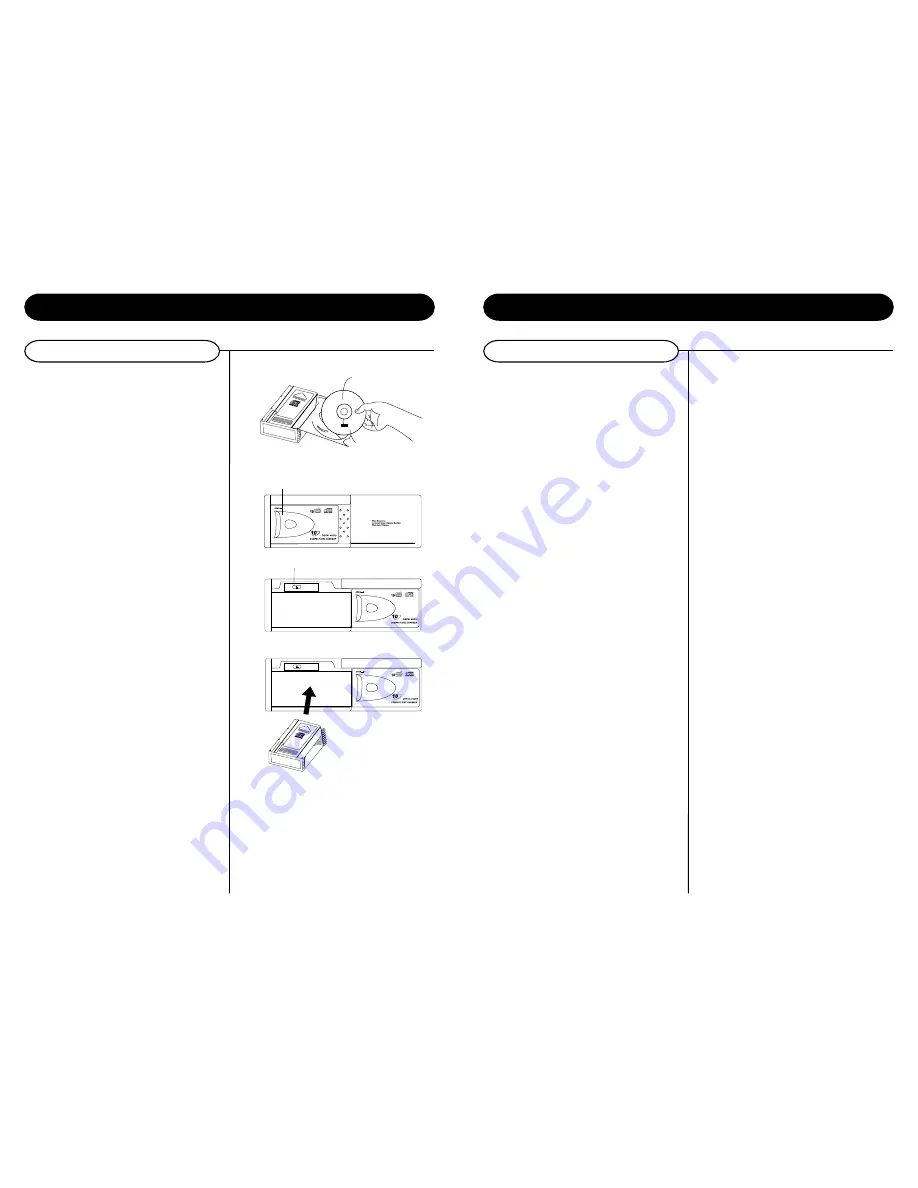
CD Operation
INSERT EACH COMP
ACT DISC WITH
THE LABEL
SURFACE F
ACING DOWN
CD Operation
8
7
Basic Operation
INSERT EACH COMP
ACT DISC WITH
THE LABEL
SURFACE F
ACING DOWN
EJECT
Basic Operation
1
Loading discs into the magazine
Pull out one tray at a time and place a CD on
the tray with the CD label surface facing down.
Next, slide the loaded tray back into the
magazine. Pull out the next tray and load the
second disc. Up to ten CD's can be loaded.
NOTE:
Always keep the CD cartridge bay
door closed, even as you have unloaded the
cartridge and are preparing to put new CDs
into it. Keeping the door closed will minimize
the possibility of jamming the cartridge.
2
To load the magazine into the CD player,
slide
the door to the right as shown in the photos.
Check to make sure that you have the magazine
positioned so that the top side is up and that it
is pointed in the right direction for installation.
You should be able to see the writing and disc
numbers on the front after it is inserted.
3
Push in until the magazine locks into place
.
When the magazine is used for the first time, it
will not lock into place unless the power supply
has been connected. You should hear the CD
Player cycle and begin to load a disc within a
few seconds after the magazine is locked into
place. To
eject
the magazine, press the eject
button as shown in the photo at right.
NOTE:
Be sure to close door after you have
ejected or inserted the magazine. Dust or dirt
can cause malfunctioning of the CD player.
Warning:
When the CD cartridge bay is open
do not put your hand or any other object inside.
There is a small button located on the left side,
inside the cartridge holder. That button is
automatically positioned all the way to the right
when the cartridge is removed. If the button is
moved to any other position it will cause the
cartridge to become permanently stuck when it
is put back. This will mean you cannot eject the
cartridge.
This is not a warranty repair and
it may be necessary to have a technician
remove the CD player and return it to us
to be reset.
4
The picture on the right hand side
shows the
inside of the CD cartridge bay as it looks with
the CD magazine removed. The stuck cartridge
condition noted at right only occurs if someone
has moved the button.
NOTE:
Always keep the CD cartridge bay door
closed, even as you have unloaded the cartridge
and are preparing to put new CDs into it. Keeping
the door closed will minimize the possibility of
jamming the cartridge.
To Play a CD Using The Buttons on The Front
Control Panel:
1
Push the Power button(4/47) to turn the unit on.
2
Next press the MODE button(10/30) on the
center control panel to select CD mode.
The LCD display will show
CdC
. The system
will automatically select and load the first disc.
The current playing
track
will be shown in
center of the display screen. Example:T-01
for track number 1. The current playing
Disc
number is shown in smaller red letters to the
right on the LCD screen.
3
To change tracks on the current playing disc:
Press the Forward Skip (9) or Back Skip (8)
buttons to move to the next or previous track.
4
To change to a different disc:
Press the DISC.UP button(18/42) to move up
to the next disc or the DISC.DOWN(19/41) button
to move down to the next available disc.
5
To repeat the current play track:
Press the REPEAT button(21/43).
6
To hear the beginning of each track:
Press the SCAN button(23/36) to hear at
least the first 10 seconds of each track on
the selected disc.
7
Random Play:
To let the system randomly select
and play tracks from the selected disc,
press the RANDOM button(40).
Label Side Down
EJECT
Eject button
Push to slide open








