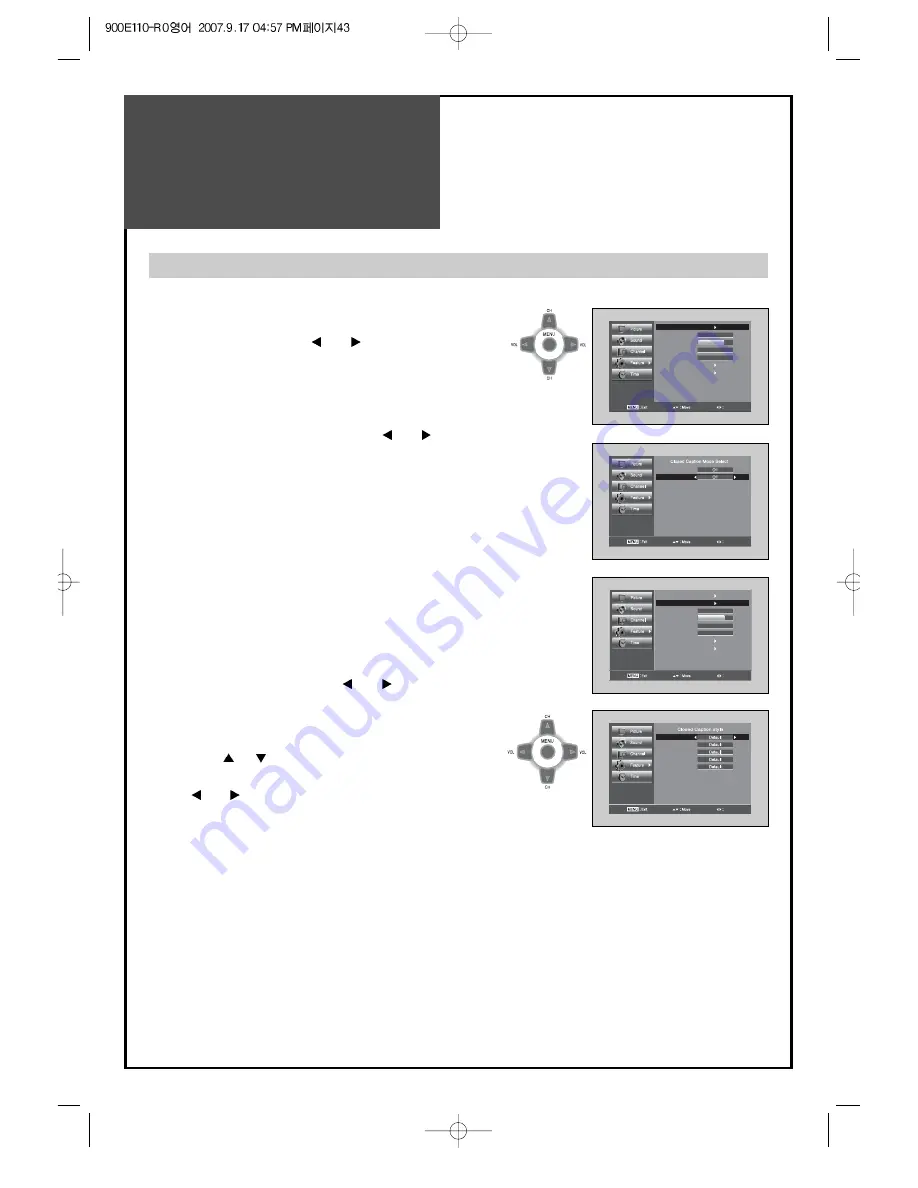
Features -
Closed Caption
43
Select
Caption
PIP
Background
7
Language
MGDI plus
Parental Control
Initialize
On
English
Off
CC on Mute
Digital CC
Adjust
Select
Caption
Caption Style
PIP
Background
7
Language
MGDI plus
Parental Control
Initialize
On
English
Off
Text Size
Text Font
Text Color
BG Color
BG Opacity
Adjust
1. Caption mode selects what you want.
• Move to Caption in the Features menu.
• Select Caption using the ” VOL ” buttons.
• Select desirable Digital CC using the ” VOL ”
buttons.
• The Digital CC changes as followed:
Off => Service1~6 => CC1~4 => Off
2. Caption Style selects what you want. (In Digital TV
mode Only)
• Move to Caption Style in the Features menu.
• Select Caption Style using the ” VOL ” buttons.
• Press the ” CH ” buttons to select the desired sub-
menu options (see options below), and then presses
the ” VOL ” buttons.
Note:
• Service 1~6 in digital caption mode may not be
available depending on the broadcast.
Note:
• The Closed Caption feature doesn’t work in PIP/POP mode.
• The digital caption feature is available only in Digital TV mode.
• The availability of captions depends on the program being broadcast.
• Default means to follow the standard set by the broadcaster.
• Text Size: This option consists of Default, Small, Standard, and Large. The default is Standard.
• Text Font: This option consists of Default, Font1~7. You can change the font you want. The default is Style 0.
• Text Color: This option consists of Default, Black, White, Red, Green, Blue, Yellow, Magenta, and Cyan. You can
change the color of the letter. The default is White.
• BG Color: This option consists of Default, Black, White, Red, Green, Blue, Yellow, Magenta, and Cyan. You can
change the background color of the caption. The default is Black.
• BG Opacity: This option consists of Default, Light, and Transparent. You can change the Background opacity of the
caption.
Viewing Closed Caption (On-Screen Text Messages) - Digital






























