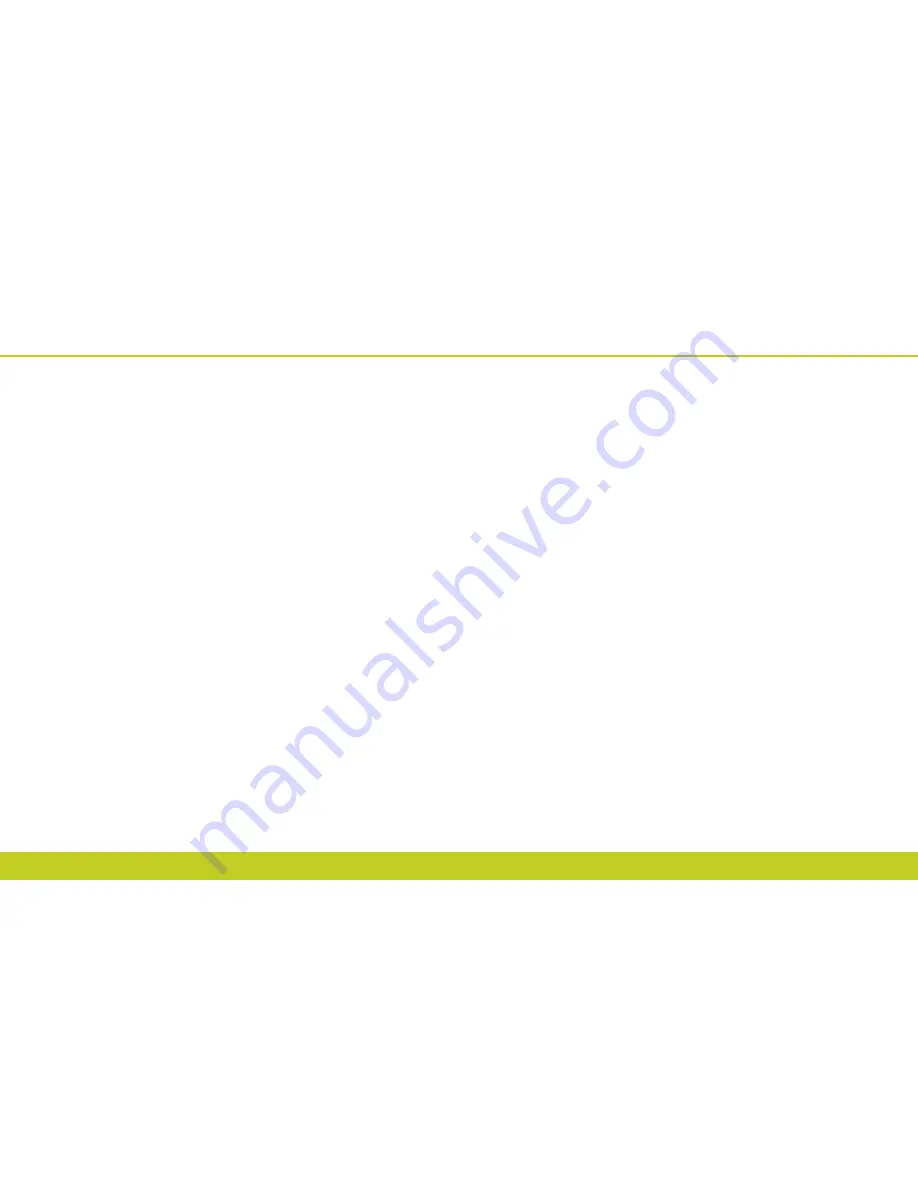
0DQXDO/LWH
ZZZP\FULFNHWFRP
ZZZP\FULFNHWFRP
0DQXDO/LWH
Voice Commands
Voice Commands
GO TO <MENU>
Use the Go To command to open an application on your phone. You can say ”
Go To
” by itself and be prompted to say the applica-
tion name, or you can skip the prompt by saying ”
Go To
” followed by the application name.
.
You will hear “
Say a command
” and the Voice Commands menu will be displayed.
.
Say “
Go To
” followed immediately by one of the following items:
•
Recent Calls
•
Messages
•
Contacts
•
Camera
•
Browser
•
Games & Apps
•
More Options (Tools & Utilities, Media Gallery, Settings)
CHECK <ITEM>
The Check command lets you check status information for your phone. You can say “
Check
“ to see and hear all status
information.
.
You will hear “
Say a command
” and the Voice Commands menu will be displayed.
.
Say “
Check
” followed immediately by one of the following items:
•
Status
•
Voicemail
•
Messages
•
Missed Calls
•
Time
•
Signal Strength
•
More Options (Network, Battery, My Phone Number, Volume)
CALL <NAME OR #>
Use the Call command to voice dial a name from your Contact list or a phone number. When dialing a number, pronounce each
digit, but do not pause noticeably between the digits.
.
You will hear “
Say a command
” and the Voice Commands menu will be displayed.
.
If calling a contact from your list, say Call <Name>. Your phone will ask you to confirm the
name you said. Say “
Yes
” if it was repeated correctly. That phone number will be dialed. If there
is more than one number saved for that Contacts, you will be asked to confirm which number
to dial.
Examples:
- Call Tom Smith, - Call 617-555-1212, - Call Bob Carson’s mobile,
- Call Dee Harper at Home.
SEND TEXT <NAME OR #>
Use the Send command to send a text message to a specified name or number.
.
You will hear “
Say a command
” and the Voice Commands menu will be displayed.
.
Say “
Send Text <Name or #>
”.
Examples:
- “Send Text to Dee Harper’s Mobile“, - “Send Text Tom Smith“,
- “Send Text to Tom Smith’s Mobile”, - “Send Text to 617-555-1212”.
SEND PICTURE <NAME OR #>
Use the Send command to send a picture message to a specified name or number.
.
You will hear “
Say a command
” and the Voice Commands menu will be displayed.
.
Say “
Send Picture <Name or #>
”.
Examples:
- “Send Picture to Dee Harper’s Mobile“, - “Send Picture Tom Smith“,
- “Send Picture to Tom Smith’s Mobile”, - “Send Picture to 617-555-1212”.
LOOKUP <NAME>
Use the Lookup command to retrieve and display information for any name stored in your Contact list.
.
You will hear “
Say a command
” and the Voice Commands menu will be displayed.
.
Say “
Lookup <Name>
”.
Examples:
- Lookup Tom Jones.
.
The View Entry page will be displayed for that entry name.


























