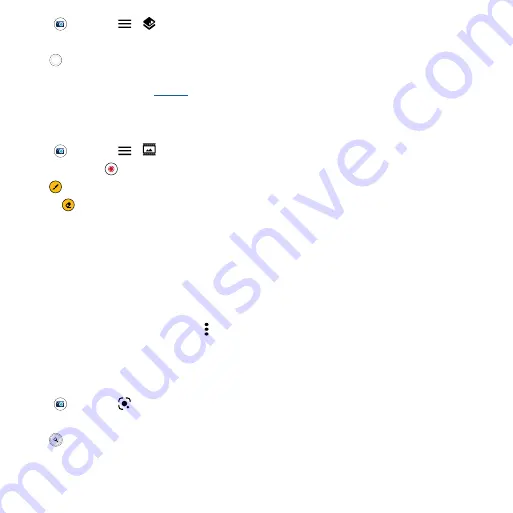
Apps
Apps
Find it:
Camera
>
>
Cutout
1
Line up your subject at close range.
2
Tap
to take the photo.
Tip:
When photographing people, aim for the face. After taking the photo, use the photo editor to
change the background. See
Take moving cinemagraphs
Create a splash of motion in a still photo.
Find it:
Camera
>
>
Cinemagraph
1
Touch and hold
to capture the scene.
2
Tap
and swipe over a portion of the scene to keep it in motion.
• Tap
to erase some or all of your selection.
• Tap
CLEAR
to remove all of the selection.
3
Drag the slider bars to edit the length of the clip.
4
Pick the loop style:
•
Regular loop
repeats the clip from start to end.
•
Bounce loop
repeats the clip from start to end, then reverses the action.
5
Tap
PREVIEW
to view the cinemagraph, then choose to save as a GIF or MP4, and tap
SAVE
.
Tip:
After the clip is saved, tap Menu to see more options for the clip.
Identify & scan items using Google Lens™
Search landmarks, products, explore books, identify plants and animals, copy text, scan barcodes, QR
codes, business cards, and more.
Find it:
Camera
>
1
Focus your camera on an object, landmark, or code.
2
Tap
to search. Depending on the object, you can see the details, take an action, or find
products.
Summary of Contents for moto g
Page 1: ...User Guide ...






























