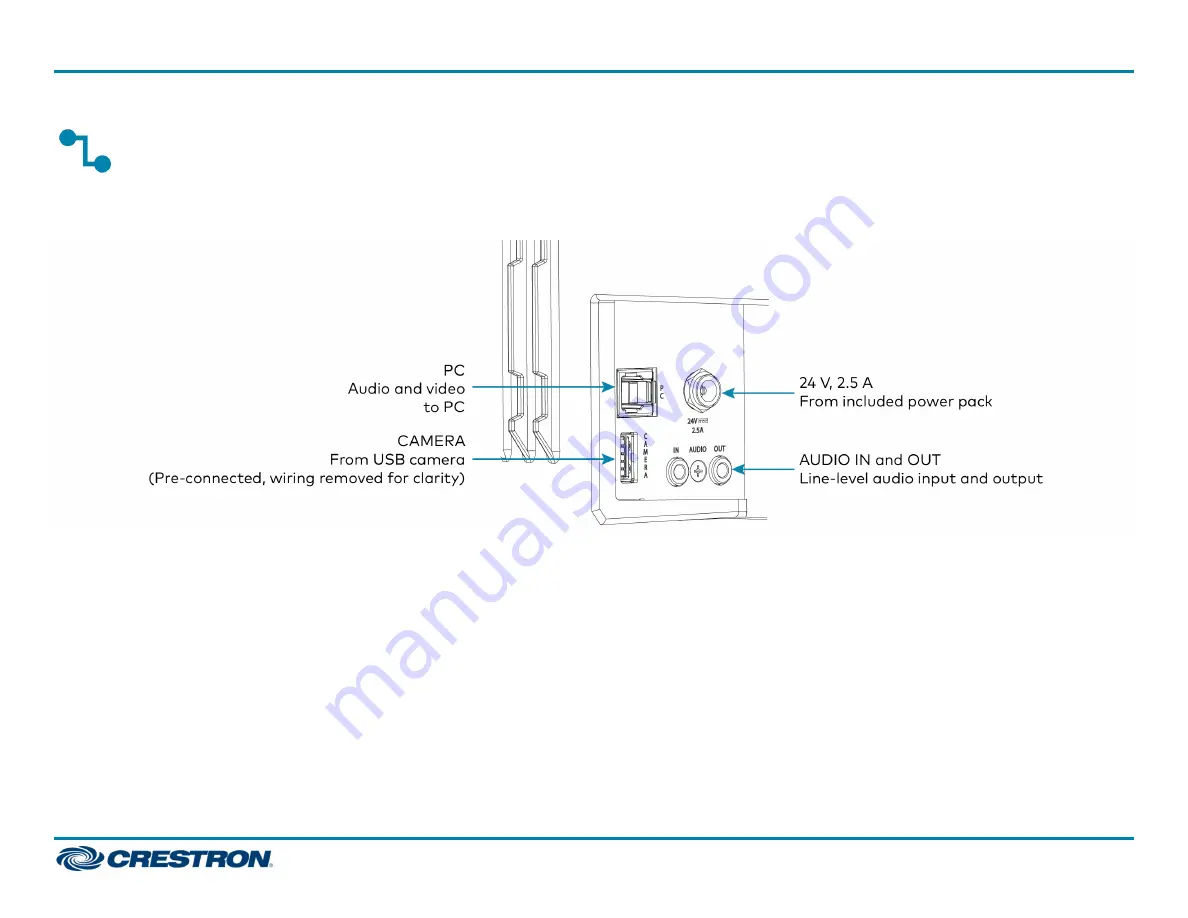
Connect
Make the necessary connections as called out in the following diagram. Connect power last. Once all connections are made, pivot the soundbar up to the
wall bracket until the soundbar locks into place.
l
PC: Connect the included USB cable to the PC port and to a USB port on the computer. For optimal results, use a USB 3.0 connection.
l
CAMERA: The integrated camera is already connected from the factory.
l
24 V, 2.5 A: Connect the power pack to the 24 V, 2.5 A power input and to an AC power outlet.
l
AUDIO IN and AUDIO OUT: The soundbar provides unbalanced, stereo, analog input and output jacks (3.5 mm TRS mini-phone). The AUDIO IN port
accommodates an optional line-level audio source which feeds to the internal amplifier and speakers without a volume control or other signal
processing. The AUDIO OUT port provides a line-level signal for an optional assistive listening system and carries the same audio signal as the
soundbar speakers.
6
UC-SB1-CAM
Quick Start
UC Video Conference Smart Soundbar & Camera




























