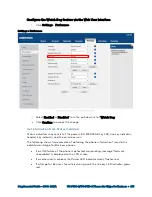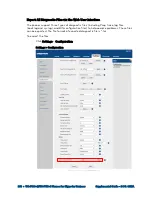370
•
UC-P100-S/UC-P110-S Phones for Skype for Business
Supplemental Guide – DOC. 8412A
•
Check the network configuration via the Phone User Interface at Menu > Setting
> Advanced > Network > WAN Port > IPv4 (or IPv6). If Static IP is selected, select
DHCP instead.
Time and Date Issues
The Phone Does Not Display Time and Date Correctly
Check the phone to see if it is configured to obtain the time and date from the NTP
server automatically. If the phone is unable to access the NTP server, configure the time
and date manually.
Display Issues
The LCD Screen is Blank
Ensure that a PoE-compliant switch or hub is used.
Directory Issues
Difference Between a Skype for Business Directory and a Local Directory
The Skype for Business directory on the phone displays all Skype for Business contacts
on the Skype for Business client. A local directory is written to the phone’s flash memory.
When signing into different phones using the same account, each phone displays the
same Skype for Business contacts, while a local directory can only be viewed on a specific
phone.
Audio Issues
Increase or Decrease the Volume
Press the volume key to increase or decrease the ringer volume when the phone is idle or
ringing, or to adjust the volume of the active audio device (handset, speakerphone or
headset) when a call is in progress.
Poor Sound Quality During a Call
Some possible reasons for poor sound quality/acoustics such as intermittent voice, low
volume, echo, or other noises:
•
Users are seated too far out of recommended microphone range and sound faint,
or are seated too close to sensitive microphones and cause echo.
•
Intermittent voice is mainly caused by packet loss, due to network congestion,
and jitter, due to message recombination of transmission or receiving equipment
(e.g., timeout handling, retransmission mechanism, buffer under run).