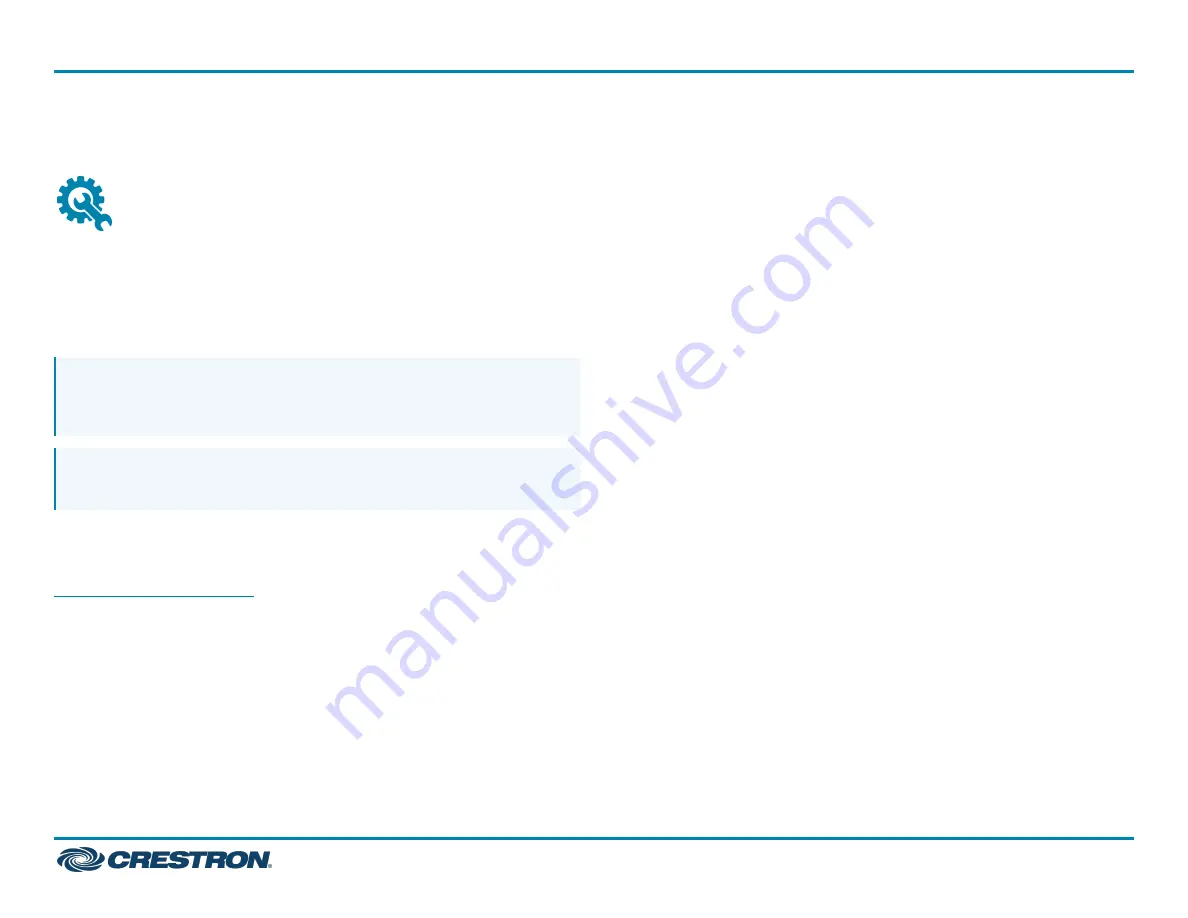
For system configuration, refer to
.
Mount Devices
Mount the UC Bracket Assembly
Mount the UC Bracket Assembly to VESA® compliant display devices, a
wall, or other building structure. Anchors and screws are supplied for
installation on walls 3/8 in. (9.5 mm) to 3/4 in. (19 mm) thickness.
CAUTION: Preinstalled screws may protrude from the back of the
UC Bracket Assembly. Exercise caution when handling the UC
Bracket Assembly to avoid scratching or damaging surfaces.
NOTE: The integrated cable tie wraps are reusable. Avoid damaging
the cable tie wraps.
Mount the Camera
Mount the camera included with the conference device according to the
(Doc. 8257).
2
UC-MX50-Z-UPGRD
Quick Start
Crestron Flex Advanced Medium Room Upgrade Solution with Zoom Rooms™ Software








