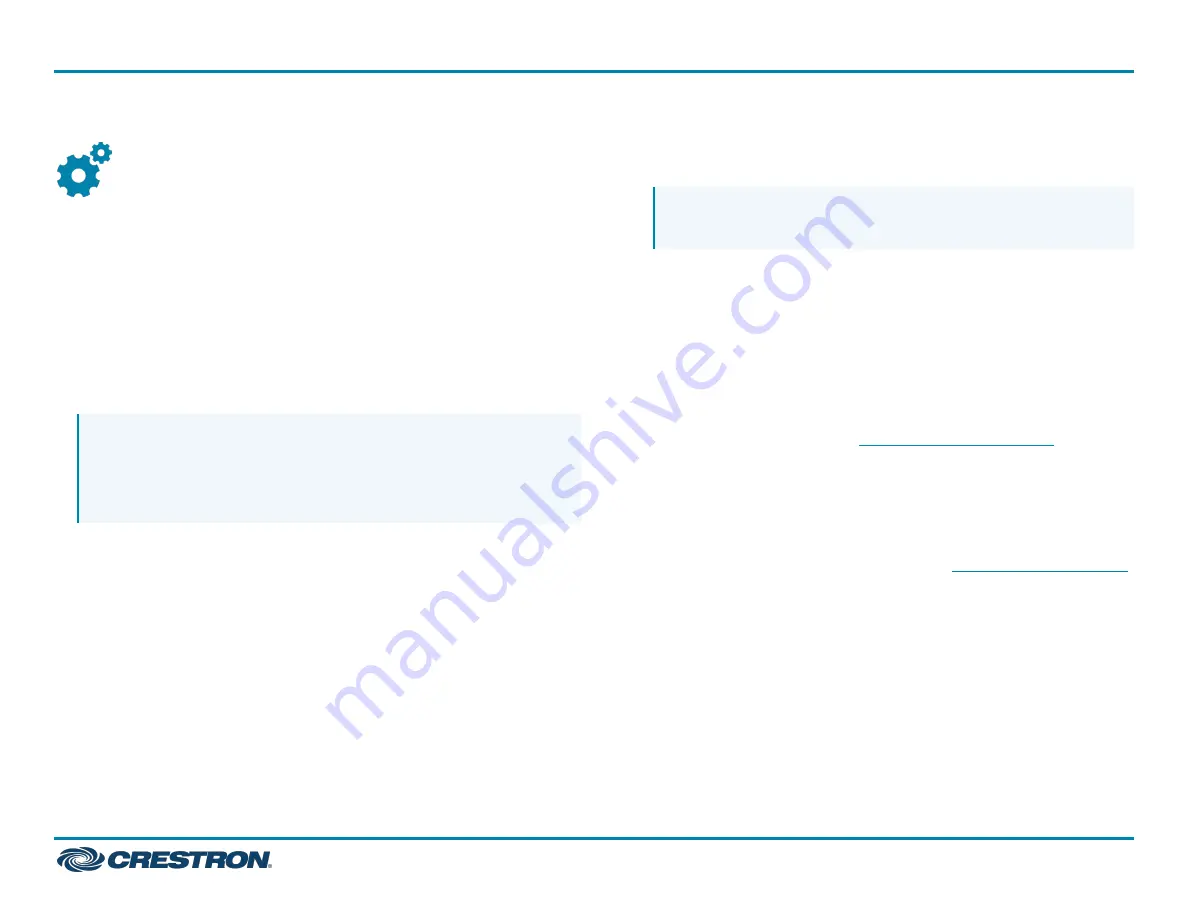
Configure
Apply Power
Press the power button on the bottom of the UC Engine and apply
power to all of the other devices in the system.
Configure the Conference Device
1. On a computer, open a web browser to the IP address displayed on
the tabletop conference device to configure the device to operate in
Teams Video mode.
NOTES:
l
The device and computer must be on the same network switch
and VLAN.
l
A login with administrative rights for the device is required.
2. Log in to the device and navigate to DEVICE > Applications.
3. Enter the following information in the appropriate fields:
l
Teams Video PC Address: Enter the IP address or hostname of the
UC Engine.
NOTE: The hostname is printed on a label affixed to the UC
Engine.
l
Teams Video PC Port: By default, port number 49500 is used. If a
different port number has been configured on the UC Engine,
enter that port number instead.
l
Teams Video Username: Enter the login username for the UC
Engine. (The default username is “admin”.)
l
Teams Video Password: Enter the login password for the UC
Engine. (The default password is “sfb”.)
4. Click Save Changes.
For more information, refer to the
(Doc. 7844).
Configure the System
Use the conference device and your Microsoft Teams or Skype account
credentials to configure the UC Engine. For detailed information on
deploying Microsoft Teams Rooms, refer to the
documentation.
8
UC-MX50-T
Quick Start
Crestron Flex Advanced Tabletop Medium Room Video Conference System for Microsoft Teams® Rooms









