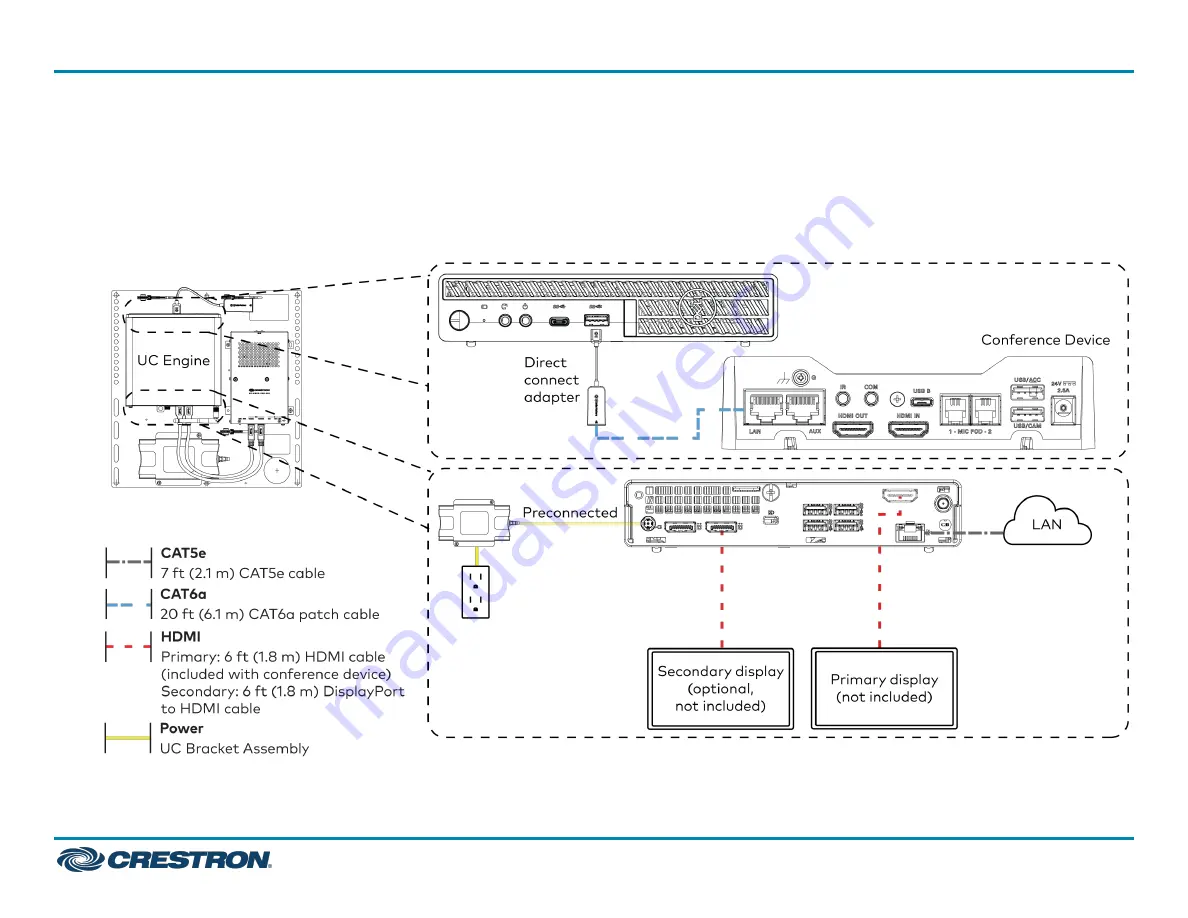
Make Connections
1. Make UC Engine connections as shown in the following illustrations. The conference device can communicate with the UC Engine over a direct
connection or a network connection. Select one of the connection types as described below.
l
Make a direct connection for simple installation and setup. Only use the direct connect adapter to connect the conference device to the UC
Engine. Do not use the direct connect adapter to connect the UC Engine to the network.
Direct Connection
4
UC-MX50-T-UPGRD
Quick Start
Crestron Flex Advanced Medium Room Upgrade Solution with Microsoft Teams® Rooms


























