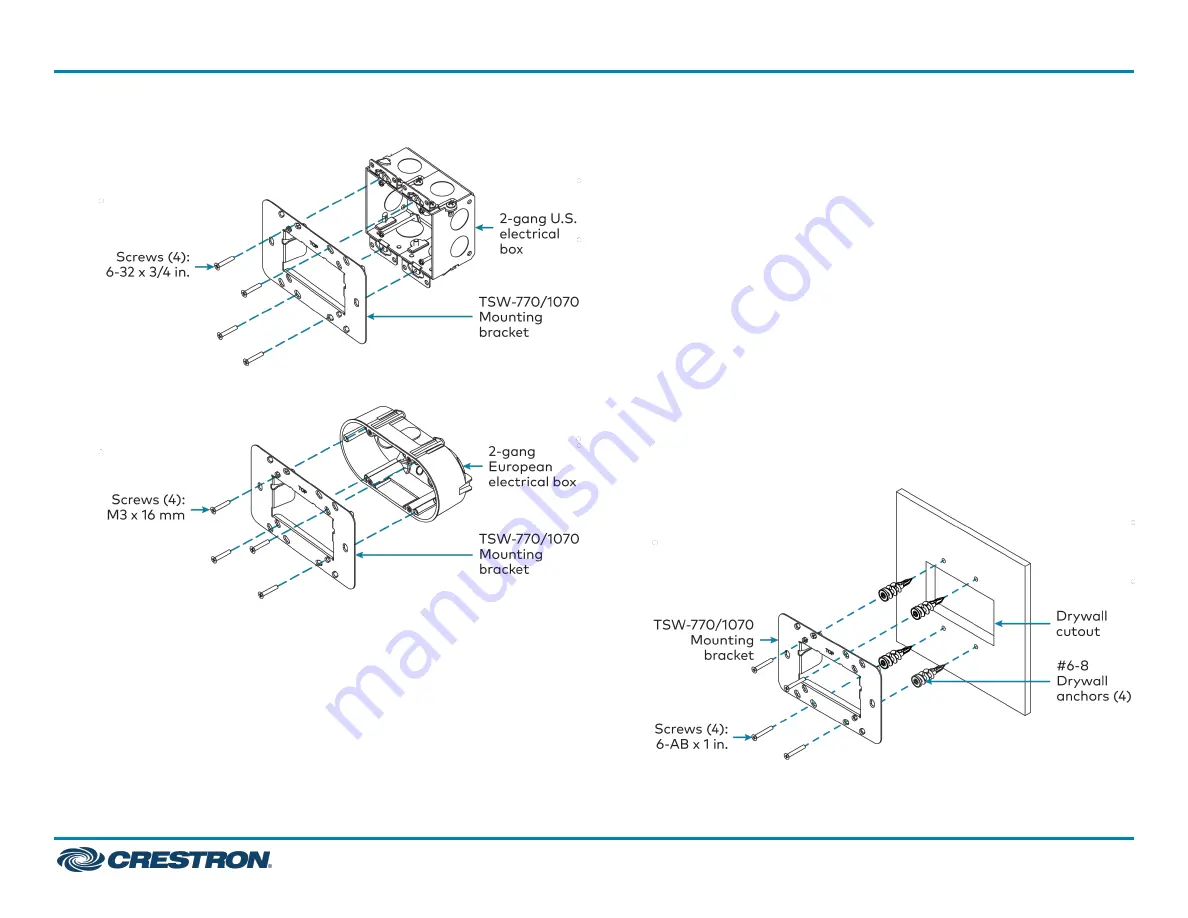
l
For U.S. installations, use the four 6-32 x 3/4 in. screws.
l
For European installations, use the four M3 x 16 mm screws.
l
For U.K. installations (not pictured), use the two M3.5 x 25 mm
screws to attach the mounting bracket to the electrical box. Insert
the screws through the center openings in the left and right sides of
the mounting bracket.
Drywall Mounting
Mounting hardware is provided with the touch screen for drywall
installations without an electrical box. Using this hardware will ensure
that the bracket is completely flush with the touch screen to provide
maximum magnetic force.
To install the mounting bracket into drywall:
1. Using the inside of the mounting bracket as a template, cut a
2–1/8 x 3-5/8 in. (54 x 92 mm) hole into the drywall. Ensure the
template is level prior to cutting the hole.
2. Align the mounting bracket with the cutout and ensure it is level.
3. Use one of the anchors to make a center mark in the drywall through
the four 2-gang openings in the template. Refer to the image below
for the required mounting holes.
4. Screw the four anchors into the drywall using the center marks as a
reference.
5. Attach the mounting bracket to the anchors using the four 6-AB x
1 in. screws as shown in the image below.
2
TSW-770R and TSW-1070R
Quick Start
7 in. and 10.1 in. Wall Mount Touch Screens, Crestron Home™ OS Version


























