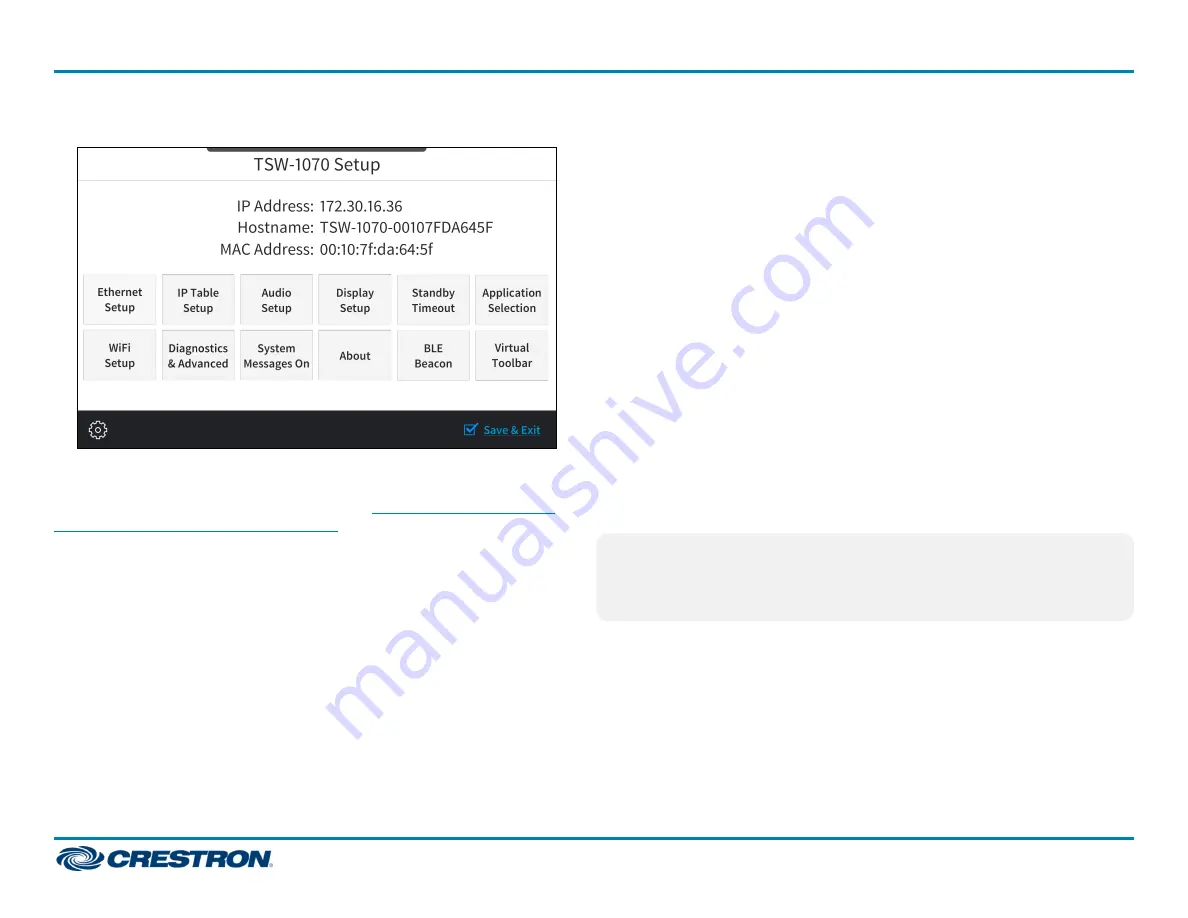
Touch the screen to display the main Setup screen (TSW-1070 shown).
Device settings for the touch screen may be configured using the built-in
setup screens or the web configuration interface. For more information
on configuring the touch screen, refer to the
TSW-1070 Product Manual (Doc. 8550)
Access the Device Setup Screens
To access the built-in setup screens, place five fingers on the display and
hold for 15 seconds.
Use the setup screens to configure various settings for the touch screen,
including Ethernet setup, IP table setup, audio setup, display setup,
standby timeout, application selection, diagnostics, and the virtual
toolbar.
Access the Web Configuration Interface
The touch screen provides a web configuration interface that is used to
view and configure various touch screen settings and to select an
application. The interface can be accessed using the touch screen IP
address or the XiO Cloud® service.
Touch Screen IP Address
To access the web configuration interface using the touch screen IP
address:
1. Ensure that the touch screen is connected to the network.
2. Use the Device Discovery tool in Crestron Toolbox™ software to
discover the touch screen and its IP address on the network.
3. Enter the control system IP address into a web browser.
XiO Cloud Service
The XiO Cloud service allows supported Crestron devices across an
enterprise to be managed and configured from one central and secure
location in the cloud. Supported devices are configured to connect to the
service. Use of the service requires a registered XiO Cloud account.
NOTE:
The device may be disconnected from the service by navigating to
the Cloud Services tab in Crestron Toolbox software (Functions >
Device Info > Cloud Services). For details, refer to the Crestron Toolbox
help file.
5
TSW-770-GV and TSW-1070-GV
Quick Start
7 in. and 10.1 in. Wall Mount Touch Screens, Government Version








