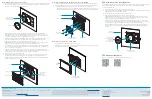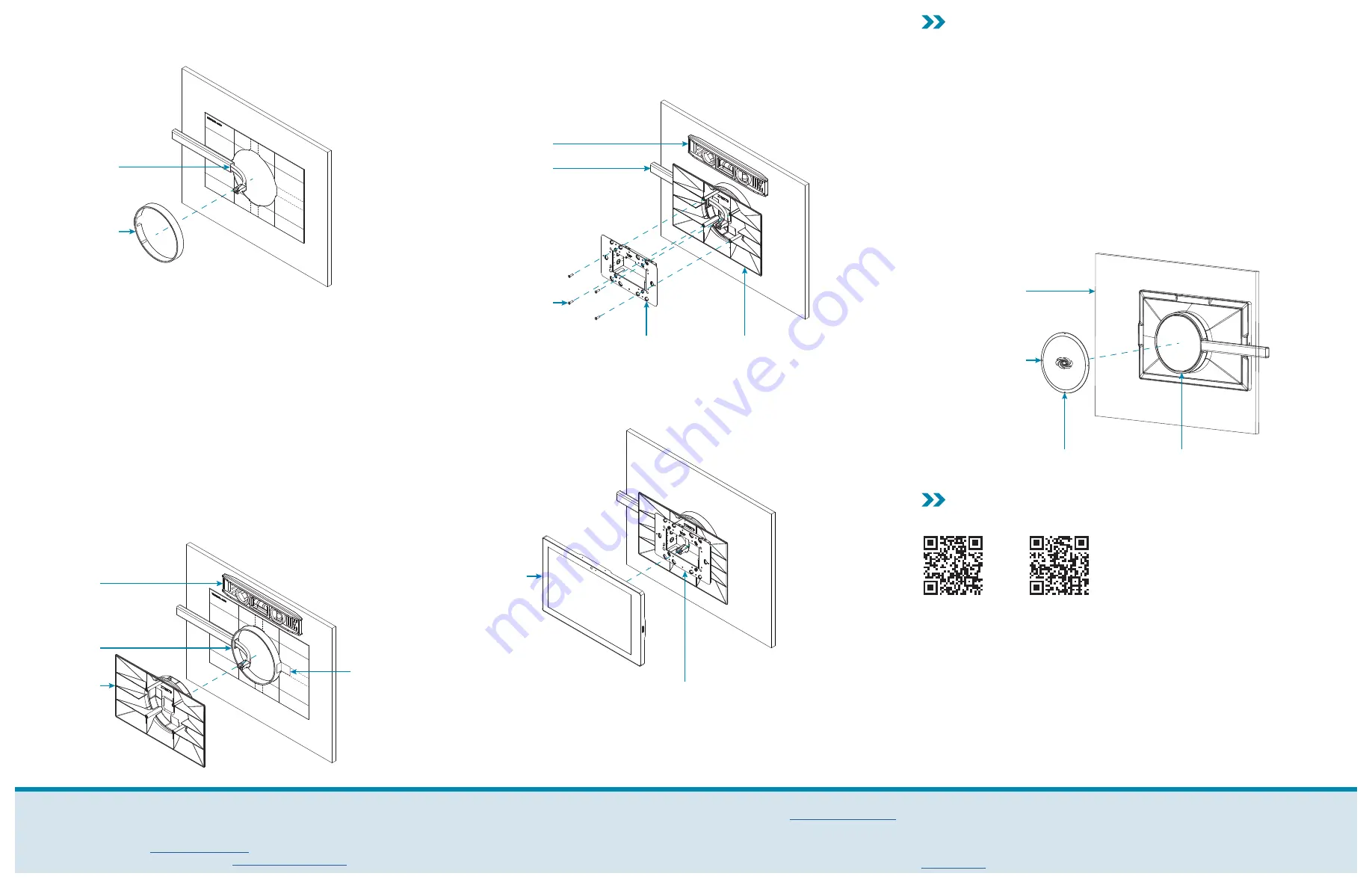
Attach the Rear Housing to the Surface
1.
Place the included plastic cover into the center cutout of the rear housing template so that
the end of the raceway enters the opening in the plastic cover. Ensure that the opening in
the cover is facing toward the mounting surface.
Plastic cover
Align opening in
plastic cover with
end of raceway
2.
While holding the cover in place, tape the outer ring of the cover to the template.
CAUTION:
The tape must not be attached to the inner ring or the flat front surface of
the plastic cover, as it cannot be removed easily once the rear housing is installed. The
illustration below shows the correct application of the tape.
3.
Loosely route the cables from the MSMK through the raceway opening in the plastic cover
and out of the appropriate cutout (top, bottom, left, or right) of the rear housing.
4.
Remove the protective liner from the back of the rear housing.
CAUTION:
The adhesive on the back of the rear housing is high-strength bond. Once the
adhesive comes in contact with a surface, it cannot be removed easily.
5.
Hold the rear housing at an angle so that the short, straight edge of the housing with the
chosen raceway cutout mates with the end of the raceway. Do not allow the adhesive to
come in contact with the surface.
6.
Slide the circular base of the rear housing into the plastic cover without allowing the
adhesive to come in contact with the surface. Two detents in the plastic cover help to lock
the housing into the cover while providing some “play” for leveling.
7.
Place a level on top of the rear housing.
8.
After confirming that the rear housing is level, press its circular base to the mounting
surface firmly to ensure proper adhesion and to eliminate any trapped air bubbles.
NOTE:
The adhesive wet area (the total area of the adhesive that is free of air bubbles or
debris) must be 60% or greater.
Rear housing
Tape the outer
ring of the
plastic cover
to the template
Plastic cover
Level
Attach the TSW-760/1060 Mounting Bracket to the MSMK
1.
Cut the rear housing template off of the surface and remove any existing tape guides.
2.
Use the included 4-40 x 3/8 in. screws to attach the TSW-760/1060 mounting bracket
(included with the touch screen) to the four screw holes in the rear housing.
•
Ensure that the “TOP” text on the TSW-760/1060 mounting bracket is right side up.
•
Use a level to adjust the mounting bracket position to ensure it is centered and level.
TSW-760/1060
mounting bracket
Rear housing
Screws (4):
4-40 x 3/8 in.
Raceway
Level
Attach the Touch Screen to the MSMK
1.
Connect all cables to the rear of the touch screen.
2.
Push the touch screen gently into the mounting bracket until the rear of the touch screen
snaps into place inside the mounting bracket.
TSW-760/1060
mounting bracket
Touch
screen
Install the Plastic Cap (Optional)
To provide a finished appearance for installations on glass or other transparent surfaces, install
the included molded plastic cap on the opposite side of the surface behind the MSMK:
To install the plastic cap:
1.
Clean and dry the rear of the mounting surface thoroughly.
2.
Use a level to align the included plastic cap template with the circular base of the mounting
bracket on the opposite side of the surface.
3.
Tape the plastic cap template to the mounting surface.
4.
Remove the protective liner from the rear of the plastic cap.
CAUTION:
The adhesive on the rear of the plastic cap is high-strength bond. Once the
adhesive comes in contact with a surface, it cannot be removed easily. If the logo on the
plastic cap is crooked after installation, it cannot be rotated.
5.
Using the overlay template as a guide, hold the plastic cap over the center of the rear
housing’s circular base, and then align the four dots on the plastic cap with the four lines on
the template. Do not allow the adhesive to come in contact with the surface.
6.
Attach the plastic cap to the surface, starting with the bottom edge. Press the plastic
cover to the surface firmly to ensure proper adhesion and to eliminate any trapped air
bubbles.
MSMK mounting
bracket (rear)
Plastic
cap
Align the four
dots on the plastic
cap with the
four lines on the
overlay template
Mounting
surface (rear)
Additional Information
Scan or click the QR code for detailed product information.
TS-7-MSMK
TS-10-MSMK
Compliance and Legal
Original Instructions:
The U.S. English version of this document is the original instructions. All other languages are a translation
of the original instructions.
The product warranty can be found at
.
The specific patents that cover Crestron products are listed at
www.crestron.com/legal/patents
Certain Crestron products contain open source software. For specific information, please visit
.
Crestron and the Crestron logo are either trademarks or registered trademarks of Crestron Electronics, Inc. in the United
States and/or other countries. Other trademarks, registered trademarks, and trade names may be used in this document to
refer to either the entities claiming the marks and names or their products. Crestron disclaims any proprietary interest in the
marks and names of others. Crestron is not responsible for errors in typography or photography.
©2019 Crestron Electronics, Inc.
Crestron Electronics, Inc.
15 Volvo Drive, Rockleigh, NJ 07647
Tel: 888.CRESTRON
Fax: 201.767.7576
Quick Start - Doc. 8428A
(2053192)
03.19
Specifications subject to
change without notice.