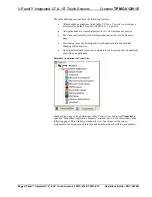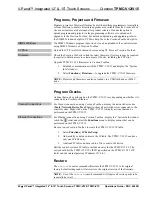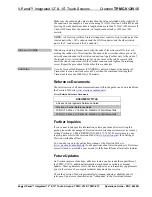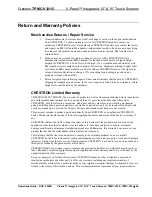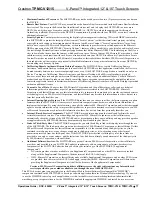V-Panel™ Integrated 12” & 15” Touch Screens
Crestron
TPMC-V12/V15
Microsoft
®
Windows XP
®
Embedded End User License Agreement
•
You have acquired a device (“DEVICE”) that includes software licensed by Crestron Electronics from Microsoft Licensing
Inc. or its affiliates (“MS”). Those installed software products of MS origin, as well as associated media, printed materials,
and “online” or electronic documentation (“SOFTWARE”), are protected by international intellectual property laws and
treaties. The SOFTWARE is licensed, not sold. All rights reserved.
•
IF YOU DO NOT AGREE TO THIS END USER LICENSE AGREEMENT (“EULA”), DO NOT USE THE DEVICE OR
COPY THE SOFTWARE. INSTEAD, PROMPTLY CONTACT CRESTRON ELECTRONICS FOR INSTRUCTIONS ON
RETURN OF THE UNUSED DEVICE(S) FOR A REFUND.
ANY USE OF THE SOFTWARE, INCLUDING BUT
NOT LIMITED TO USE ON THE DEVICE, WILL CONSTITUTE YOUR AGREEMENT TO THIS EULA (OR
RATIFICATION OF ANY PREVIOUS CONSENT).
•
GRANT OF SOFTWARE LICENSE.
This EULA grants you the following license:
o
You may use the SOFTWARE only on the DEVICE.
o
NOT FAULT TOLERANT.
THE SOFTWARE IS NOT FAULT TOLERANT. CRESTRON ELECTRONICS HAS
INDEPENDENTLY DETERMINED HOW TO USE THE SOFTWARE IN THE DEVICE, AND MS HAS RELIED
UPON CRESTRON ELECTRONICS TO CONDUCT SUFFICIENT TESTING TO DETERMINE THAT THE
SOFTWARE IS SUITABLE FOR SUCH USE.
o
NO WARRANTIES FOR THE SOFTWARE.
THE SOFTWARE IS PROVIDED “AS IS” AND WITH ALL
FAULTS. THE ENTIRE RISK AS TO SATISFACTORY QUALITY, PERFORMANCE, ACCURACY, AND
EFFORT (INCLUDING LACK OF NEGLIGENCE) IS WITH YOU. ALSO, THERE IS NO WARRANTY
AGAINST INTERFERENCE WITH YOUR ENJOYMENT OF THE SOFTWARE OR AGAINST
INFRINGEMENT.
IF YOU HAVE RECEIVED ANY WARRANTIES REGARDING THE DEVICE OR THE
SOFTWARE, THOSE WARRANTIES DO NOT ORIGINATE FROM, AND ARE NOT BINDING ON, MS.
o
No Liability for Certain Damages.
EXCEPT AS PROBHIBITED BY LAW, MS SHALL HAVE NO LIABILITY
FOR ANY INDIRECT, SPECIAL, CONSEQUENTIAL OR INCIDENTAL DAMAGES ARISING FROM OR
IN CONNECTION WITH THE USE OR PERFORMANCE OF THE SOFTWARE. THIS LIMITATION
SHALL APPLY EVEN IF ANY REMEDY FAILS OF ITS ESSENTIAL PURPOSE. IN NO EVEN SHALL MS
BE LIABLE FOR ANY AMOUNT IN EXCESS OF U.S. TWO HUNDRED FIFTY DOLLARS (U.S. $250.00).
o
Limitations on Reverse Engineering, Decompilation, and Disassembly.
You may not reverse engineer, decompile,
or disassemble the SOFTWARE, except and only to the extent that such activity is expressly permitted by applicable
law notwithstanding this limitation.
o
SOFTWARE TRANSFER ALLOWED BUT WITH RESTRICTIONS.
You may permanently transfer rights under
this EULA only as part of a permanent sale or transfer of the Device, and only if the recipient agrees to this EULA. If
the SOFTWARE is an upgrade, any transfer must also include all prior versions of the SOFTWARE.
o
EXPORT RESTRICTIONS.
You acknowledge that SOFTWARE is subject to U.S. export jurisdiction. You agree to
comply with all applicable international and national laws that apply to the SOFTWARE, including the U.S. Export
Administration Regulations, as well as end-user, end-use and destination restrictions issued by U.S. and other
governments. For additional information, see
.
•
Limited Use of Particular SOFTWARE Services.
Provided that the DEVICE continues to comply with the terms of the
“Restricted Functionality” paragraph below, without limiting the number of computers or other electronic devices that might
connect to the DEVICE to access or utilize other software or SOFTWARE services on the DEVICE, you may permit a
maximum of ten (10) computers or other electronic devices to connect to the DEVICE to utilize the services of the
SOFTWARE for (a) file and print services, (b) Internet information services, and/or (c) remote access (including connection
sharing). The ten (10) connections maximum includes any indirect connections made through “multiplexing” or other
software or hardware which pools or aggregates connections.
•
If you use the DEVICE to access or utilize the services or functionality of Microsoft Windows Server products (such as
Microsoft Windows NT Server 4.0 (all editions) or Microsoft Windows 2000 Server (all editions)), or use the DEVICE to
permit workstation or computing devices to access or utilize the services or functionality of Microsoft Windows Server
products, you may be required to obtain a Client Access License for the DEVICE and/or each such workstation or
computing device. Please refer to the End-User License Agreement for your Microsoft Windows Server product for
additional information.
•
Restricted Deployment.
The SOFTWARE is not designed or intended for use or resale in hazardous environments
requiring fail-safe performance, such as in the operation of nuclear facilities, aircraft navigation or communication systems,
air traffic control, or other devices or systems in which a malfunction of the SOFTWARE would result in foreseeable risk of
injury or death to the operator of the device or system, or to others.
•
Restricted Functionality.
You are licensed to use the SOFTWARE to provide only the limited functionality (specific tasks
or processes) for which the DEVICE has been designed and marketed by Crestron. This license specifically prohibits any
other use of the SOFTWARE, or inclusion of additional software programs or functions, on the DEVICE. Subject to the
terms of the “Limited Use of Particular Services” paragraph above, you may use the SOFTWARE on the DEVICE to
interact with other computers or electronic devices.
70
•
V-Panel™ Integrated 12” & 15” Touch Screens: TPMC-V12 & TPMC-V15
Operations Guide – DOC. 6940B