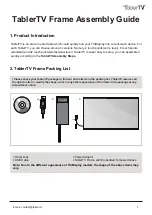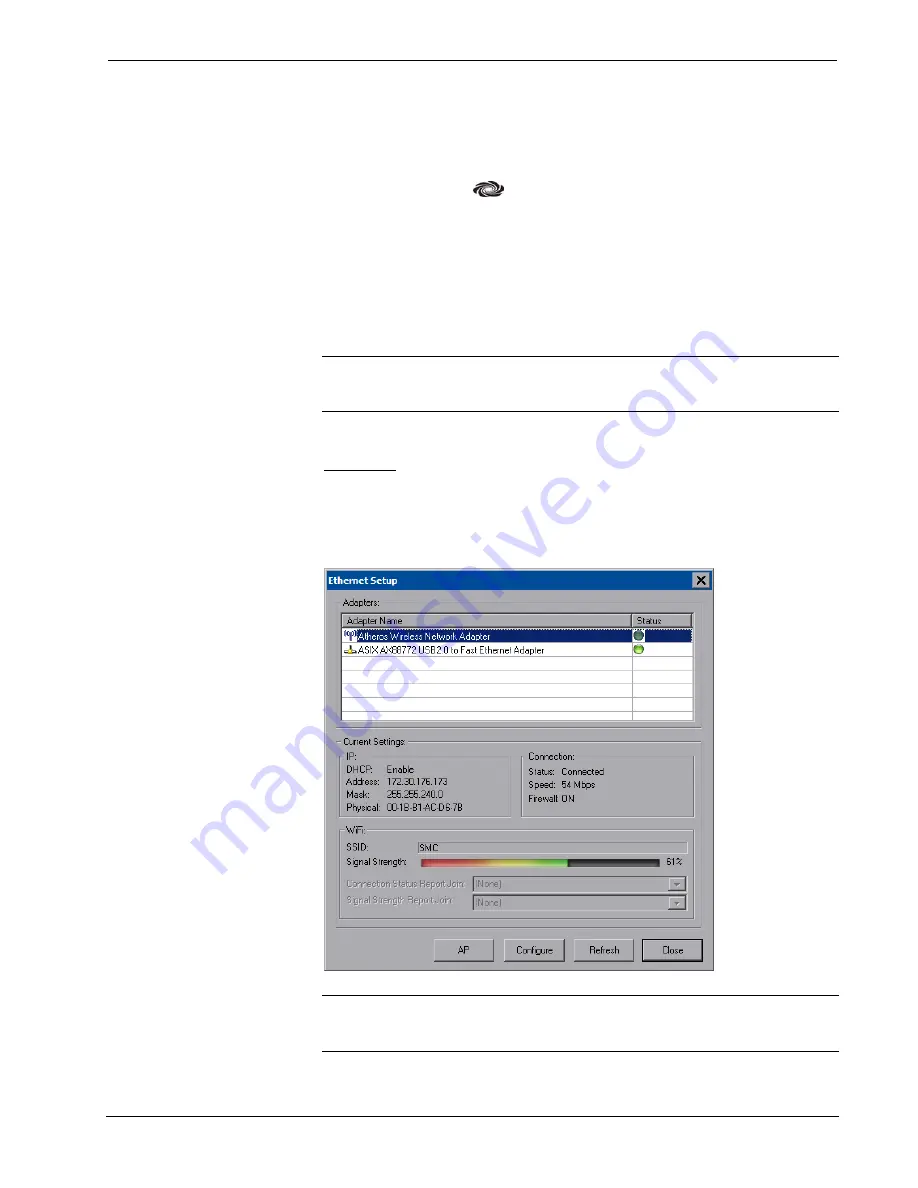
Isys
®
8.4” WiFi Touch Screen
Crestron
TPMC-8X-GA
Ethernet Details
The Ethernet portion of the setup menu allows configuration of the touch screen
settings for Ethernet communications.
The Crestron Swirl logo
at the top of the Ethernet portion of the setup menu
illuminates to indicate the status of the connection to the control system(s):
•
Green Connected
•
Yellow Network trouble
•
Orange Connected to some but not all of the control systems (listed in IP
table)
•
Red
Not connected to any control system (listed in the IP table)
NOTE:
After configuring Ethernet settings (e.g. changing IP address, etc.), wait at
least five seconds after seeing the change in the
WiFi Status
section of the main setup
menu before initiating a
Save & Reboot
to save the new settings.
Adapters
Touch
Adapters
to access the “Ethernet Setup” window. To save any changes, use
the
Save & Reboot
button on the setup menu. The Ethernet address and mask are
displayed on this screen.
“Ethernet Setup” Window
NOTE:
The “ASIX AX88772 USB 2.0 to Fast Ethernet Adapter” line in the
“Ethernet Setup” window is seen only when the TPMC-8X-GA is mounted on the
optional (TPMC-8X-DS or TPMC-8X-DSW) Docking Station/Charger.
28
•
Isys
®
8.4” WiFi Touch Screen: TPMC-8X-GA
Operations Guide – DOC. 7078E