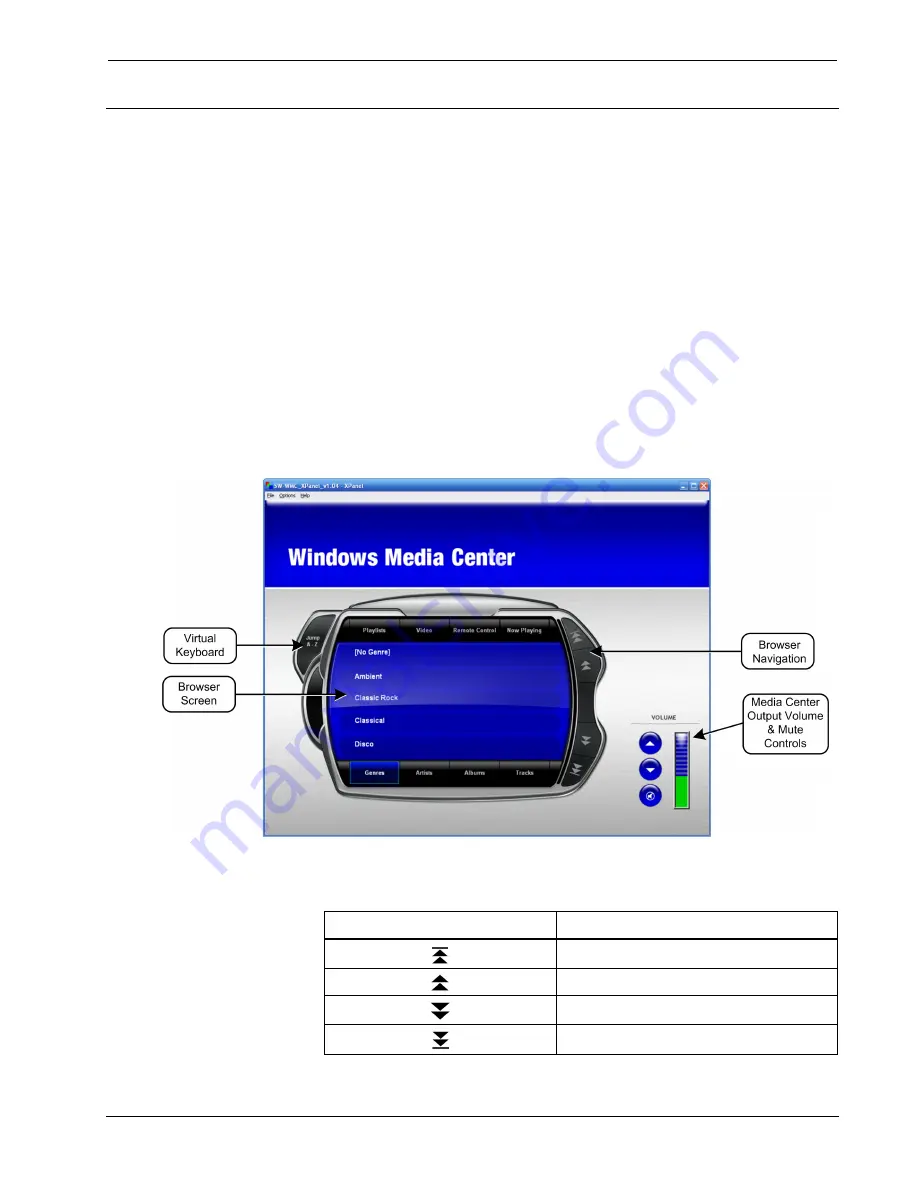
Interface Software
Crestron
Windows Media Center
Using the Interface Software
The Crestron Windows Media Center Interface Software lets you select and control
the audio and video sources available on a Windows Media Center installed as part
of the Crestron control system in your home.
A friendly onscreen menu can be displayed on any Crestron touchpanel within your
home. The screens discussed in this guide are typical examples of the interface
software program provided by Crestron to its dealers. Since your dealer may have
customized screens for you, your screens may differ with respect to presentation, but
the general topics covered should apply nonetheless.
The main page, shown below, provides the convenience of easy browsing and instant
access to all the music and video sources available via the Windows Media Center.
The main page is the first level of browsing; it provides ‘jump-to’ buttons that
display pages showing category lists (
Genres
,
Artists
,
Albums
,
Tracks
,
Playlists
,
and
Video
); a
Remote Control
button that displays a virtual remote control device
for control of available video sources, including live TV; and the
Now
Playing
button that displays a page which provides details of the music or video currently
playing (for example, title, album, artist, duration and elapsed time).
WMC Interface Software Main Page
•
The Browser Navigation buttons function as described in the following
table.
BUTTON DESCRIPTION
Jump to beginning of list
Scroll up list
Scroll down list
Jump to end of list
2
•
Crestron Windows Media Center Interface Software
User Guide – DOC. 6535
































