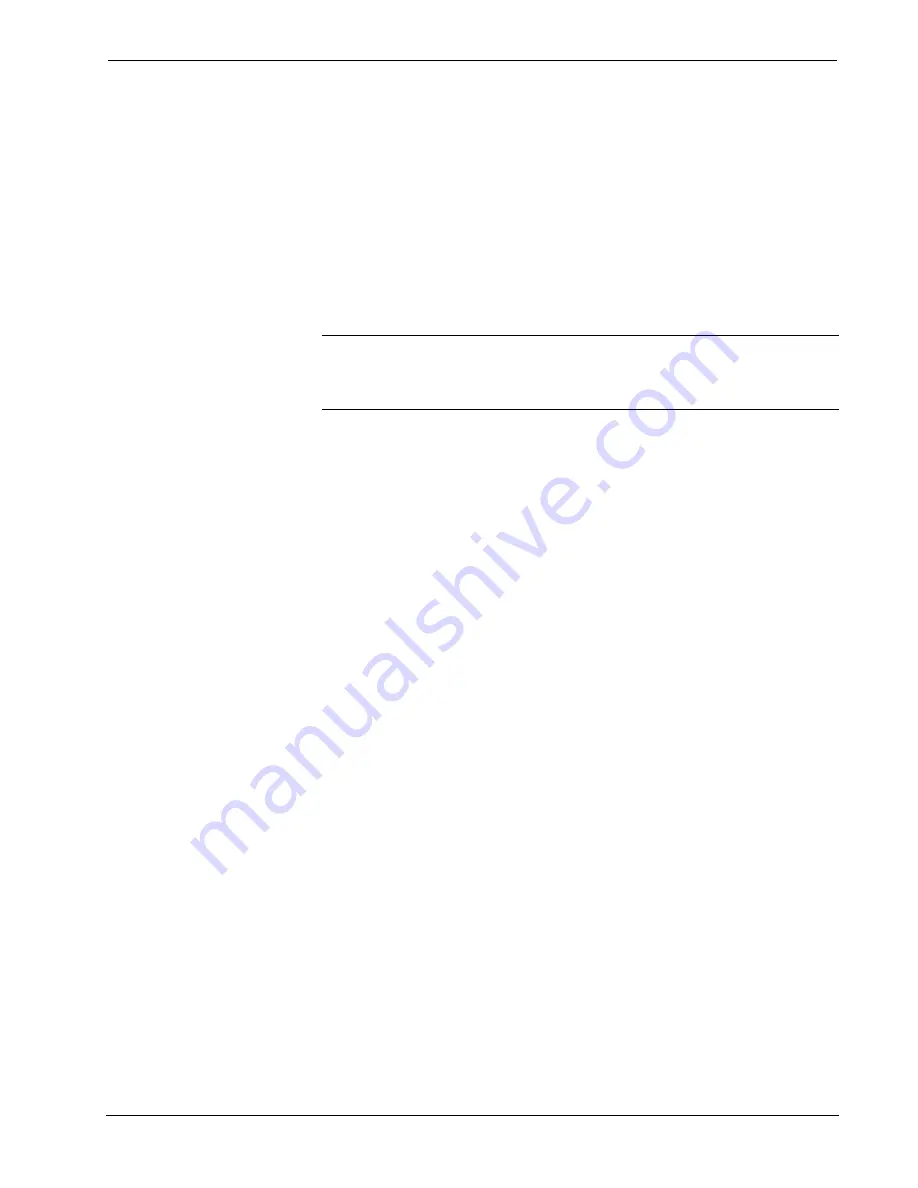
SmarTouch STS Touchpanels
Crestron
ST-1550 & ST-1550C
Scheduling a Sequence/Button Press
The purpose of scheduling a sequence or button is to initiate an action at a
programmed date and time. The programmed date and time is defined as the
activation time. It is assumed that the sequence has been developed as described in
the previous paragraph or the preferred button initiates a function.
A “Schedule Event” button should be available from a specialized page designed by
the programmer. It must be touched to identify the programmable button that needs
to be scheduled. A “scratch” schedule must also be available on a separate page so
that the time, date, and cycle of the event can be entered. Once the “scratch”
schedule information is assigned, it must be transferred to one of thirty possible
scheduled events. Complete the following steps to schedule a sequence or button.
NOTE:
The programmer of your system may have implemented a “Set Event Time
To Current Time” button. If the activation time is close to the current time, touch this
button to set the “scratch” schedule time and date to the current time. Then use the
increment/decrement buttons as described in the next step to make adjustments.
1. Touch the “Schedule Event” button.
2. Touch a button that has a programmed sequence or one that initiates a
specific function.
3. To set the activation time for the event, touch an “Adjust Time” button
from the ‘scratch” schedule to open another page. Use the
increment/decrement buttons (if supplied) to increase and decrease the
hours, minutes, and seconds of the event.
4. Close the page when the activation time for the event is set.
5. To set the activation date for the event, touch an “Adjust Date” button
from the ‘scratch” schedule to open another page. Use the
increment/decrement buttons to increase and decrease the year, month,
and day of the event.
6. Close the page when the activation date for the event is set.
7. The cycle of the event determines how often it occurs. To set the cycle
for the event, touch a “Set Cycle” button to open another page.
Available options for how often an event can occur are: Off (never
occurs), Once, Daily, Weekly, Weekdays, and Weekends.
8. Close the page when the activation cycle for the event is set.
9. The event time and date have been properly set up in the “scratch”
schedule. Open another specially design page that displays 30 possible
schedule events. Five schedules may only be defined on the screen at
once. To gain access to five more schedules, it may be necessary to
touch a “More” button.
10. Determine the schedule that you want to use and touch that line. The
new schedule time, date, cycle, and join number appear automatically.
The event is now scheduled.
10
•
SmarTouch STS
User's Operations Guide - DOC. 5804






































