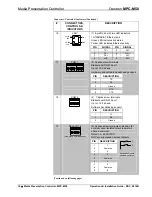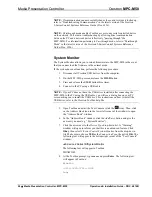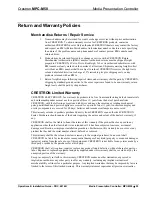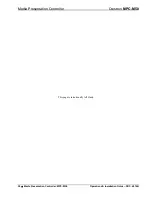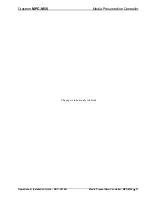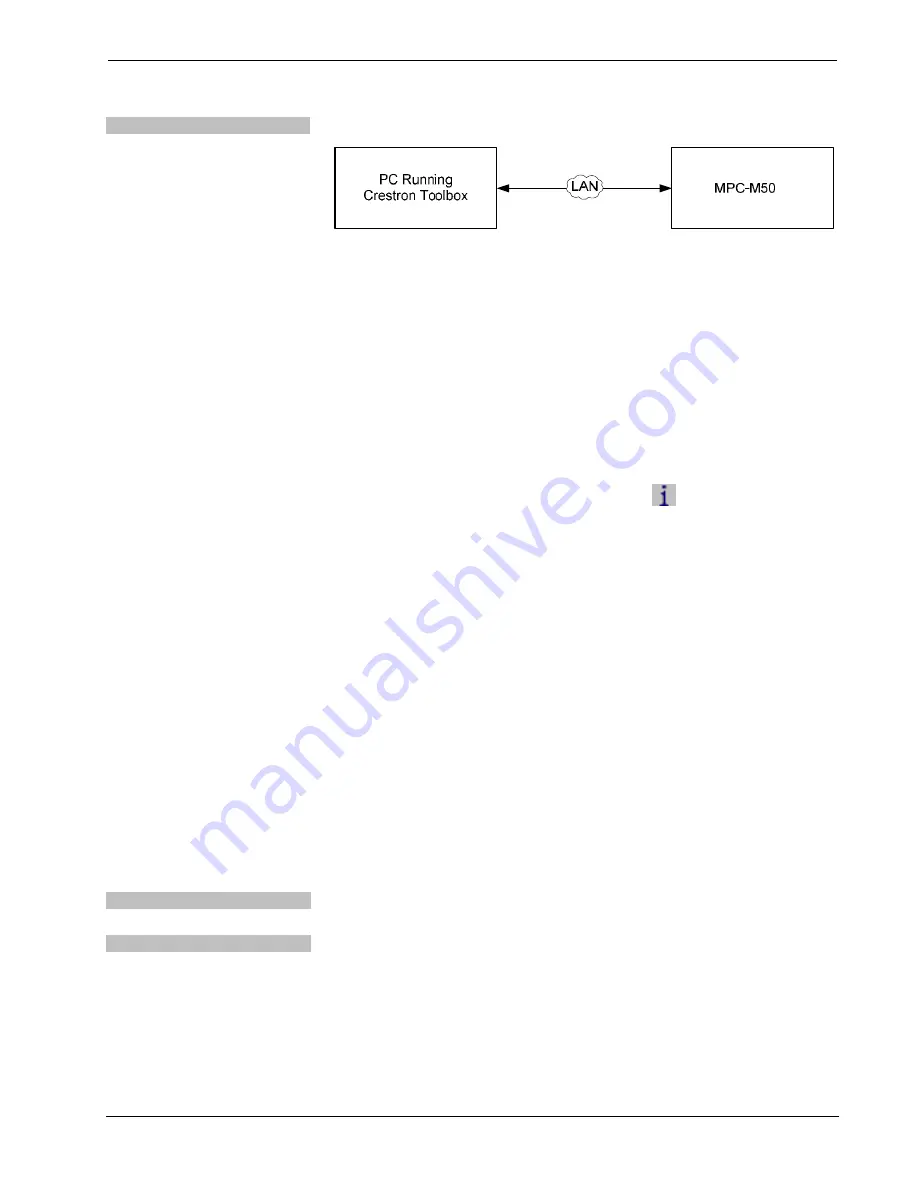
Media Presentation Controller
Crestron
MPC-M50
TCP/IP
Ethernet Communication
The MPC-M50 connects to PC via Ethernet:
1.
Establish USB communication between MPC-M50 and PC.
2.
Enter the IP address, IP mask and default router of the MPC-M50 via the
Crestron Toolbox (
Functions | Ethernet Addressing
); otherwise enable
DHCP.
3.
Confirm Ethernet connections between MPC-M50 and PC. If connecting
through a hub or router, use CAT5 straight through cables with 8-pin RJ-45
connectors. Alternatively, use a CAT5 crossover cable to connect the two
LAN
ports directly without using a hub or router.
4.
Use the Address Book in Crestron Toolbox to create an entry for the
MPC-M50 with the MPC-M50’s TCP/IP communication parameters.
5.
Display the “System Info” window (click the
icon) and select the
MPC-M50 entry.
6.
Use Crestron Toolbox to create the MPC-M50 IP table.
a.
Select
Functions | IP Table Setup
.
b.
Add, modify or delete entries in the IP table. The MPC-M50 can
have only one IP table entry.
c.
A defined IP table can be saved to a file or sent to the device.
7.
When using the MPC-M50 as a “slave”, edit the “master” control system’s
IP table to include an entry for the MPC-M50. The entry should list the
MPC-M50’s IP ID (specified on the MPC-M50’s IP table) and its IP
address.
Programs and Firmware
Program or firmware files may be distributed from programmers to installers or from
Crestron to dealers. Firmware upgrades are available from the Crestron Web site as
new features are developed after product releases. One has the option to upload
programs via the programming software or to upload and upgrade via the Crestron
Toolbox. For details on uploading and upgrading, refer to the SIMPL Windows help
file or the Crestron Toolbox help file.
SIMPL Windows
If a SIMPL Windows program is provided, it can be uploaded to the control system
using SIMPL Windows or Crestron Toolbox.
Firmware
Check the Crestron Web site to find the latest firmware. (New users may be required
to register to obtain access to certain areas of the site, including the FTP site.)
Upgrade MPC-M50 firmware via Crestron Toolbox.
•
Establish communication with the MPC-M50 and display the “System Info”
window.
•
Select
Functions | Firmware…
to upgrade the MPC-M50 firmware.
22
•
Media Presentation Controller: MPC-M50
Operations & Installation Guide – DOC. 6814B