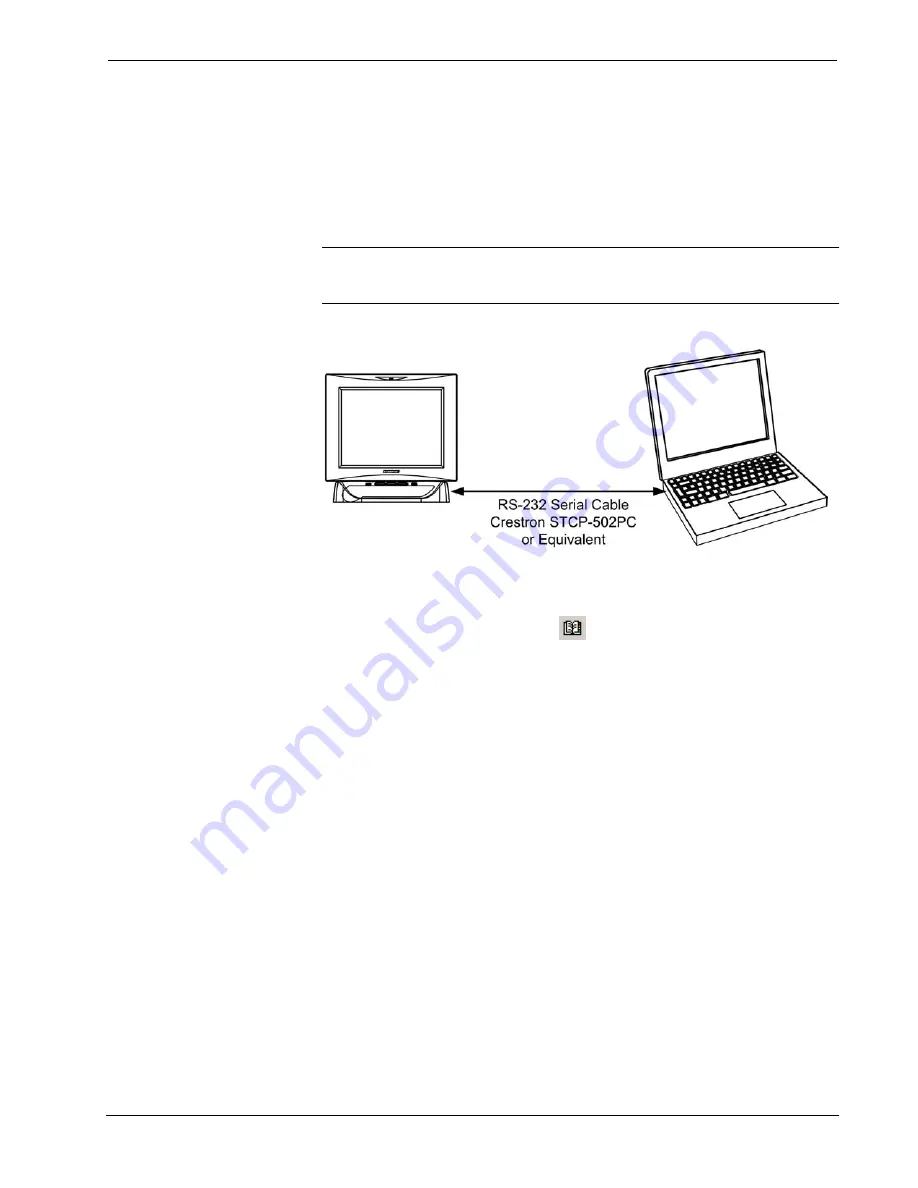
Crestron Isys i/O
™
TPMC-15/17 Tilt Series
Touchpanel Media Centers
Direct Serial Communication
Crestron devices that have an RS-232 port can be connected directly to a PC.
To prepare the touchpanel for direct communication from a PC, refer to the
following figure. Connect the RS-232 port of the computer directly to the RS-232
port of the touchpanel using Crestron Cable Number STCP-502PC or equivalent.
Refer to “RS-232” on page 14 for pin assignments.
NOTE:
Direct serial communication is a faster method for transferring programming
and projects than indirect serial communication, which uses the control system’s
Cresnet connection.
Direct Serial Communications Setup Connections
1. Apply power to the touchpanel.
2. Open
Crestron
Toolbox.
3. Click
the
Address Book
icon
, or select
Tools | Manage Address
Book
to open the Address Book. The Address Book allows you to maintain
a list of accessible control systems and network devices. You can establish a
session with any or all of the devices in the address book (provided the PC
has a valid connection to each Cresnet or Ethernet network).
4. Select the device from the Address Book or click
Add Entry
and type a
name for the new device.
5. Select
RS232
as the
Connection Type
and select the serial settings of the
device. This sets the PC to the same serial settings. Enter the settings and
click
OK
.
For touchpanels, the default settings are:
•
Port = COM 1
•
Baud Rate = 15200 (or select Auto-Detect)
•
Parity = None
•
Data Bits = 8
•
Stop Bits = 1
•
Hardware Handshaking (RTS/CTS) not enabled
•
Software Handshaking (XON/XOFF) not enabled
Operations Guide - DOC. 6344
Touchpanel Media Centers: Crestron Isys i/O™ TPMC-15/17 Tilt Series
•
53






























