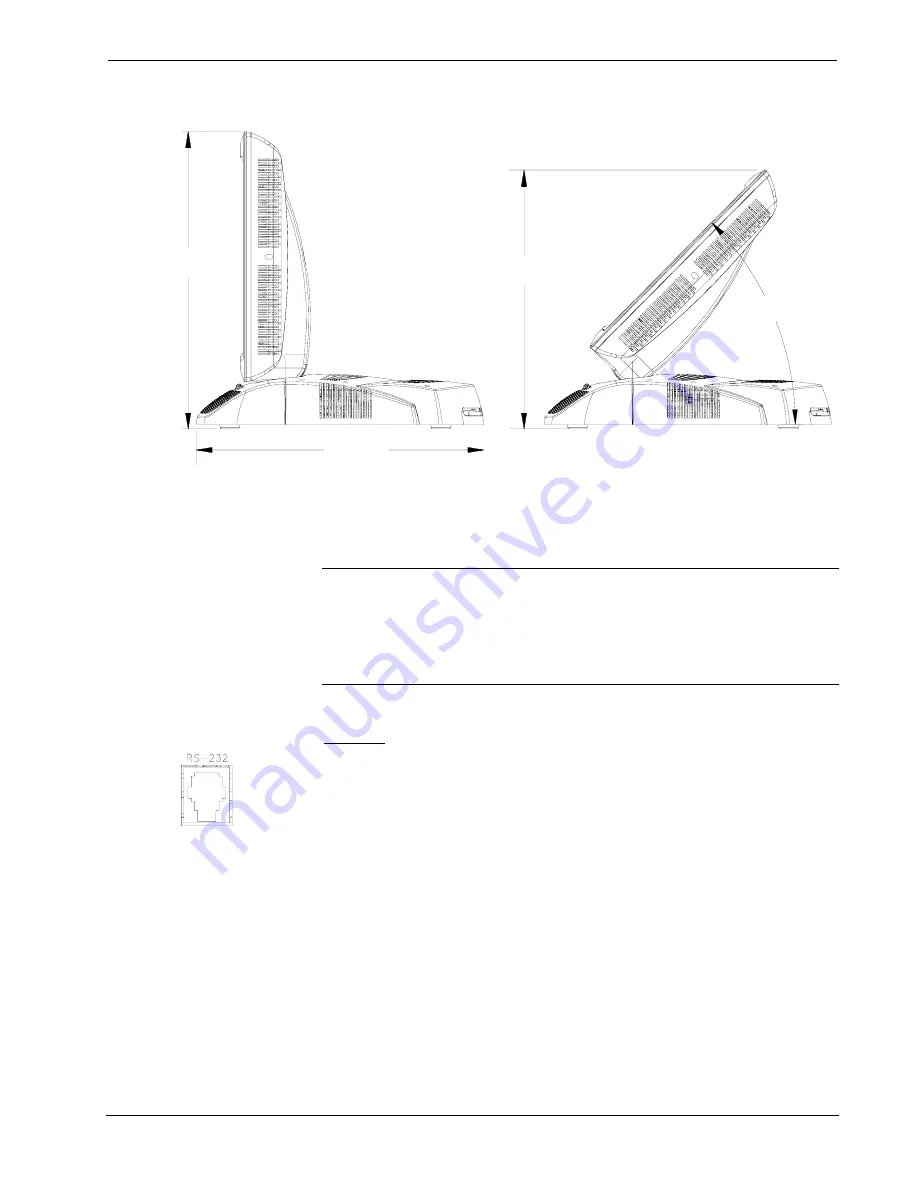
Touchpanel Media Centers
Crestron Isys i/O
™
TPMC-15/17 Tilt Series
Physical Views of the TPMC-15 & TPMC-17 Touchpanel (Side with Min. and Max. Angle)
13.74 in
(34.90 cm)
14.17 in
(35.99 cm)
12.40 in
(31.50 cm)
45°
Ports and Pushbuttons
All connections to the TPMC-15 and TPMC-17 are made through the ports on the
rear panel. Refer to the illustrations and descriptions that follow.
NOTE:
An integrated cover and cable strain relief hide connections to the
touchpanel. For more information on the cover and strain relief, refer to “Cable
Management” on page 48.
NOTE:
An interface connector for the NET port is provided with the TPMC-15 and
TPMC-17.
RS-232
This 6-pin RJ-11 connector mates with a 9-pin serial port of a PC. The connecting
cable is not supplied. Use this port to establish a direct connection between the
touchpanel and a PC without a control system or network connection. Once the direct
connection is established, touchpanel files and firmware updates can be uploaded to
the touchpanel. Additionally, the touchpanel’s diagnostic tools can be accessed over
the direct connection. In the event that modular cables or an RJ-11 to DB9F adapter
is not available, the following table and diagram provide information so that the cable
can be fabricated on site. Refer to “Touch Screen” on page 30 for RS-232 port
configuration settings.
14
•
Touchpanel Media Centers: Crestron Isys i/O™ TPMC-15/17 Tilt Series Operations
Guide - DOC. 6344
















































