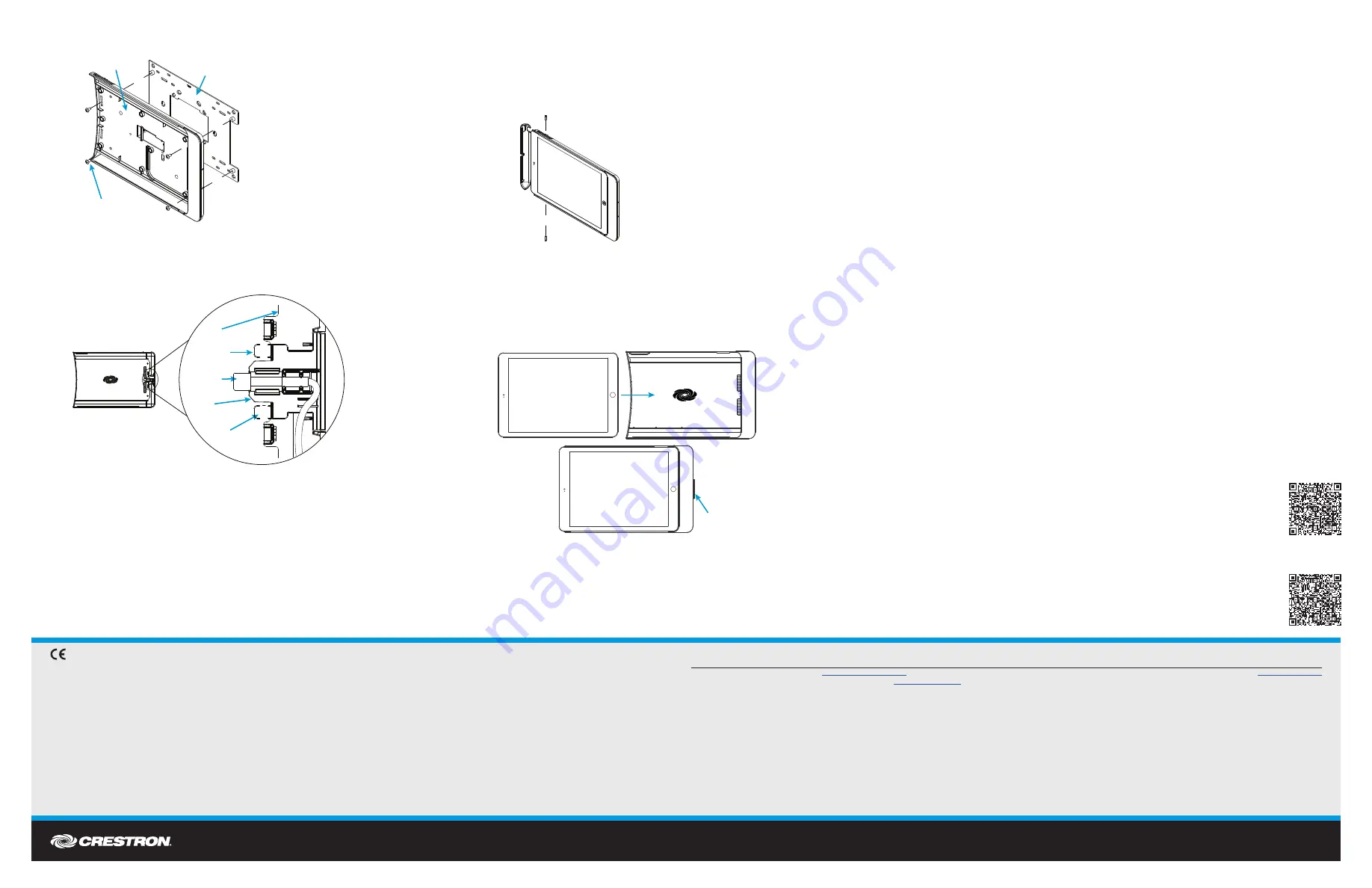
DO
GUIDE
DOC. 7766D (2043444) 05.16
Specifications subject to change without notice.
5. Using the included 1/4" screws, attach the iPanel to the mounting plate.
6. Replace the metal plate and secure it to the iPanel using the screws and washers removed in
step 4.
NOTE
: When replacing the metal plate, slide the metal plate between the cable holder’s top
prong and the bottom prongs, as shown in the following diagram.
7. Snap the plastic cover that was removed in step 3 into place.
8. (Optional) Install the antitheft lock.
a. Place the iPad in the iPanel as described in “Insert the iPad” below.
b. Slide the antitheft lock over the end of the iPad, and secure it to the iPanel using the
included Torx screws and bit, as shown in the following diagram. Do not overtighten the
Torx screws.
DO
Use the Device
Insert the iPad
1. Hold the iPad horizontally (with the iPad dock connector facing into the dock), and position it so
that it rests behind the iPanel’s top and bottom retaining lips.
2. Slide the iPad into the iPanel until the cable holder pops out, as shown in the following diagram.
3. Hold the iPad in place and press the cable holder so that it is flush with the iPanel. The iPad is
now connected to the iPanel.
Remove the iPad
To remove the iPad, hold the left side of the iPad and slide it out of the iPanel.
As of the date of manufacture, the product has been tested and found to comply with specifications for CE marking.
Federal Communications Commission (FCC) Compliance Statement
This device complies with part 15 of the FCC Rules. Operation is subject to the following conditions:
(1) This device may not cause harmful interference and (2) this device must accept any interference received, including interference that may cause undesired operation.
Caution:
Changes or modifications not expressly approved by the manufacturer responsible for compliance could void the user’s authority to operate the equipment.
Note:
This equipment has been tested and found to comply with the limits for a Class B digital device, pursuant to part 15 of the FCC Rules. These limits are designed to provide reasonable protection
against harmful interference in a residential installation. This equipment generates, uses and can radiate radio frequency energy and, if not installed and used in accordance with the instructions, may
cause harmful interference to radio communications. However, there is no guarantee that interference will not occur in a particular installation.
If this equipment does cause harmful interference to radio or television reception, which can be determined by turning the equipment off and on, the user is encouraged to try to correct the interference
by one or more of the following measures:
• Reorient or relocate the receiving antenna.
• Increase the separation between the equipment and receiver.
• Connect the equipment into an outlet on a circuit different from that to which the receiver is connected.
• Consult the dealer or an experienced radio/TV technician for help.
Industry Canada (IC) Compliance Statement
CAN ICES-3(B)/NMB-3(B)
The specific patents that cover Crestron products are listed a
http://www.crestron.com/legal/patents
.
The product warranty can be found at
www.crestron.com/warranty.
Certain Crestron products contain open source software. For specific information, please visit
www.crestron.com/opensource
.
Crestron, the Crestron logo, and iPanel are either trademarks or registered trademarks of Crestron Electronics, Inc., in the United States and/or other countries. iPad, iPad Air, and Lightning are either trademarks or registered trademarks of Apple, Inc. in the United States and/or other countries.
Other trademarks, registered trademarks, and trade names may be used in this document to refer to either the entities claiming the marks and names or their products. Crestron disclaims any proprietary interest in the marks and names of others. Crestron is not responsible for errors in typography
or photography.
This document was written by the Technical Publications department at Crestron.
©2016 Crestron Electronics, Inc.
DO
Learn More
Visit the website for additional information and the latest firmware updates. To learn
more about this product, use a QR reader application on your mobile device to scan
the QR images.
Crestron Electronics
15 Volvo Drive, Rockleigh, NJ 07647
888.CRESTRON | www.crestron.com
Cable Holder
IDOC-PAD-LCA-DSWC
IDOC-PAD-LCA2-DSWC
Bottom
Prong
Metal
Plate
Bottom
Prong
Top
Prong
Lightning
®
Connector
Screws (4) 6-32 x 1/4"
iPanel
Mounting Plate


