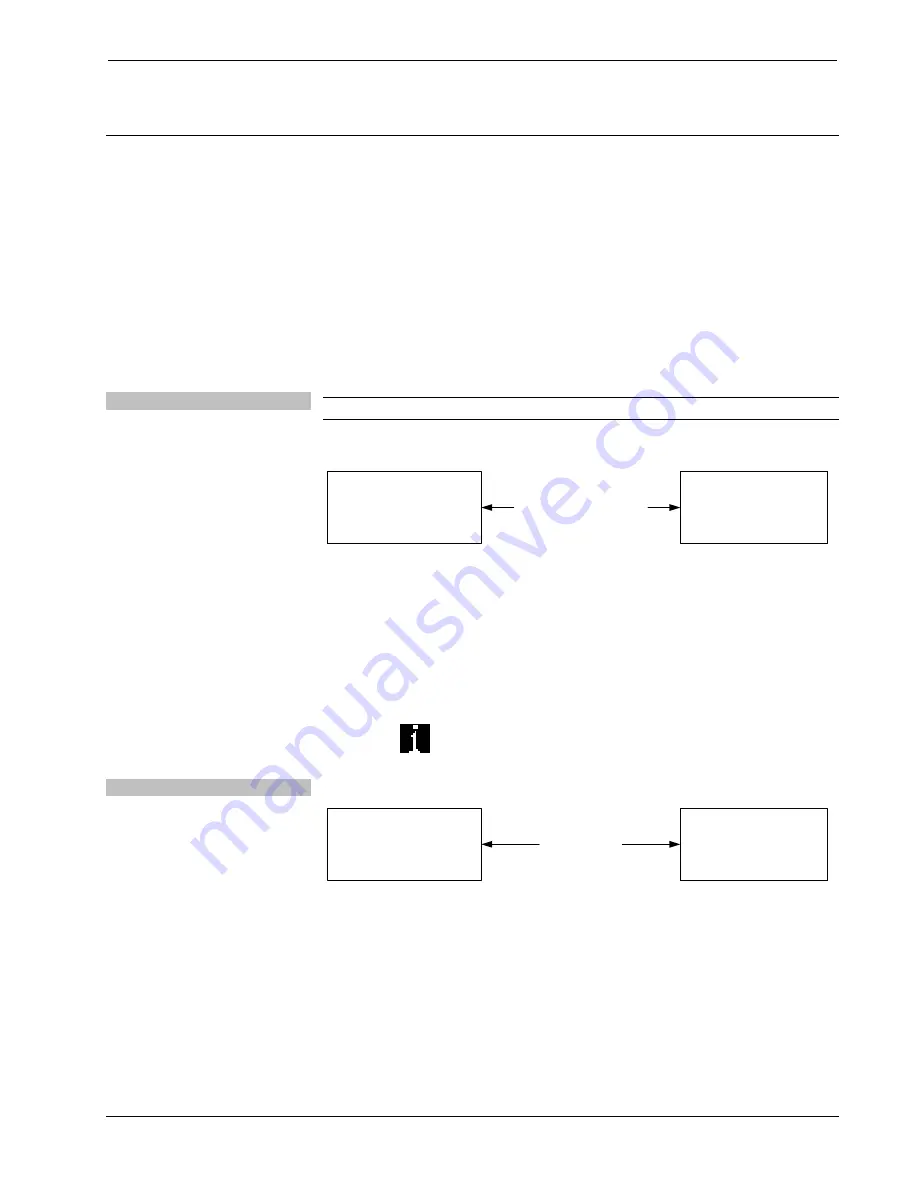
Crestron
IM-RXV1-M & IM-RXV3-M
iMedia Receiver with Video & Mic Input
Uploading and Upgrading
Crestron recommends using the latest programming software and that each device
contains the latest firmware to take advantage of the most recently released features.
However, before attempting to upload or upgrade it is necessary to establish
communication. Once communication has been established, files (for example,
programs or firmware) can be transferred to the device). Finally, program checks can
be performed (such as creating an IP table) to ensure proper functioning.
Establishing Communication
Use Crestron Toolbox for communicating with the IM-RXV1-M and IM-RXV3-M;
refer to the Crestron Toolbox help file for details. There are two methods of
communication.
Direct Serial Communication
NOTE:
Required for initial setup of Ethernet parameters.
Direct Serial Communication
IM-RXV1-M
OR
IM-RXV3-M
PC RUNNING
CRESTRON TOOLBOX
SERIAL VIA CRESTRON
CABLE STCP-502PC
OR EQUIVALENT
•
The
COMPUTER
port on the IM-RXV1-M and IM-RXV3-M connects to
the serial port on the PC via a serial cable (Crestron STCP-502PC or
equivalent).
•
Use the Address Book in Crestron Toolbox to create an entry using the
expected serial communication protocol (RS-232, auto-detect baud rate, no
parity, 8 data bits, 1 stop bit, XON/XOFF disabled, RTS/CTS enabled).
•
Display the IM-RXV1-M or IM-RXV3-M’s “System Info” window (click
the
icon); communications are confirmed when the device information
is displayed.
TCP/IP Communication
Ethernet Communication
IM-RXV1-M
OR
IM-RXV3-M
PC RUNNING
CRESTRON TOOLBOX
ETHERNET
•
Establish serial communication between IM-RXV1-M or IM-RXV3-M and
PC.
•
Enter the IP address, IP mask and default router of the IM-RXV1-M or
IM-RXV3-M via the Crestron Toolbox (
Functions | Ethernet
Addressing
); otherwise enable DHCP.
•
Confirm Ethernet connections between IM-RXV1-M or IM-RXV3-M and
PC. If connecting through a hub or router, use CAT5 straight through cables
with 8-pin RJ-45 connectors. Alternatively, use a CAT5 crossover cable to
connect the two
LAN
ports directly without using a hub or router.
Operations & Installation Guide – DOC. 6593A
iMedia Receiver: IM-RXV1-M & IM-RXV3-M
•
17








































