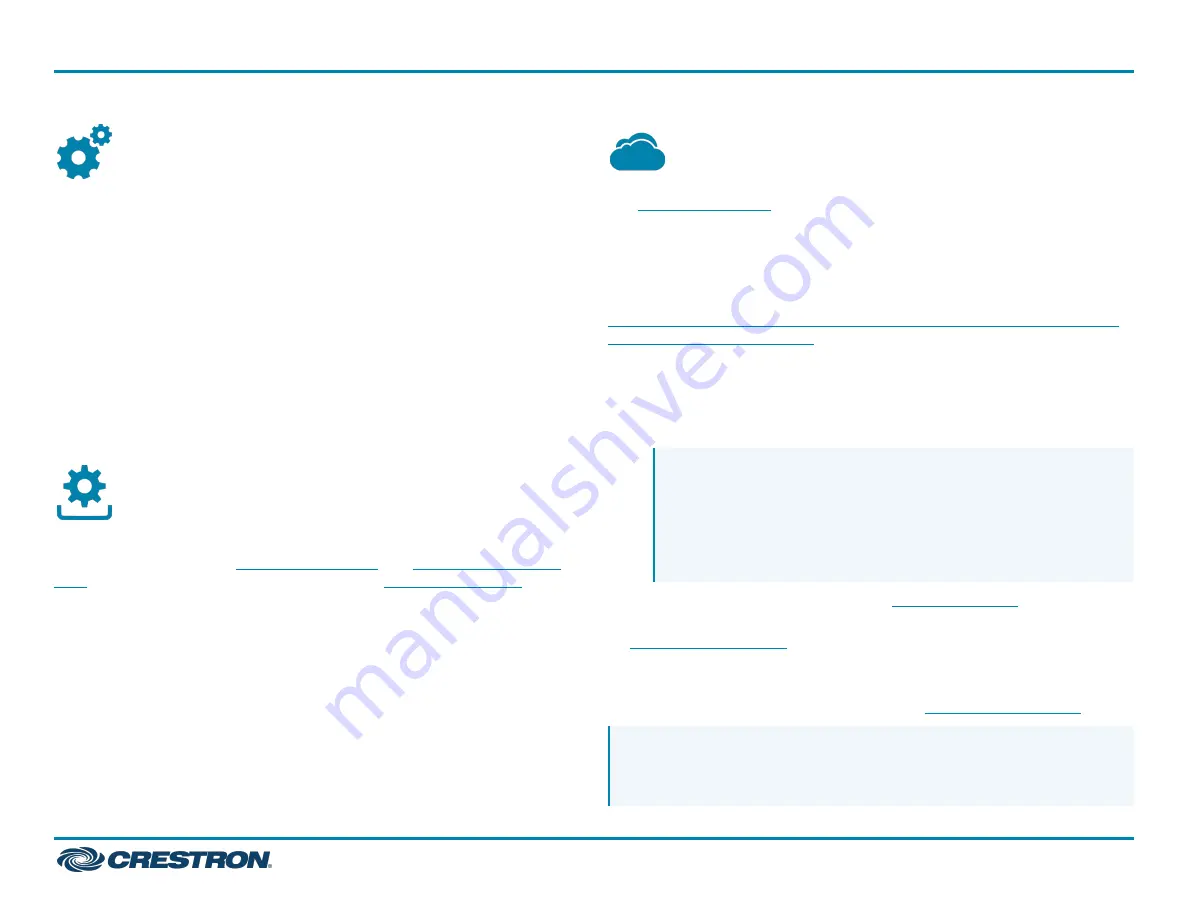
Configure the Device
Using the web interface, configure the HD-RX-4K-210-C-E or HD-RX-
4K-210-C-E-POE. The device also hosts the configuration of the
connected DM Lite transmitter.
To access the web interface, open a web browser and then go to the IP
address of the HD-RX-4K-210-C-E or HD-RX-4K-210-C-E-POE.
By default, DHCP is enabled. To display the IP address on the connected
HDMI display, press the SETUP button on the front panel of the device.
If the transmitter has a SETUP button, pressing the button on the
transmitter will also display the IP address of the HD-RX-4K-210-C-E or
HD-RX-4K-210-C-E-POE.
To log in to the web interface, enter the user name and password.
The default user name and password are both
admin
.
Upgrade the Firmware
Before using the device, upgrade the firmware. The latest firmware can
be downloaded from the
and
product pages on the Crestron website (
).
Connect to the Cloud
The
allows supported devices across an enterprise to
be managed and configured from one central and secure location in the
cloud. Supported Crestron® devices are configured to connect to the
service out of the box.
Use of the service requires a registered XiO Cloud account. To register
for an XiO Cloud account, refer to
www.crestron.com/Support/Tools/Licensing-Registration/XiO-Cloud-
Registration-Room-Licenses
To connect the device to the XiO Cloud service:
1. Record the MAC address and serial number that are labeled on the
shipping box or the device. The MAC address and serial number are
required to add the device to the XiO Cloud service.
NOTE: If the device has multiple MAC addresses, use the MAC
address that is providing the primary connection back to the
network. For most devices, the Ethernet MAC address should
be used. However, if your device is connecting to the network
over a different protocol (such as Wi-Fi® communications),
use the MAC address for that protocol instead.
2. Log in to your XiO Cloud account at
3. Claim the device to the XiO Cloud service as described in the
Select the device from the cloud interface to view its status and
settings. The device may now also be managed and assigned to a group
or room. For more information, refer to the
.
NOTE: For XiO Cloud accounts with room-based licenses, the device
must be added to a licensed room before its status and settings can
be viewed.
5
HD-RX-4K-210-C-E and HD-RX-4K-210-C-E-POE
Quick Start
DMPS Lite™ 4K Multiformat 2x1 AV Switch and Receiver






