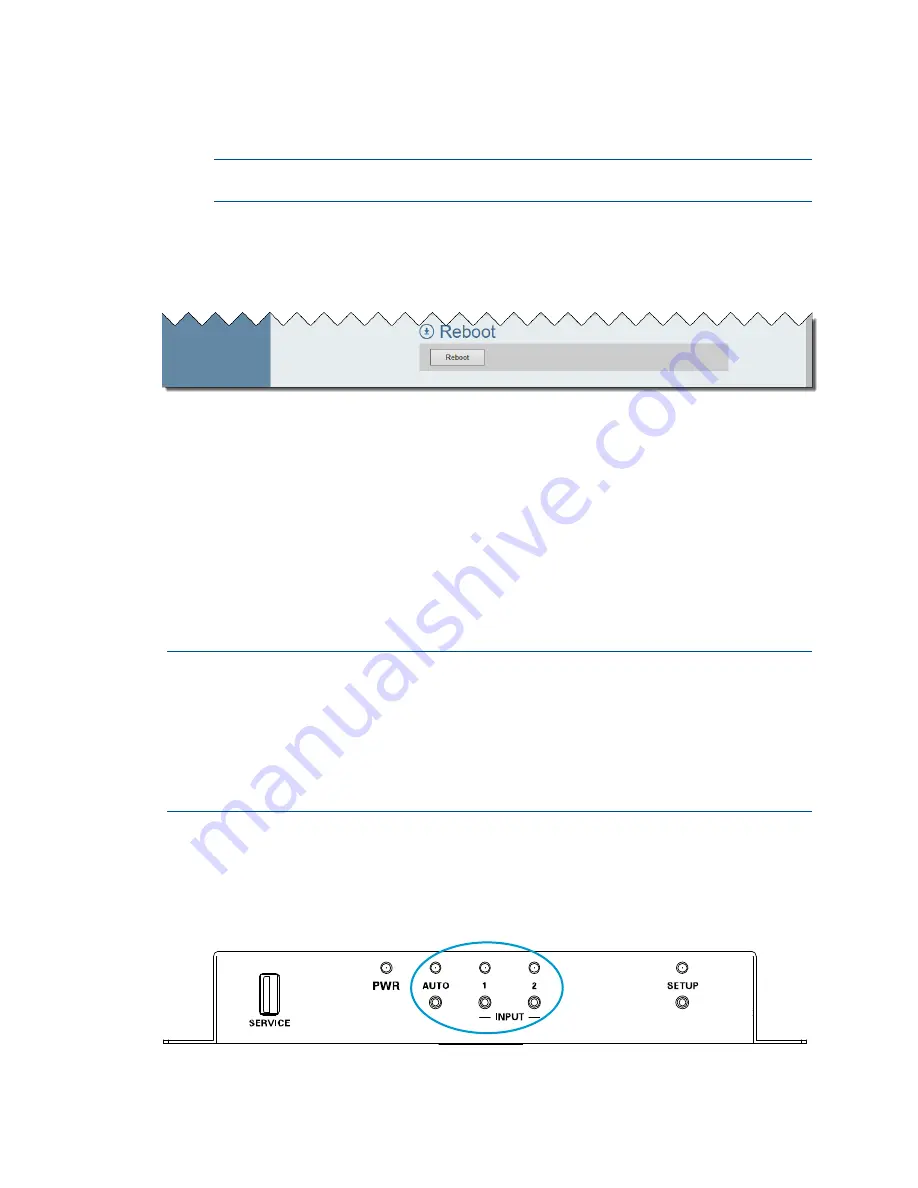
Supplemental Guide – DOC. 7797D
DM Lite HD(I)-MD Auto-Switchers and Extenders
•
31
4.
Click OK to upgrade the firmware. When the firmware upgrade process is
complete, the Login page of the web interface opens.
NOTE:
If the web interface is inaccessible after a firmware upgrade, refresh the
web browser using CTRL + F5.
Reboot the Device
Reboot the device in the Reboot section of the Device page.
Device Page - Reboot
To reboot the device:
1.
Click Reboot. A prompt appears asking for confirmation that the device be
rebooted.
2.
Click OK to reboot the device.
Using the Routing Push Buttons
This section provides information about the push buttons that can be used to route an
input to the HDMI output on the receiver. Push buttons are located on the receiver and
on the HD-MD-400-C-E, HD-MD-300-C-E, and HDI-MD-400-C-2G-E transmitters.
NOTES:
•
If the front panel is disabled, pressing the routing push buttons has no effect and
the corresponding LEDs do not light. For more information, refer to "Enable or
Disable the Front Panel" on page 24.
•
As discussed in the "Route an Input to the HDMI Output” section on page 10,
the Routing page of the web interface can also be used to route an input to the
HDMI output.
Use Routing Push Buttons on the Receiver
The receiver of the switchers provides one AUTO push button, two INPUT push buttons,
and corresponding LEDs as shown in the following illustration.
Routing Push Buttons and LEDs on the Receiver




















