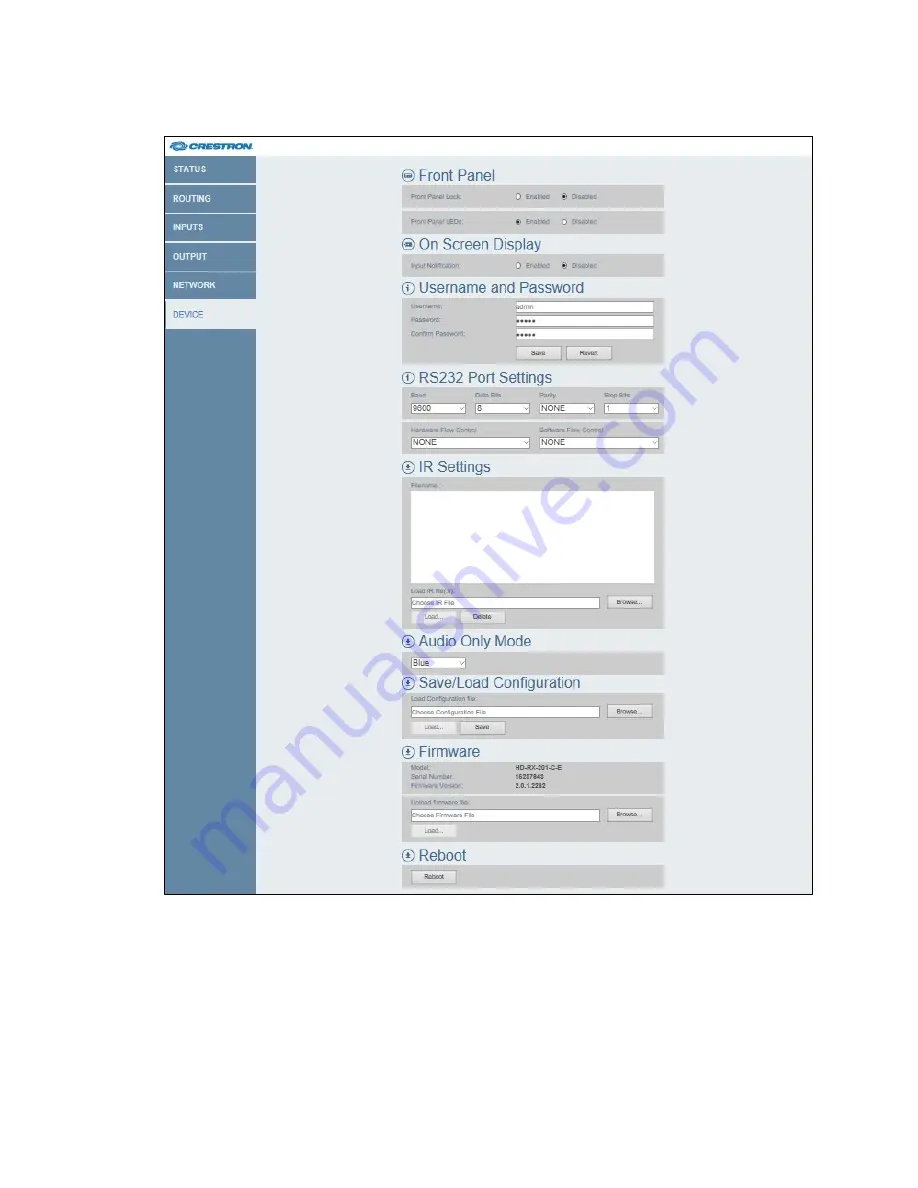
24
•
DM Lite HD(I)-MD Auto-Switchers and Extenders
Supplemental Guide – DOC. 7797D
Sample Device Page
Enable or Disable the Front Panel
By default, the front panel of the transmitter and receiver is unlocked, allowing the push
buttons to function. When the front panel is locked, pressing any of the push buttons—
with the exception of the SETUP push button—has no effect. In addition, the LEDs on
the front panel are enabled by default. When the front panel LEDs are disabled, the
LEDs—with the exception of the SETUP LED—do not light. Although front panel push
buttons and LEDs may be disabled, the device continues to function.



























