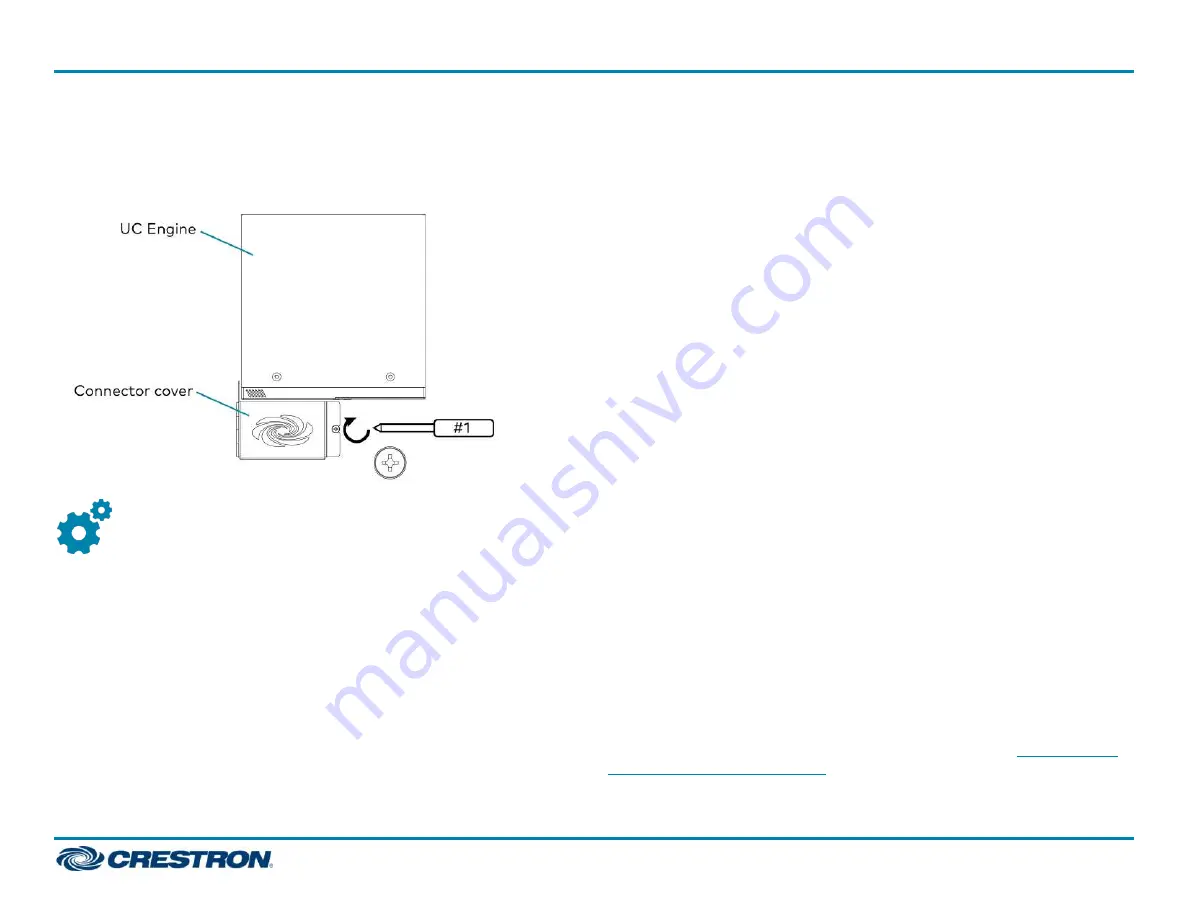
4. Bundle the cables with the integrated cable tie wraps. The cable tie
wraps are reusable.
5. After completing the connections, secure the connector cover using a
#1 Phillips head screwdriver to replace the screw.
Configure
Apply Power
Press the power button on the bottom of the UC Engine and apply power
to all of the other devices in the system. The connected display device will
show a pairing code. The conference device will show a prompt to enter a
pairing code.
Log In to the Zoom Rooms Service
Use the conference device to sign in to the Zoom Rooms service using an
activation code or a Zoom Room Sign-In.
1. Tap Zoom and then tap OK. The device will reboot.
2. Enter the pairing code shown on the display to pair the device with the
UC Engine. The Zoom Rooms controller app is displayed.
3. Log in to the Zoom Rooms service with an activation code or Zoom
Rooms Credentials (email and password).
l
Activation Code:
a. Tap Enter Activation Code.
b. Enter the 16-digit activation code provided by the administrator
to activate the Zoom Room that is assigned to the activation
code. The Zoom Rooms Conference Room screen is shown on
the display.
l
Sign In:
a. Tap Sign In.
b. Enter the Zoom Room credentials and tap Sign In.
c. Select the conference room name from the list and tap Next.
The Zoom Rooms Conference Room screen is shown on the
display.
4. Tap Settings. If a password is required, enter the password (the
default password is "1234"). The Settings screen is displayed.
5. Tap Microphone and select the conference device as the source.
6. Tap Speaker and select the conference device as the source.
7. Tap Meet Now to exit.
Configure the System
Connect a USB keyboard and mouse (sold separately) to a USB port on
the UC Engine to configure system features. Refer to the
(Doc. 8360) for more information.
4
UC-MM30-Z and UC-MM30-Z-I
Quick Start
Crestron Flex Tabletop Small Room Video Conference System for Zoom Rooms™ Systems






