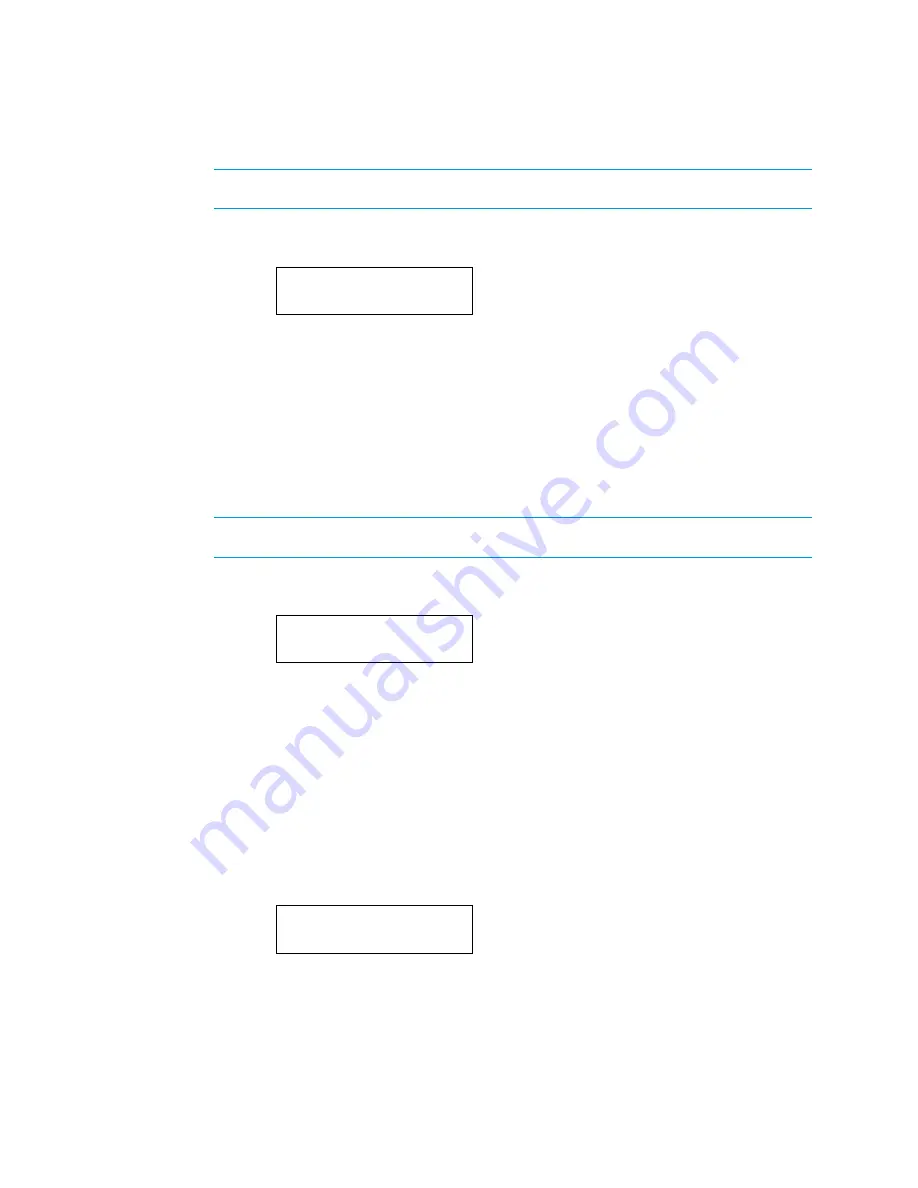
Supplemental Guide – DOC. 7849B
DMPS3-4K-200-C/300-C Series: 4K Presentation Systems
•
5
Subnet Mask
To view or set a subnet mask, do the following:
NOTE:
To be able to set a subnet mask, DHCP must be set to Off. For additional
information, refer to "DHCP" on page 5.
1.
On the Network Setup menu, select Subnet Mask. The current subnet mask
appears on the LCD.
Subnet Mask
000. 000. 000. 000
If DHCP is set to Off, continue with step 2 to set a subnet mask.
2.
Using the appropriate soft button under each octet in the subnet mask, select an
octet and then use the VOLUME control or the
▲
and
▼
buttons
until the desired
setting appears in the octet.
3.
Press ENTER to apply the subnet mask.
Default Router
To view or set a default router IP address, do the following:
NOTE:
To be able to set a default router IP address, DHCP must be set to Off.
For additional information, refer to "DHCP" below.
1.
On the Network Setup menu, select Def. Router. The current default router IP
address appears on the LCD.
Def. Router
000. 000. 000. 000
If DHCP is set to Off, continue with step 2 to set a default router IP address.
2.
Using the appropriate soft button under each octet in the default router IP address,
select an octet and then use the VOLUME control or the
▲
and
▼
buttons
until the
desired setting appears in the octet.
3.
Press ENTER to apply the default router IP address.
DHCP
DHCP is enabled by default. To enable or disable DHCP, do the following:
1.
On the Network Setup menu, select DHCP. The DHCP screen appears on the
LCD.
DHCP
*On
▼
2.
Do either of the following:
•
To enable DHCP, select On (default setting).
•
To disable DHCP, select Off.
3.
Press ENTER to apply the setting. An asterisk precedes the selected setting.
Summary of Contents for DMPS3-4K-250-C
Page 4: ......




















