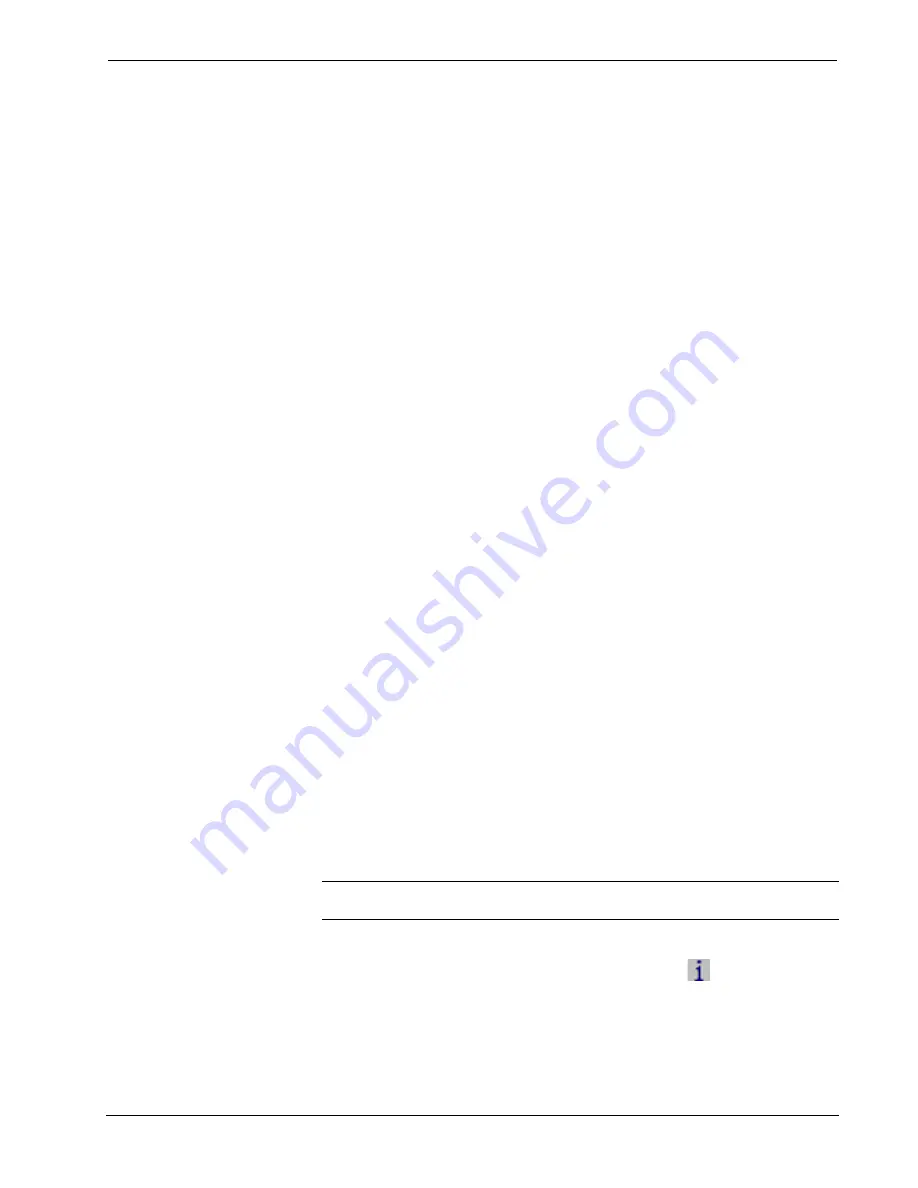
Crestron
DM-RMC-200-S/S2
DigitalMedia 8G Fiber Receiver 200
Firmware
Firmware files may be distributed from programmers to installers or from Crestron
to dealers. Firmware upgrades are available from the Crestron Web site as new
features are developed after product releases. For details on upgrading, refer to the
Crestron Toolbox help file.
Check the Crestron Web site to find the latest firmware. (New users may be required
to register to obtain access to certain areas of the site, including the FTP site.)
To upgrade DM receiver firmware:
1. Do either of the following:
If the DM receiver is connected to a DM switcher, use the Device
Discovery Tool in Crestron Toolbox to find the IP address of the
switcher.
If the DM receiver is being used in a standalone configuration (not
used with a DM switcher), use the Device Discovery Tool to find
the IP address of the DM receiver.
2.
Add the IP address found in step 1 to the Address Book in Toolbox.
3.
Download the appropriate .puf file from the Crestron Web site to the PC.
4 Double-click the .puf file. The Toolbox Address Book opens.
5. From the list in the Address Book, select the DM switcher (if the
DM receiver is connected to a switcher) or the DM receiver (if the DM
receiver is used in a standalone configuration), and then click
OK.
Either of the following occurs:
If the DM switcher was selected, a DM device list is displayed that
allows an upgrade to DM devices connected to the switcher.
If the DM receiver was selected, a DM device list is displayed that
allows an upgrade to the DM receiver only.
In the DM device lists that are displayed, the checkbox of any item that
needs to be upgraded is automatically selected.
6. Click
Update.
7. After the process is complete, click
Recheck
to verify the upgrade.
IP Configuration
If the DM receiver is used in a standalone configuration (i.e., not connected to a DM
switcher), use Crestron Toolbox to create the IP table entry of the DM receiver.
NOTE:
If the DM receiver is connected to a DM switcher, the IP table entry of the
DM receiver is created automatically.
1.
Use the Device Discovery Tool to find the IP address of the DM receiver.
Then, display the “System Info” window (click the
icon) and select the
DM receiver entry from the Address Book.
2.
Select
Functions | IP Table Setup
.
3.
Add, modify or delete entries in the IP table. The DM receiver can have
only one IP table entry.
4.
A defined IP table can be saved to a file or sent to the device.
Operations & Installation Guide – DOC. 7246B
DigitalMedia 8G Fiber Receiver 200: DM-RMC-200-S/S2
29










































