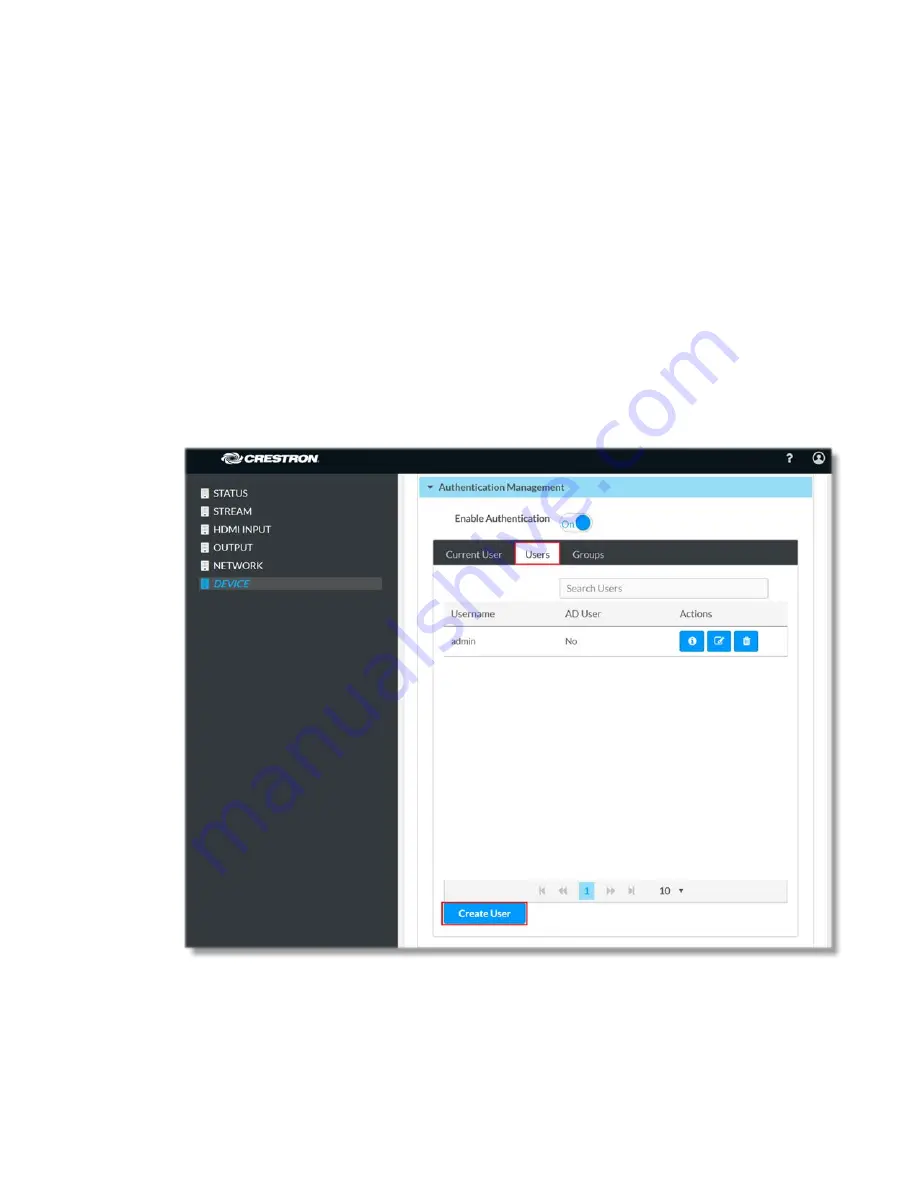
Easy Configuration Guide
How to Log in to DM-NVX-E30(C) using Active Directory credentials
There are two ways to login using Active Directory credentials: by using Active Directory
user, or by using Active Directory Group user.
To log in as Active Directory User:
Pre-requisites: Users are already created on Active Directory server
1.
Log in to DM-NVX-E30(C)
2.
Navigate to the Device page, click on Authentication Management and select
the Users tab
3.
Click on Create User button
4.
In Create User dialog, set the Active Directory User slider for Active
Directory to “ON”
7
•
DM-NVX-E30(C)






















