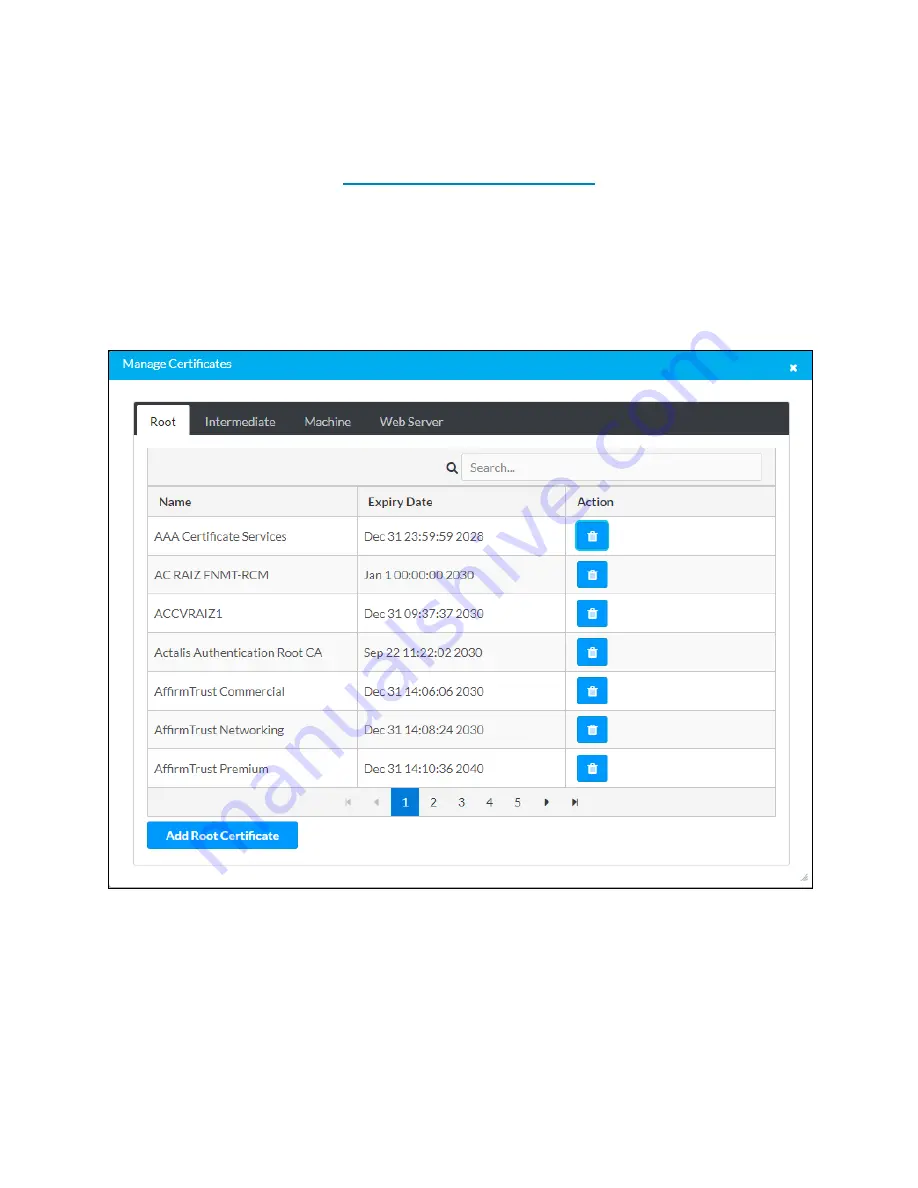
116 • DM NVX® 4K60 4:2:0 Network AV Encoders and Decoders
Product Manual — Doc. 9219A
l
Web Server: The Web Server category contains a single server certificate that is used by
the web server. The web server certificate must include a private key. If no web server
certificate is loaded, the default server certificate will be used. To add or delete a web
server certificate, refer to
Managing Web Server Certificates
.
Managing Root Certificates
Click the Root tab to view information about root certificates that reside on the DM NVX device
or to add or delete root certificates. By default, the Root tab is displayed when the Manage
Certificates pop-up dialog box opens.
Manage Certificates Pop-Up Dialog Box - Root Tab
The Root tab provides a table that displays the following information about root certificates:
l
Name: Name of the certificate
l
Expiry Date: Expiration date and time of the certificate
















































