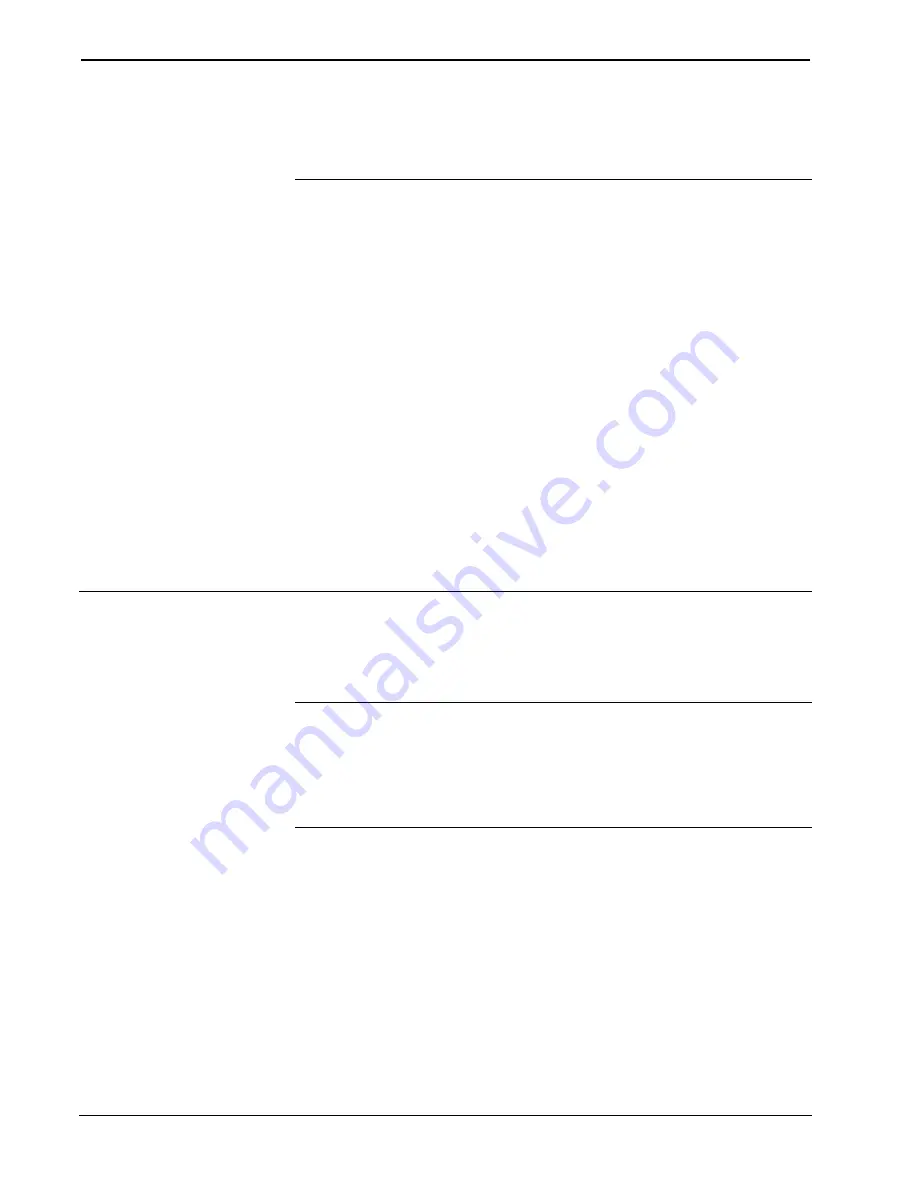
Docking Assembly for STX-1550CW Crestron
DA-1550CW
6
••
Docking Assembly for STX-1550CW: DA-1550CW
Operations & Installation Guide - DOC. 5930
“Unlatch” and the output labeled “Unlatched”. The latest version can be obtained
from the Downloads page (SIMPLWIN Library) of Crestron’s website
(www.crestron.com). New users are required to register in order to obtain access to
the FTP site.
The method for changing the unit’s NET ID is identical regardless of the software
chosen. Attach one of the DA-1550CWs to the control system (verify that the
software is running) and complete the following steps to change the NET ID.
1.
Disconnect all Cresnet devices from the control system, except for the
DA-1550CW that needs to have its NET ID changed.
2.
Select
Tools | Viewport
to open the “Crestron Viewport” dialog box.
3.
Select
Functions | Set Network ID
. The software checks the baud rate
and then opens the “Set Network ID” dialog box.
4.
In the “Set Network ID” dialog box, select the BB-1550CW from the
Current Network Devices
text window.
5.
From the
Choose the new network ID for the selected device (Hex):
drop-down list, select the new Net ID for the DA-1550CW.
6.
Click the
Set ID
button to initiate the change. This should display the
confirmation message, “ID command has been sent”.
7.
Select
Diagnostics | Report Network Devices
to verify that the
DA-1550CW has a new NET ID code.
8.
Reconnect other Cresnet devices that were disconnected in step 1.
Installation
To install the DA-1550CW, complete the following installation procedure in the
order provided. The only tools required are a #2 Phillips screwdriver and a 5/64-inch
hex wrench.
NOTE:
This procedure is performed only after the BB-1550CW back box has been
installed. Make sure that the back box is installed
inward
of the face of the gypsum
board to accommodate the distance between the back box and the front panel. For
further information, refer to the latest revision of the BB-1550CW Installation Guide
(Doc. 5848). The latest version can be obtained from the Downloads page
(MANUAL Library) of Crestron’s website (www.crestron.com). New users are
required to register in order to obtain access to the FTP site.
1.
Position the DA-1550CW to the back box and connect the Cresnet
wiring to the rear port. Refer to “Network Wiring” on page 4, if
necessary.
2.
As shown on the next page, position the DA-1550CW into the back
box. Install four Phillips screws (supplied) to
finger-tight
then, using a
#2 Phillips screwdriver, tighten an additional
1/8-turn
.
























