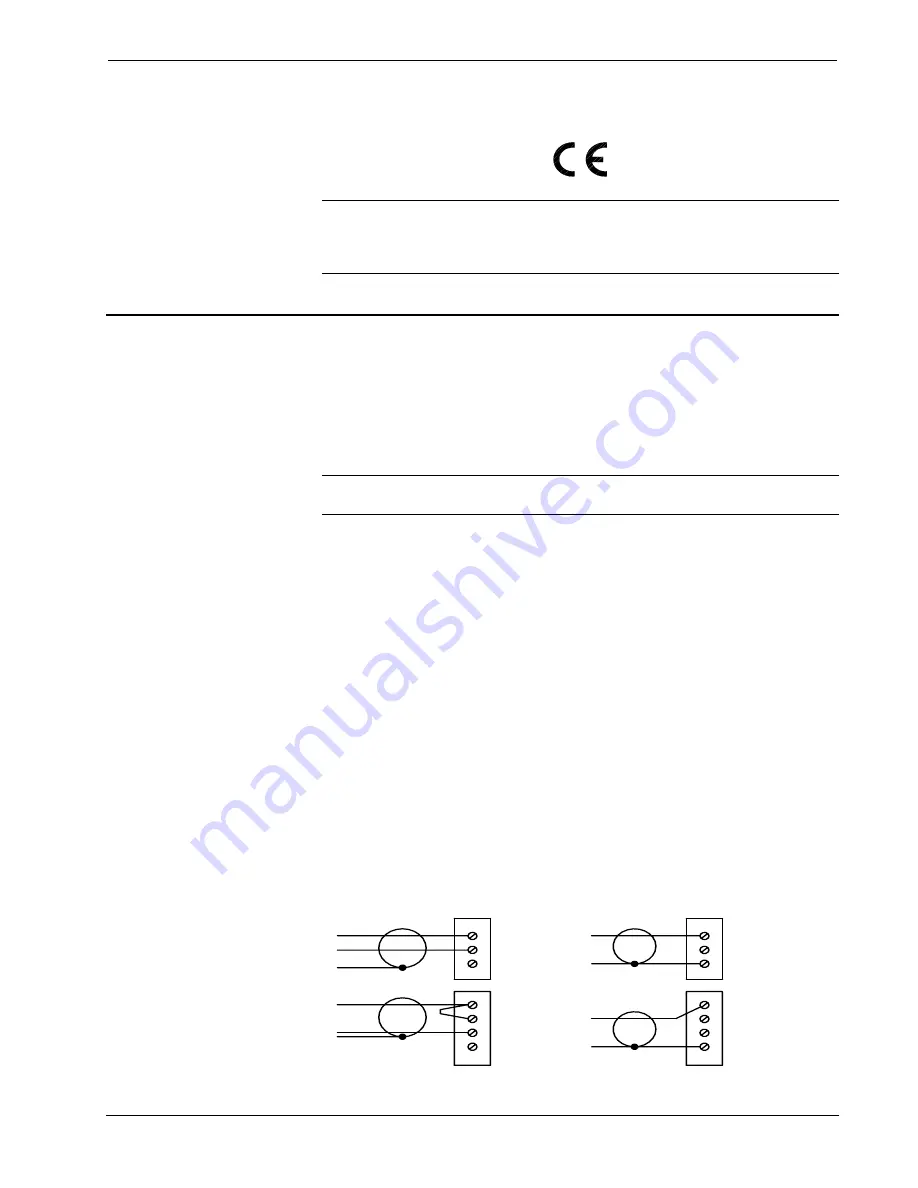
CNX Telephone Audio Interface Card
Crestron
CNXTA
As of the date of manufacture, this unit has been tested and found to comply with
specifications for CE marking.
NOTE:
This device complies with part 15 of the FCC rules. Operation is subject to
the following two conditions: (1) this device may not cause harmful interference, and
(2) this device must accept any interference received, including interference that may
cause undesired operation.
Setup
Installation
Items required to install the CNXTA are already attached to the unit. The only tools
required are a Phillips tip screwdriver and a grounding strap. Follow the installation
procedure after this paragraph.
CAUTION:
The CNXTA contains electrostatic sensitive devices (ESDs), observe
precautions for handling ESDs to avoid damaging the card.
1. Disconnect power from the control system.
2. Using the Phillips tip screwdriver, remove the blank faceplate from the
card slot of the control system where the CNXTA will be installed.
3. Align the CNXTA with the card guides and slide the card into position.
4. Firmly press both ends of the CNXTA faceplate to seat the card into the
control system connector.
5. Tighten the thumb screws finger-tight to secure the CNXTA to the
control system.
6. Reapply power to the control system.
Audio Wiring Specifications
Input impedance and balance of the audio wiring are determined by external
connections. When preparing external audio input and audio output wiring to the
CNXTA, refer to the following diagram:
Balanced and Unbalanced External Connections
BALANCED 600 OHMS INPUT
BALANCED OUTPUT
UNBALANCED 10K INPUT
UNBALANCED OUTPUT
AUDIO
OUT
-
G
+
-
G
AUDIO
IN
x
+
AUDIO
OUT
-
G
+
-
G
AUDIO
IN
x
+
4
•
CNX Telephone Audio Interface Card: CNXTA
Operations & Installation Guide - DOC. 8144A
Summary of Contents for CNXTA
Page 1: ...Crestron CNXTA CNX Telephone Audio Interface Card Operations Installation Guide ...
Page 2: ......
Page 4: ......









































