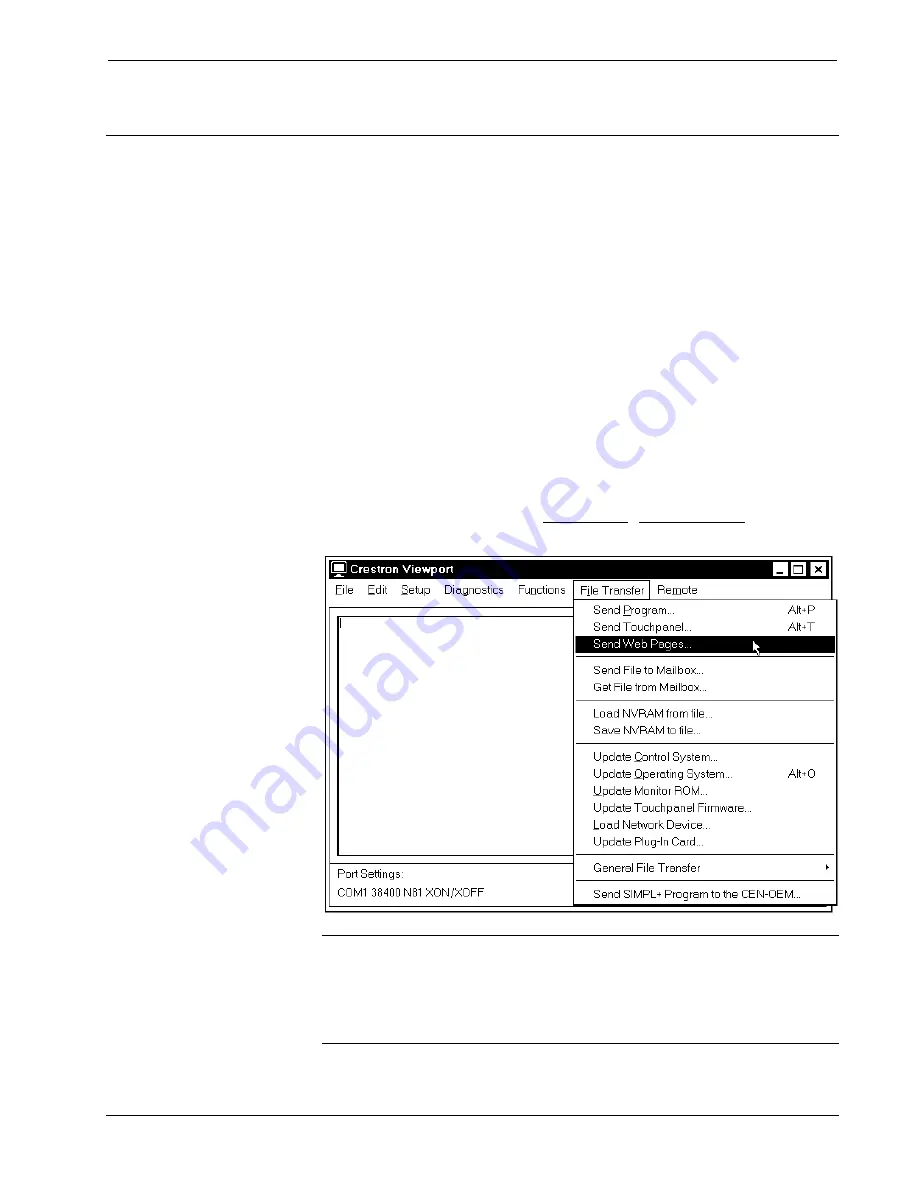
Crestron
CNX Enhanced Ethernet Expansion Card
Web Pages
To work with web pages, communication must be established with the
control system. To establish communication through the control system
COMPUTER port, obtain a straight-through RS-232 cable that has a DB9 male
connector on one end and a DB9 female connector on the other. Straight-through
means that pin-1 on the male end is connected to pin-1 on the female end, etc. The
male end plugs into the control system COMPUTER port. The female end plugs into
the serial port of a PC. If the PC has a DB25 male connector, obtain a DB9 to DB25
adapter (the adapter has a DB9 male and a DB25 female end). Thereafter,
communications may be achieved by using the Crestron Viewport to directly connect
to the IP address assigned to the control system. To establish Ethernet
communication, refer to “Communicating With the Control System via Ethernet” on
page 16.
Transferring Web Pages to the
After establishing communication with the control system and verifying
communication parameters, use the Viewport (from either SIMPL Windows or VT
Pro-e) to transfer web pages designed with VT Pro-e or the e-Control SDK.
1. From Viewport, select
File Transfer | Send Web Pages
.
Viewport Send Web Pages
NOTE:
When the card receives web page files, it first initializes itself
which deletes all of the files on the card. The Crestron Viewport provides 30 seconds
before file transfer begins and transferring large web files may exceed this time.
When transferring large web files, the card may produce an error of “
Can Not
Delete Files
” or “
Transfer Error
” in the Viewport. If so, transfer large web files
one at a time.
Operations & Installation Guide – DOC. 8153A
CNX Enhanced Ethernet Expansion Card:
•
19
























