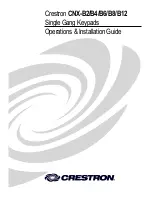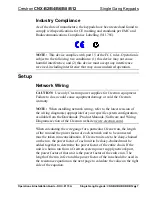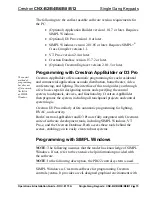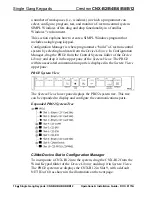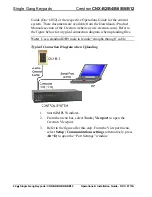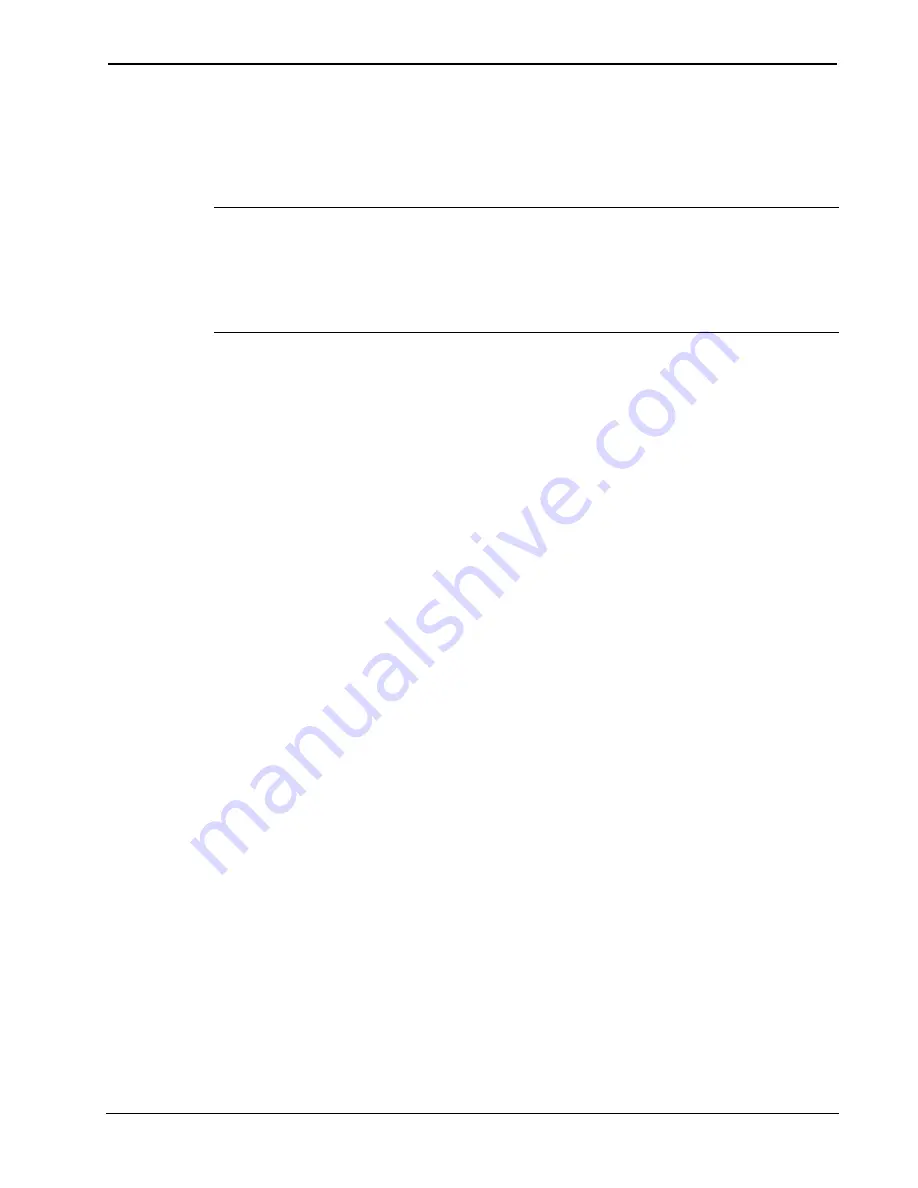
Crestron
CNX-B2/B4/B6/B8/B12
Single Gang Keypads
Operations & Installation Guide - DOC. 8173A
Single Gang Keypads: CNX-B2/B4/B6/B8/B12
•
9
Refer to the note
on page 22 for a
definition of
Viewport.
The NET ID of the keypad has been factory set to
60
. The NET IDs of
multiple keypads in the same system must be unique. NET IDs are
changed from a personal computer (PC) via the Crestron Viewport.
NOTE
: For detailed information on establishing communication
between the PC and control system, refer to “Communication Settings”
on page 23. If communication cannot be established, refer to the
“Troubleshooting Communications” section in the respective Operations
Guide for the control system.
There are two different methods—Method A or Method B—for setting
the keypad NET IDs:
Method A
(Cresnet address-settable ID), described below, must be used
for keypads with firmware prior to version 1.06, but can be used with
later versions of firmware and requires that a single keypad be the only
network device connected to the control system.
Method B
(Touch Settable IDs), which begins on page 10, applies to
keypads with firmware version 1.06 or later, in a Cresnet system with
2-Series control system upgrade file (CUZ) version 3.008 or later. These
upgrades enable Touch Settable ID (TSID) functionality, which makes it
possible for the control system to recognize a network device via its
serial number, which is stored in the device’s memory. This method does
not require that any devices be disconnected from the network; NET IDs
may be set with the entire Cresnet system intact.
However, the serial
number must have been entered when the firmware was upgraded to
version 1.06, either at the factory or in the field.
Use the appropriate method to set the keypad NET ID.
Method A (Cresnet address-settable ID)
1. Ensure that the keypad is the only device connected to the
control system.
2. Open the Crestron Viewport.
3. From the Viewport menu, select
Functions | Set Network ID
.
The software checks the baud rate and then opens the "Set
Network ID" window.
4. In the "Set Network ID" window, select the CNX-B12 from
the
Current Network Devices
text window.