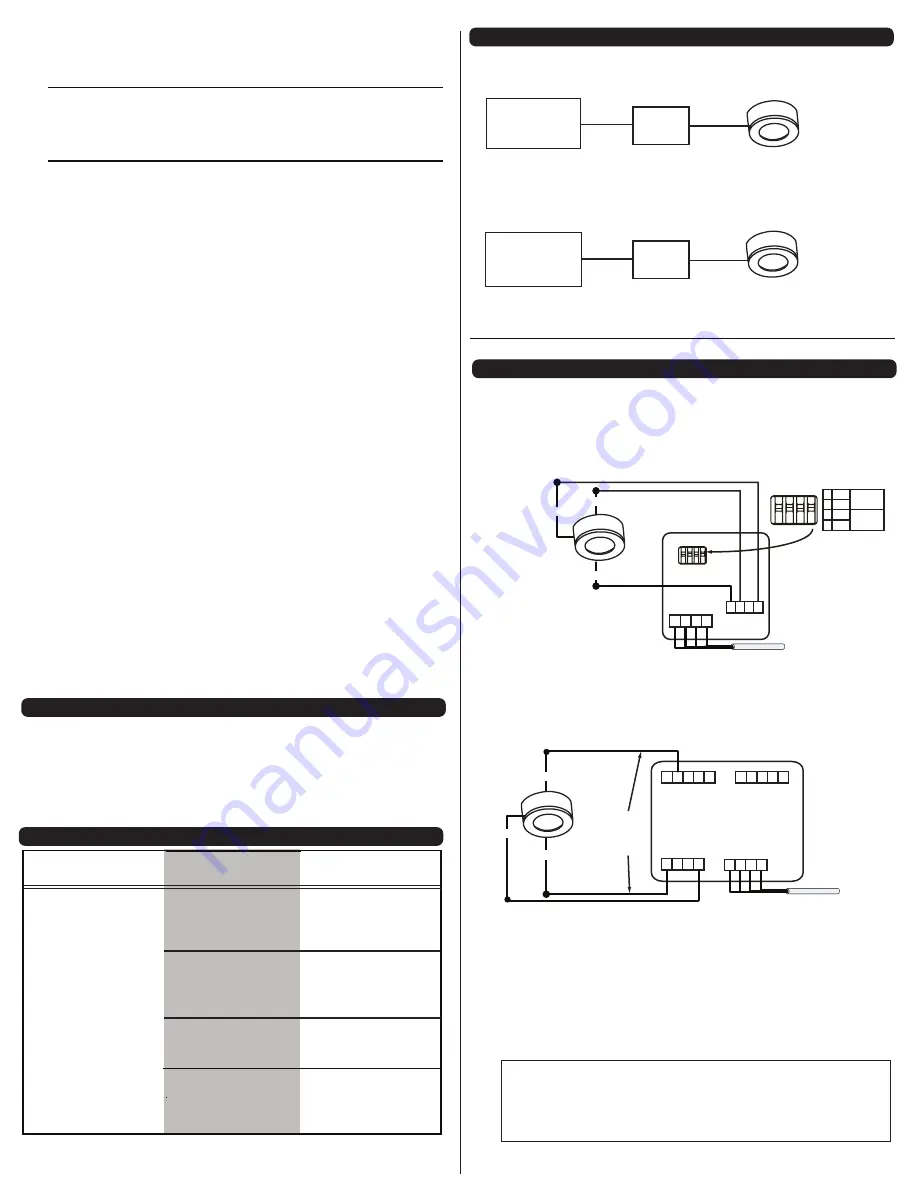
WIRING DIAGRAMS
TROUBLESHOOTING
Black
Red
Connecting Sensors to the GLS-SIM
Connecting Sensors to the DIN-IO8 or Equivalent
*
G 1 2 3 4
––– NET
G 1 2 3 4
24 Y Z G
24 Y Z G
–––
To Control
System
–––
–––
I/O
DIN-IO8
NOTE
: The same Crestron power supply
MUST be used to power both the sensors
and the interface device (e.g., DIN-IO8).
Otherwise, there is a risk of damage to the
interface device.
*
The following Crestron devices may be used
to integrate the sensors into a Cresnet
system by following the schematic shown
here:
DIN-IO8 DIN-AP2 PAC2
PRO2
AV2 CP2E MP2E CNXIO16
Any Crestron product with Versiports
TYPICAL APPLICATION DIAGRAMS
GLS-LCL
GLS-LCL
GLS-SIM
Cresnet
®
DIN-IO8
Cresnet
®
Crestron
2-Series Control
Processor
Crestron
2-Series Control
Processor
Orange
Refer to the wiring
diagrams in the right
column.
Blue or
White
Red
Black
Lights do not respond to
change in ambient light
level.
Incorrect wiring
between sensor and
GLS-SIM (or other
compatible interface).
Improper sensor
location.
Improper control
system programming.
Verify that sensor is
located such that it can
detect the desired
workspace light levels.
Check logic in control
processor, or contact
Crestron for assistance.
PROBLEM
POSSIBLE
CAUSE
CORRECTIVE
ACTION
24 1 2 G
Black
Red
Orange
–SENSOR–
––– NET–––
24 Y Z G
GLS-SIM
To Control
System
Use CRESNET-P or
CRESNET-NP wire only
Use CRESNET-P or
CRESNET-NP wire only
Make all connections as described in steps 3 through 7.
Carefully feed the wires into the hole and press the Photocell
body into the outer shell until the rim is flush with the shell.
NOTE:
If wiring is to be run exposed along the ceiling, carefully
trim the plastic from the indentation in the side of the outer shell
and lay the photocell wires through it before tightening the shell
onto the ceiling.
2. To flush mount into the ceiling (only allows concealed wiring,
the outer shell is not used), cut a 2" (51 mm) diameter hole
through the ceiling. Make all connections as described in
steps 3 through 7. Carefully feed the wires back through the
hole and press the GLS-LCL into the hole until the rim is
flush with the ceiling.
3. Prepare the photocell lead wires by removing 3/4" (19 mm)
of insulation from each lead to expose bare copper wire.
Make sure the ends of wires are straight.
4. Determine the length of low voltage wires needed to connect
power to photocell. Use wires suitable for low-voltage wiring
according to local electrical codes.
5. Route low-voltage wires from GLS-LCL location(s) to
interface device location(s). (Refer to the wiring diagrams in
the next column.)
6. Prepare low-voltage wires by removing 3/4" (19 mm) of
insulation from each lead to expose bare copper wire. Make
sure the ends of the wires are straight.
7. Connect low voltage wires as shown in wiring diagrams in
the next column (black to ground, red to power, and orange
to the interface device). Twist strands of each separate wire
connection tightly, and push firmly into appropriate wire
connector. Screw connector on clockwise ensuring no bare
conductor shows below the wire connectors. Secure each
connector with electrical tape.
8. Mount the GLS-LCL to the ceiling. INSTALLATION IS
COMPLETE.
Integrating the GLS-LCL into a Cresnet System Via the GLS-SIM
Integrating the GLS-LCL into a Cresnet System Via the DIN-IO8
or Equivalent*
*Refer to Wiring Diagrams for details on equivalent devices.
1
2
3
4
ON
If using
input 1
If using
input 2
1
2
3
4
ON
OFF
ON
OFF
DIP Switch Settings
All wires from sensor to GLS-SIM must
be 24 AWG minimum. (If GLS-SIM is
not located adjacent to the sensor, use
CRESNET-P or CRESNET-NP wire.)
1
2
3
4
ON
CRESNET-P or
CRESNET-NP wire
recommended,
250 feet (76 m) max.
GLS-SIM DIP switch
settings not correct.
Refer to the wiring
diagrams in the right
column for appropriate
settings.
SPECIAL PROGRAMMING
To ensure correct processing of the sensor’s output from all interface
devices (other than the GLS-SIM), the SIMPL program for the control
processor must disable the pull-up resistor built in to the Versiport
input connector. This is accomplished by setting the “pu-disable”
digital input signal to a “1.”
Crestron, the Crestron Logo, Crestron Green Light and Cresnet are trademarks or registered trademarks of
Crestron Electronics, Inc. in the United States and other countries. EMerge Alliance and the EMerge Alliance
logo are either trademarks or registered trademarks of EMerge Alliance Corporation in the United States and/or
other countries. UL and the UL logo, are either trademarks or registered trademarks of Underwriters Laboratories,
Inc. in the United States and/or other countries. Other trademarks, registered trademarks and trade names may
be used in this document to refer to either the entities claiming the marks and names or their products. Crestron
disclaims any proprietary interest in the marks and names of others
©2011 Crestron Electronics, Inc.


