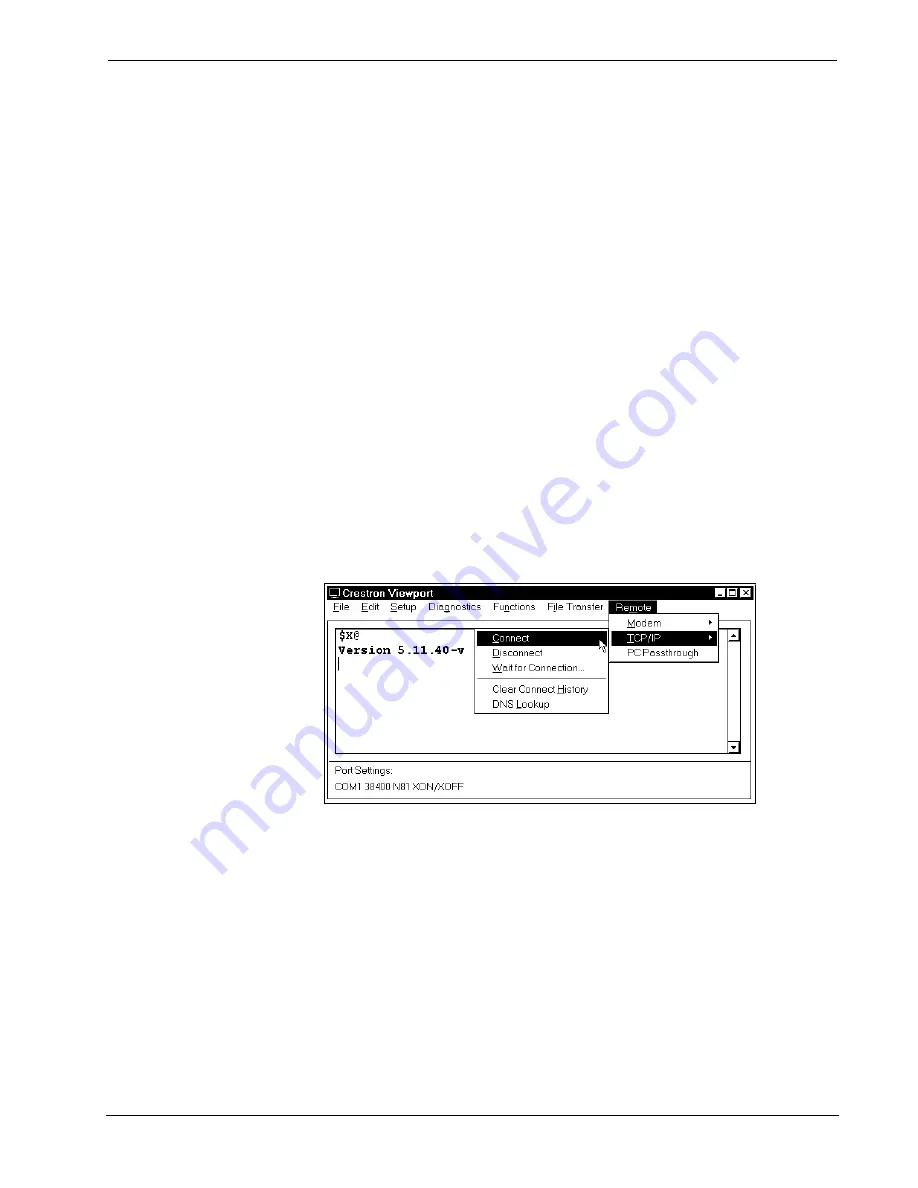
Crestron
CEN-TVAV
Ethernet Enabled Programmable TV/AV Controller
8. Select
Diagnostics | Check Operating System Version
(alternatively,
depress
F5
) from the Viewport. The Viewport may display a window
as it scans various baud rates. Eventually, a message should appear in
the
Incoming
section showing a version number. Such a response
indicates that communications have been established.
If a “No Communications with Rack” error message opens, proceed to
“Troubleshooting Communications” on page 19. If the baud rate of the
CEN-TVAV was something other than
38400
, the software
automatically adjusts the baud rate to
38400
.
TCP/IP Console Connection
Instead of communicating by plugging into each CEN-TVAV in a large installation
via RS-232 in order to upload programs/firmware/etc., the CEN-TVAV console can
be accessed via TCP/IP. Complete the following steps to establish communication
with the CEN-TVAV.
1. If using the Stand-alone Viewport, open the Viewport and proceed to
step 5. To access the Viewport via SIMPL Windows, select
Start |
Programs | Crestron
| SIMPL Windows
to start SIMPL Windows.
2. SIMPL Windows responds with an opening splash screen and may
display the “What do you want to do?” dialog box. If so, close the
dialog box.
3. As shown below, select
Remote | TCP/IP | Connect
to open the
Crestron Viewport dialog box.
Viewport Connect TCP/IP Function
4. Enter the IP address of the CEN-TVAV, then click on the
Connect
button.
5. Observe the Viewport connect to the CEN-TVAV.
Troubleshooting Communications
If communications with the CEN-TVAV has not been established, follow the steps in
this section to help remedy the problem.
1. If a program is already loaded into CEN-TVAV, refer to “Special
Considerations for Using the RS-232 Port for Uploading Programs” on
page 9 for further information.
2. Verify that the cable being used is correct. (If cable is not available,
refer to “Programming Cable Fabrication Specifications” on page 9.)
Operations Guide - DOC. 5720A
Ethernet Enabled Programmable TV/AV Controller: CEN-TVAV
•
19






























