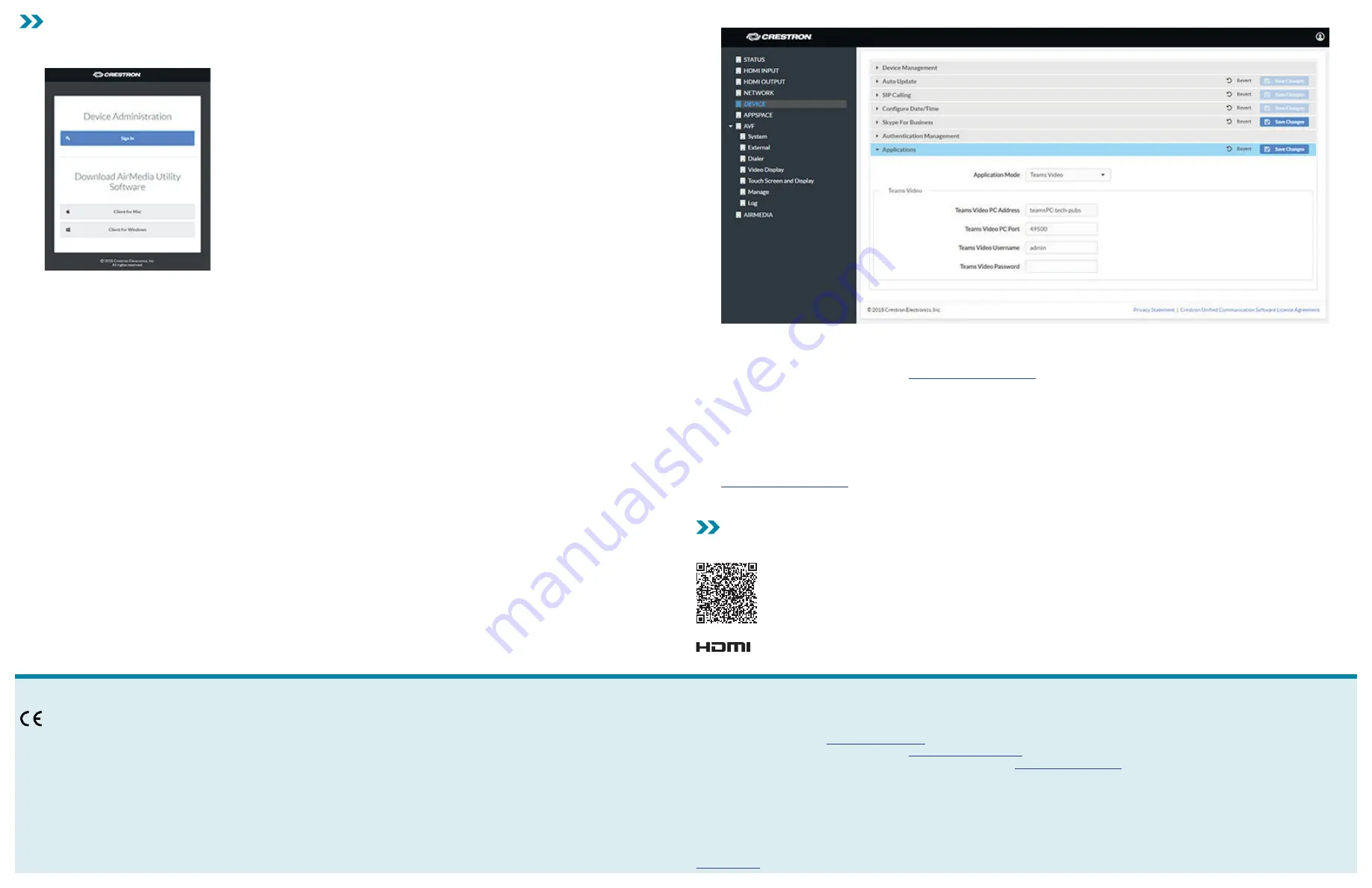
Configure the CCS-UC-1-T-V to Connect with the UC-ENGINE.
1.
When power is applied, the IP address of the CCS-UC-1-T-V and host name are displayed.
2.
On a computer, open a web browser and navigate to the IP address or host name from step 1. The welcome screen is displayed.
3.
Click
Sign In
to continue. A prompt for the user name and password is displayed.
NOTE:
Prior to displaying the prompt for login credentials, the web browser may display a security warning message about the security
certificate. It is safe to ignore this warning as long as the user verifies that the address bar of the browse indicates the correct IP address or
host name of the device.
4.
Enter the default user name (“admin”) and password (“admin”), and press
Enter
to continue. The Status screen of the device is displayed.
5.
On the left-hand menu, click
DEVICE
. The Device screen is displayed.
6.
Click
Applications
to display the application controls.
7.
Enter the following information:
•
Teams Video PC Address:
Enter the IP address or host name of the UC-ENGINE running Microsoft Teams software.
NOTE:
The host name is printed on a label on the UC-ENGINE (mounted on the UC-BRKT-100-ASSY). For more information, refer to the
UC-M150-T Quick Start (Doc. 8366) at
www.crestron.com/manuals
.
•
Teams Video Port:
By default, port number 49500 is used. If a different port number has been configured on the PC running Microsoft
Teams software, enter it here.
•
Teams Video Username:
Enter the login username for the Microsoft Teams software host PC. The default username is “admin”.
•
Teams Video Password:
Enter the login password for the Microsoft Teams software host PC. The default password is “sfb”.
8.
Click
Save Changes
when done or
Revert
to return to the previous setting. The device will reboot.
After rebooting, the system is ready for configuration and operation. For more information on configuring the system, refer to the
UC-M150-T/-B160-T/-C160-T UC Video Conference Systems for Microsoft Teams Supplemental Guide (Doc. 8360) at
www.crestron.com/manuals
.
NOTE:
A Skype® for Business or Microsoft Teams account is required for configuration and operation.
Additional Information
Scan or click the QR code for detailed product information.
CCS-UC-1-T-V
Compliance and Legal
As of the date of manufacture, the product has been tested and found to comply with specifications for CE marking.
Federal Communications Commission (FCC) Compliance Statement
This device complies with part 15 of the FCC Rules. Operation is subject to the following conditions: (1) This device may not cause harmful interference and (2) this device must accept any
interference received, including interference that may cause undesired operation.
CAUTION:
Changes or modifications not expressly approved by the manufacturer responsible for compliance could void the user’s authority to operate the equipment.
NOTE:
This equipment has been tested and found to comply with the limits for a Class B digital device, pursuant to part 15 of the FCC Rules. These limits are designed to provide reasonable
protection against harmful interference in a residential installation. This equipment generates, uses and can radiate radio frequency energy and, if not installed and used in accordance with the
instructions, may cause harmful interference to radio communications. However, there is no guarantee that interference will not occur in a particular installation. If this equipment does cause
harmful interference to radio or television reception, which can be determined by turning the equipment off and on, the user is encouraged to try to correct the interference by one or more of the
following measures:
•
Reorient or relocate the receiving antenna.
•
Increase the separation between the equipment and receiver.
•
Connect the equipment into an outlet on a circuit different from that to which the receiver is connected.
•
Consult the dealer or an experienced radio/TV technician for help.
Industry Canada (IC) Compliance Statement
CAN ICES-3 (B)/NMB-3(B)
The product warranty can be found at
www.crestron.com/warranty
.
The specific patents that cover Crestron products are listed at
www.crestron.com/legal/patents
.
Certain Crestron products contain open source software. For specific information, please visit
www.crestron.com/opensource
.
Crestron, the Crestron logo, and Crestron Mercury are either trademarks or registered trademarks of Crestron Electronics, Inc. in the United States and/or other countries. HDMI is either a
trademark or registered trademark of HDMI Licensing LLC in the United States and/or other countries. Microsoft Teams and Skype are either trademarks or registered trademarks of Microsoft
Corporation in the United States and/or other countries. Other trademarks, registered trademarks, and trade names may be used in this document to refer to either the entities claiming the
marks and names or their products. Crestron disclaims any proprietary interest in the marks and names of others. Crestron is not responsible for errors in typography or photography.
©2018 Crestron Electronics, Inc.
Crestron Electronics, Inc.
15 Volvo Drive, Rockleigh, NJ 07647
Tel: 888.CRESTRON
Fax: 201.767.7576
www.crestron.com
Quick Start - Doc. 8414A
(2052896)
11.18
Specifications subject to
change without notice.




















