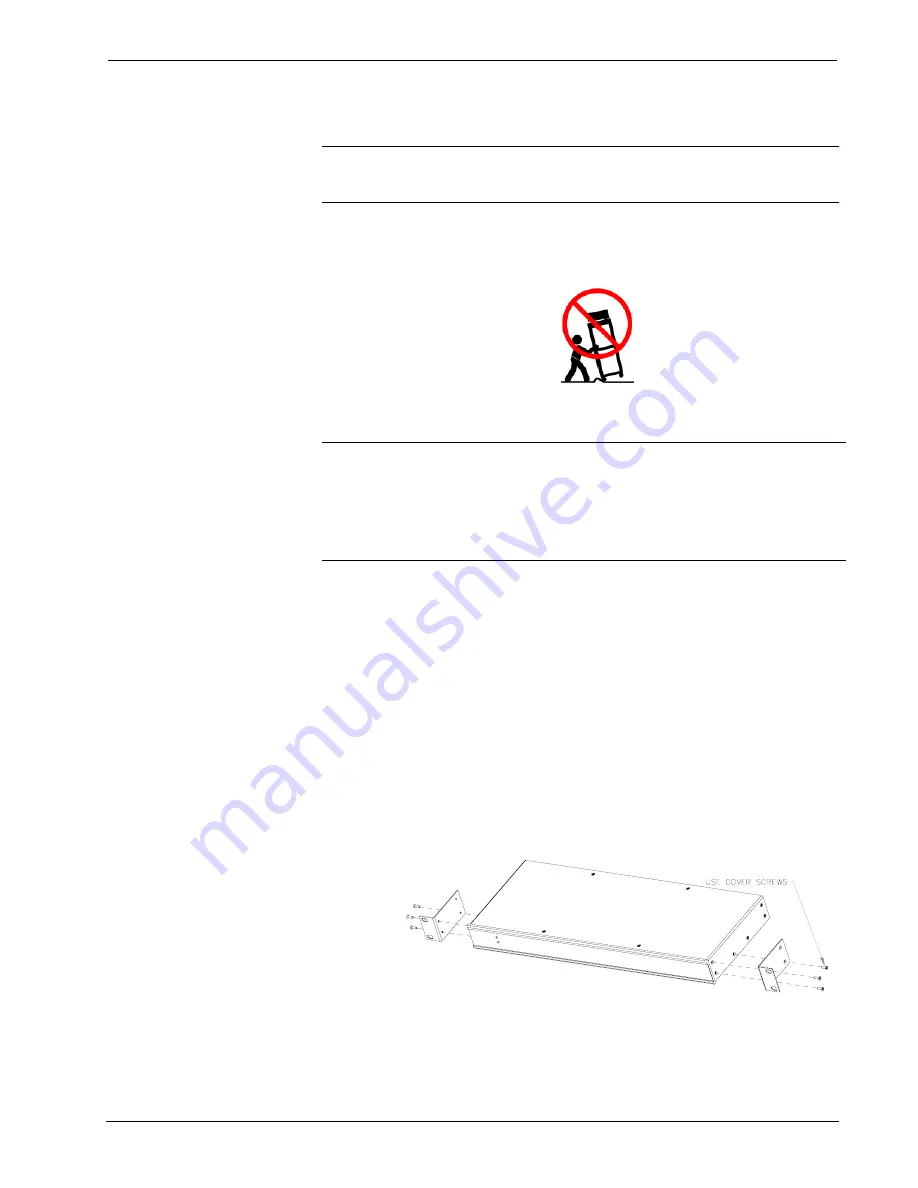
Professional Multimedia Switch
Crestron
C2N-MMS
Rack Mounting
WARNING:
To prevent bodily injury when mounting or servicing this unit in a
rack, take special precautions to ensure that the system remains stable. The following
guidelines are provided to ensure your safety:
•
The unit should be mounted at the bottom of the rack if it is the only unit in the
rack.
•
When mounting this unit in a partially filled rack, load the rack from the bottom
to the top with the heaviest component at the bottom of the rack.
•
If the rack is provided with stabilizing devices, install the stabilizers before
mounting or servicing the unit in the rack.
NOTE:
If rack mounting is not required, rubber feet are provided for shelf placement
or stacking. Apply the feet near the corner edges on the underside of the unit.
NOTE:
Reliable earthing of rack-mounted equipment should be maintained.
Particular attention should be given to supply connections other than direct
connections to the branch circuit. (e.g., use of power strips).
Two “ears” are provided with the C2N-MMS so that the unit can be rack mounted.
These ears must be installed prior to mounting. Complete the following procedure to
attach the ears to the unit. The only tool required is a #2 Phillips screwdriver.
1. There are 12 screws (#6-32 x 0.375" LG) that secure the sides of the
C2N-MMS top cover. Using a #2 Phillips screwdriver, remove the
three screws closest to the front panel from one side of the unit. Refer
to the diagram on the following page for a detailed view.
2. Position a rack ear so that its mounting holes align with the holes
vacated by the screws in step 1.
3. Secure the ear to the unit with three screws from step 1, as shown in the
illustration after this step.
Ear Attachment for Rack Mounting
4. Repeat procedure (steps 1 through 3) to attach the remaining ear to the
opposite side.
14
•
Professional Multimedia Switch: C2N-MMS
Operations Guide – DOC. 6374















































