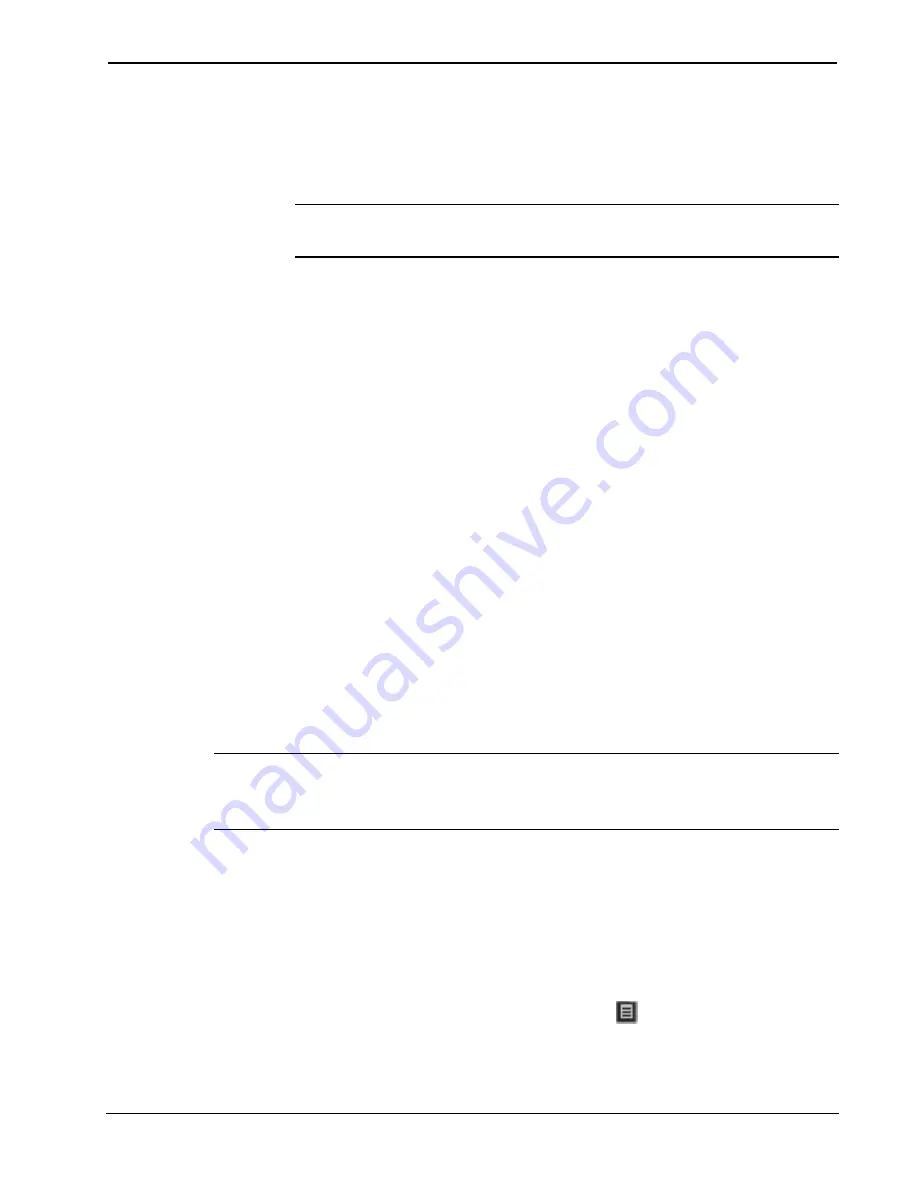
Crestron AM-100
AirMedia Presentation Gateway
Operations Guide – DOC. 7463B
AirMedia Presentation Gateway: AM-100
•
33
2.
Use the mouse to configure one of the following options:
•
Remote View
— Enable
Remote View
to allow the device to
serve images of the desktop via the built-in Web server.
NOTE:
Remote View is not available when Quad View is in
use.
•
Projection Source (Windows Only)
— Allows the user to
share a secondary desktop. This is similar to the
Extend
mode
in Windows for multiple displays.
•
Projection Quality
— Improves the quality of the transmitted
image, but uses more bandwidth. The user’s computer should
be connected to the AM-100 via a wired Ethernet connection
when using this setting.
•
Projection Latency Control
— Reduces the latency of the
projected image, but is more computationally intense.
•
Quad View
— Selects the position of the screen when multiple
PCs are showing to the AM-100. For details, refer to “Quad
Quad View
Up to four computers can simultaneously share their desktops with the
AM-100. Shared desktops are arranged in a quad view with each
computer using one quarter of the projected image.
NOTE:
Although the AM-100 can support up to 32 connected
computers for sharing, only four desktops can be displayed
simultaneously.
To share multiple desktops simultaneously:
1.
Connect the computer to the AM-100 as described in “Run the
AM-100 Client” on page 31.
2.
Connect up to three other computers as described in “Run the
AM-100 Client” on page 31.
3.
Use the mouse to click the menu button ( ). A popup menu is
displayed.






















