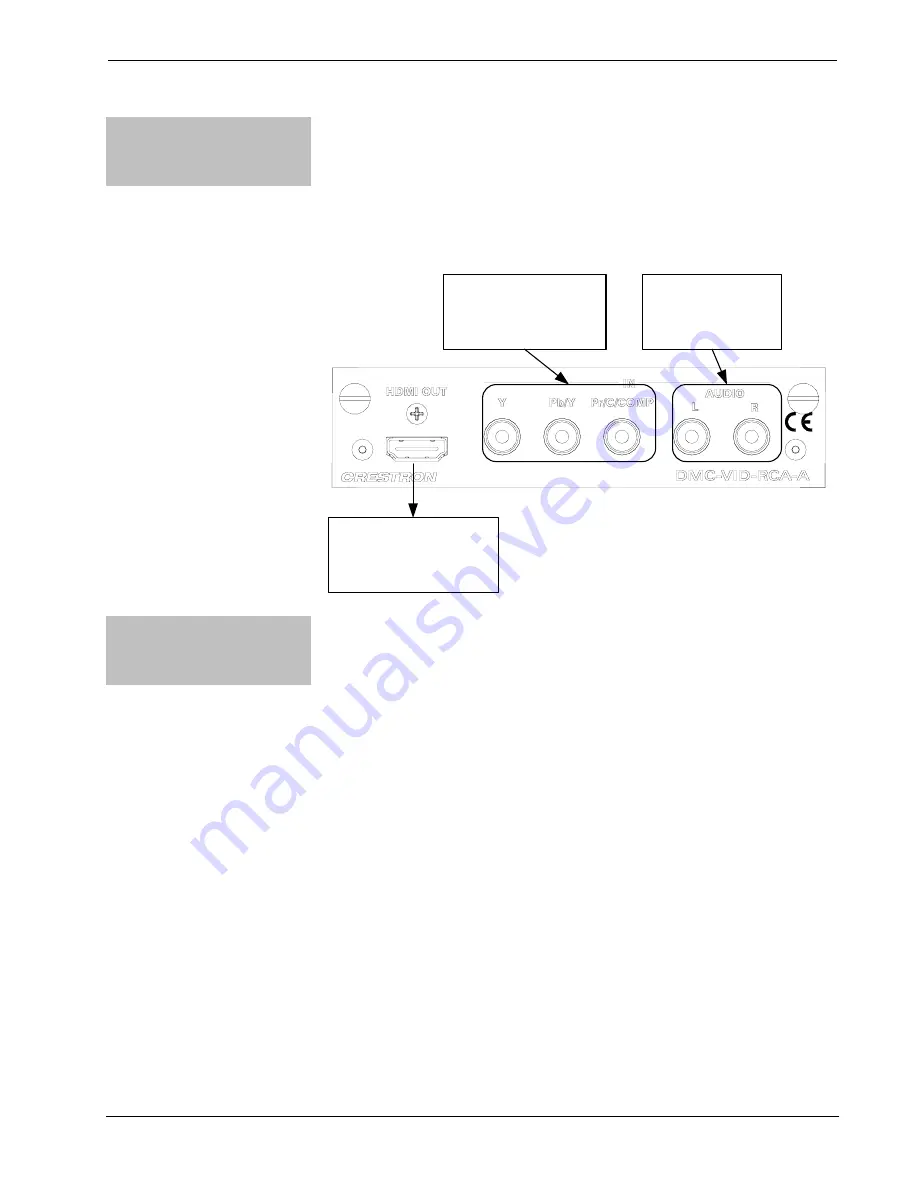
8x8 DigitalMedia™ Switcher
Crestron
DM-MD8X8
DMC-VID-RCA-A RCA
Analog Video Input Card
w/Analog Audio for DM
Switchers
The DMC-VID-RCA-A is an input card for a DigitalMedia Switcher, providing one
analog video input and one stereo analog audio input. The DMC-VID-RCA-A
accepts component HDTV signals up to 1080p, as well as standard definition
NTSC/PAL composite and S-video. An HDMI pass-thru output connection is also
provided, which passes the audio and video input signals through digitally to feed a
local device, or to feed a second DM switcher for output expansion purposes.
Hardware Hookup for DMC-VID-RCA-A RCA Analog Video Input Card w/Analog Audio
for DM Switchers
HDMI OUT:
TO LOCAL HD DISPLAY OR
HDMI INPUT ON DAISY-
CHAINED DM SWITCHER
VIDEO IN:
FROM YP
b
P
r
, COMPOSITE
OR S-VIDEO SOURCE
AUDIO IN:
FROM ANALOG
AUDIO OUTPUT
DMC-VID-RCA-D RCA
Analog Video Input Card
w/Digital Audio for DM
Switchers
The DMC-VID-RCA-D is an input card for a DigitalMedia Switcher, providing one
analog video input and one S/PDIF coaxial digital audio input. The
DMC-VID-RCA-D accepts component HDTV signals up to 1080p, as well as
standard definition NTSC/PAL composite and S-video. Its S/PDIF input supports
2-channel stereo and 5.1 surround-encoded digital audio sources up to 24-bit,
96 kHz.
An HDMI pass-thru output connection is also provided, which passes the audio and
video input signals through digitally to feed a local device, or to feed a second DM
switcher for output expansion purposes.
62
•
8x8 DigitalMedia™ Switcher: DM-MD8X8
Operations Guide – DOC. 6755A
















































