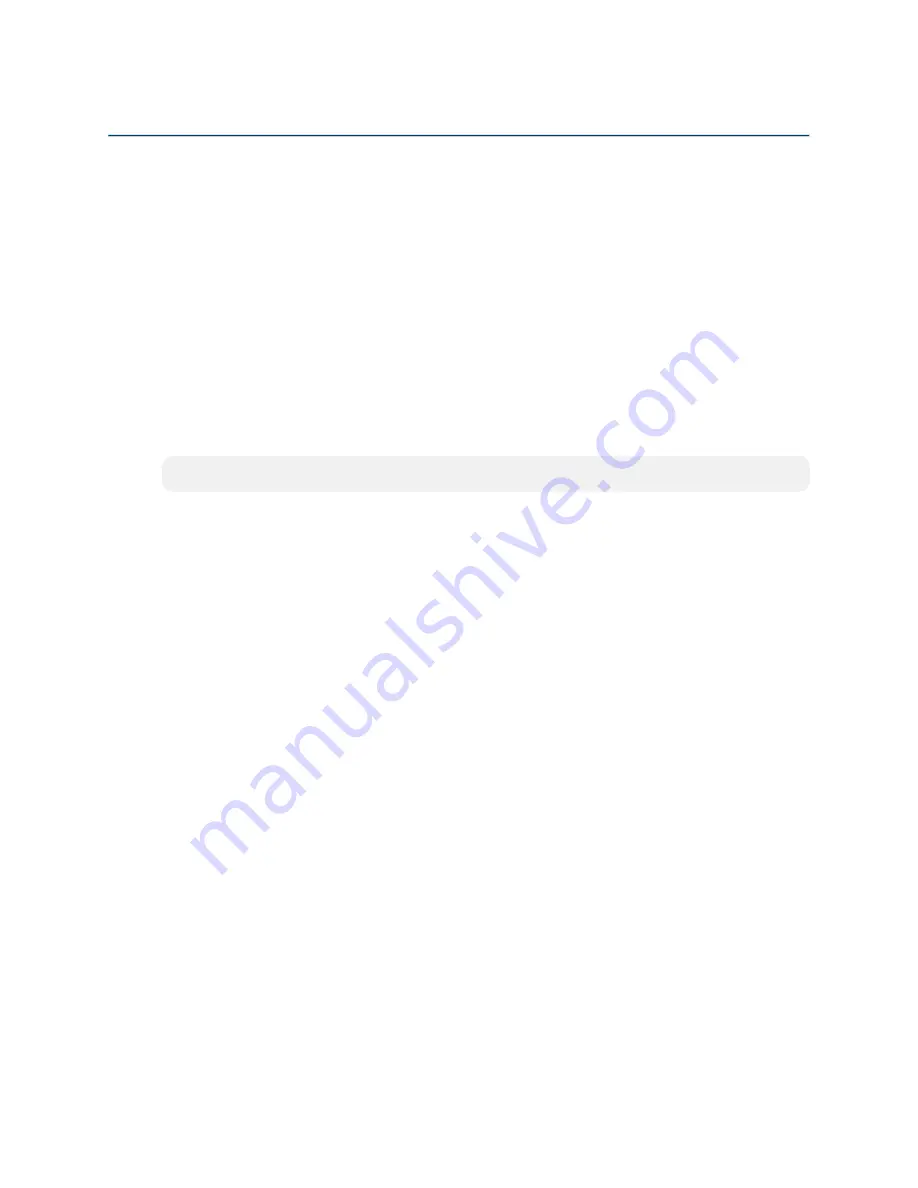
6 • DM-TX-4K-202-C and DM-TX-4K-302-C
Supplemental Guide — Doc. 7932B
Configuration
This section provides information about the following:
l
EDID configuration
l
HDBaseT configuration
l
USB HID control configuration
EDID Configuration
EDID (Extended Display Identification Data) configuration allows management of the
EDID that is to be sent to the upstream device connected to an HDMI input of the DM-TX-
4K-202-C or to an HDMI or VGA input of the DM-TX-4K-302-C. By default, the EDID is set
to DM default 4k 60Hz 2 ch for an HDMI input or to 01 DM default for a VGA input. If a
different EDID is desired, use DMTool to configure the EDID. An overview of the steps
necessary to configure the EDID is as follows:
NOTE:
For detailed information, refer to the Crestron Toolbox™ software help file.
1. Connect to the DM-TX-4K-202-C or DM-TX-4K-302-C.
2. Open the Setup window of the HDMI input for the DM-TX-4K-202-C or the Setup
window of the HDMI or VGA input for the DM-TX-4K-302-C.
3. In the EDID Configuration dialog box, configure the EDID by doing any of the
following:
l
Customize the current EDID.
l
Load an EDID template and modify it.
l
Create a new EDID file.
l
Load the existing EDID and modify it.
l
Obtain an EDID from the output and then save or customize it.
l
Apply an EDID that is saved on a computer.




















