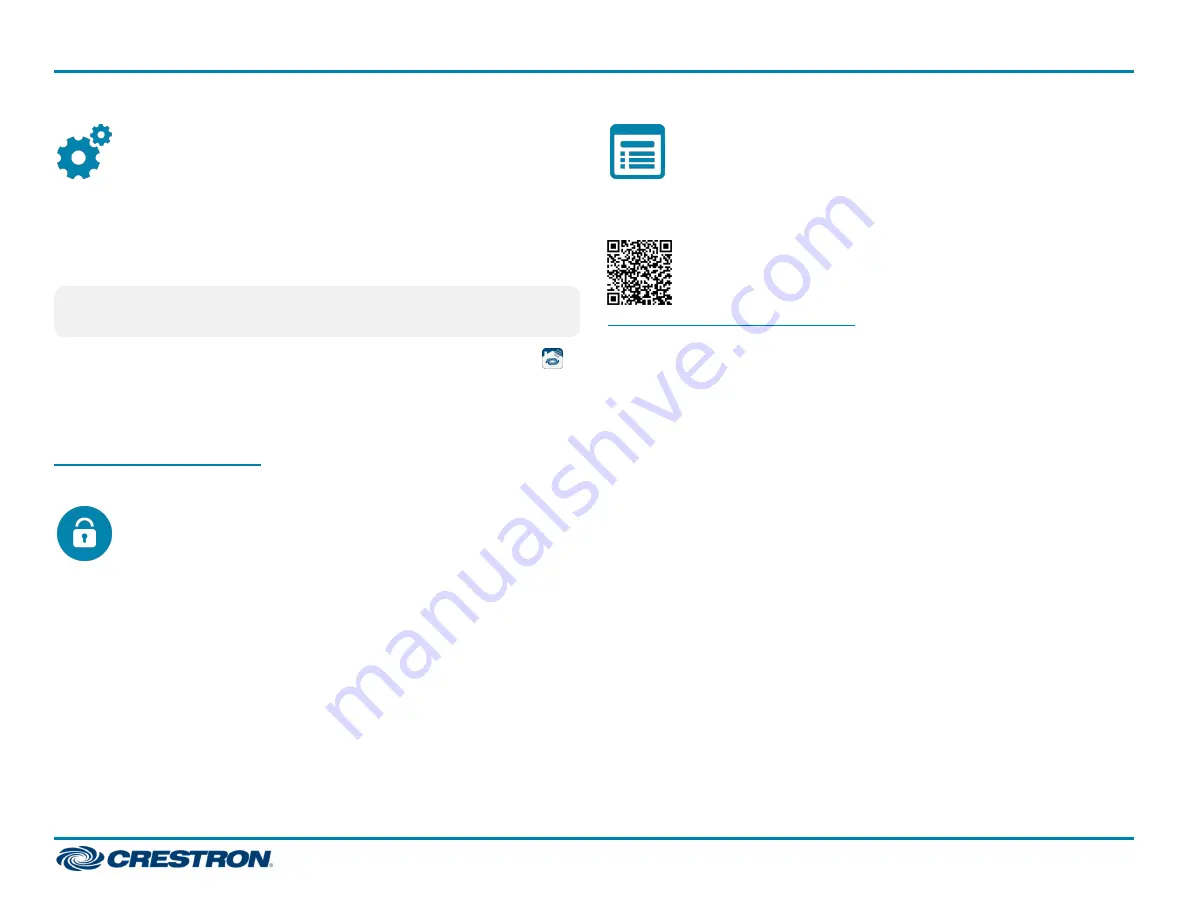
Set Up Crestron Home
Set up the Crestron Home system after all of the Crestron Home devices
and the CP4-R have been installed and connected to the local network.
Once the Crestron Home Setup app is downloaded and installed, system
setup takes place entirely through the app.
NOTE:
Ensure that the iPad device, personal computer, and the CP4-R
are placed on the same subnet prior to setup.
To access the setup screens, tap the Crestron Home Setup app icon
on the iPad device home screen. The Crestron Home Setup app connects
to the CP4-R and a splash screen is displayed.
For detailed instructions on how to set up the Crestron Home system,
refer to the Crestron Home OS 3 Product Manual (Doc. 8525) at
.
Device Security
The CP4-R is secured by factory default. The default username is “admin”
and the default password is the serial number of the CP4-R
(case-sensitive). These credentials are required to connect to the CP4-R
using Crestron Toolbox™ software, XPanel, or the Crestron Home app.
The default credentials can be changed using the Crestron Home Setup
app. For more information, refer to the Crestron Home OS 3 Product
Manual (Doc. 8525).
Visit the Product Page
Scan the QR code to visit the product page.
CP4-R
https://www.crestron.com/model/6510747
5
CP4-R
Quick Start
4-Series Control Processor for Crestron Home™ OS






