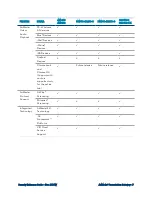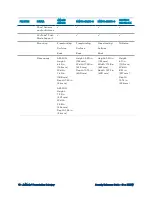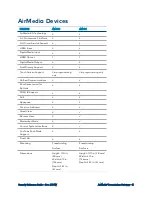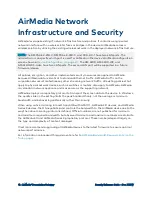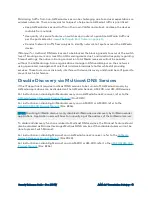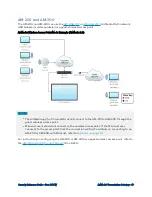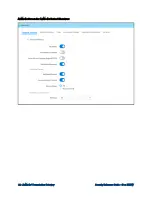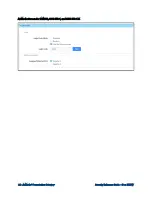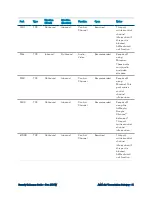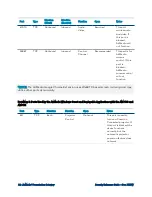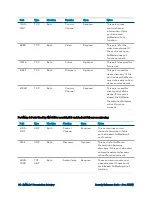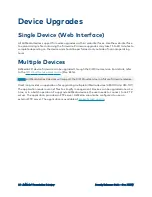Security Reference Guide — Doc. 7693W
AirMedia® Presentation Gateway • 21
AirMedia Device
Considerations
Device Naming
To avoid confusion when entering an IP address, Crestron recommends each AirMedia device be
given a host name that is easy for the user to remember. The IP address can be hidden from the
on-screen display to limit the amount of information presented to the user. Crestron has
implemented the following automated ways of resolving a device by host name:
l
NetBIOS resolution
l
DHCP options 12 and 81
l
NSUPDATE for dynamic DNS servers
l
Bonjour and Multicast DNS
Crestron recommends configuring either a static IP or a DHCP reservation for the IP address as
well as a DNS entry for the AirMedia device. Once the host name is configured, the IP address
display can be turned off in the AirMedia web pages.
NetBIOS is used only if the host name is 15 characters or less and is disabled if the host name is
longer than 15 characters.
NSUPDATE is sent under the following conditions:
l
If the device is using a static address and the DNS field is populated
l
If the device is using DHCP to obtain an IP address, and the Domain Name field in the
Network Setup screen is not blank
NOTE:
If the domain name field is blank, NSUPDATE is not sent.
Device Configuration
AirMedia is configured through the device's web configuration interface. AirMedia 2.0 devices
may also be configured via the XiO Cloud service. Parameters such as the device’s IP address,
connections to control systems, and connections to Crestron Connected® devices are set with a
web browser. The username and password of a new device should be changed when signing in
for the first time. For AirMedia Series 3 and AirMedia 2.0 devices, Crestron recommends using
Active Directory® credential management software.