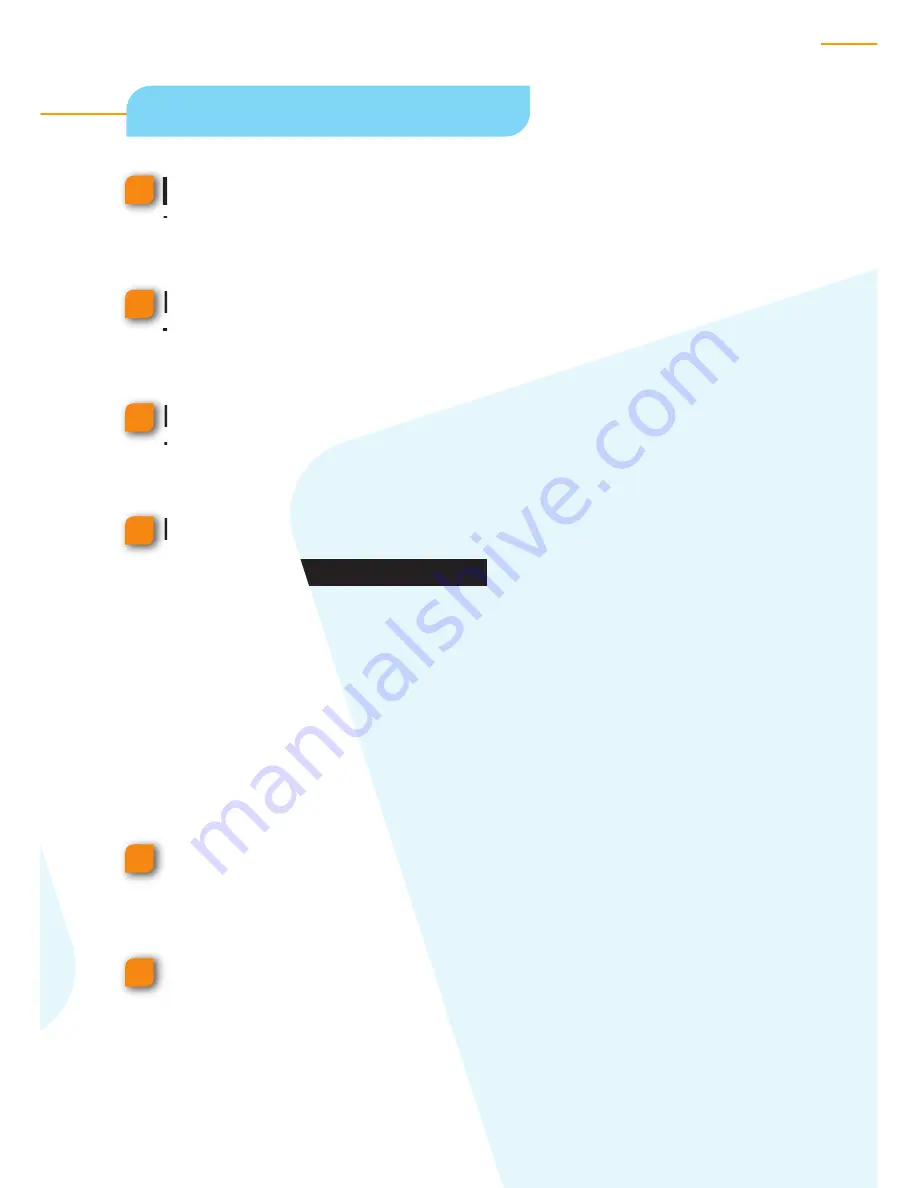
Smart Scanner
s
4
5
5
6
To start the oXYgen Scan software, double-click the
oXYgen Scan
icon.
From the
Type
list, select
Transparent
or
Reflective
according
to the type of original.
From the
Mode
list, select a scan mode (
Color RGB 8 bit
,
Color
RGB 16 bit
,
B/W
,
Line-art
,
Color CMYK
, or
DT
).
From the
Format
list, select a format that matches the
original or mask you are using:
4
Single original without mask:
a. Select a format that includes the size of the original.
b. In the Layout Display window, you can manually adjust a selected format
.
4
Original(s) with mask:
a. Select a format according to the mask you are using.
b. In the Layout Display window, you can select the image(s) in the mask
that you want to preview.
From the
Media
list, select
Positive
or
Negative
according
to the media type of the original.
For automatic color settings, from the
SmartSet
list select
a SmartSet table that suits the output device. The table
determines the color profiles and the
End Points
,
Gradation
,
and
Sharpness
tables
.
Set general parameters
2
1
4
3


































