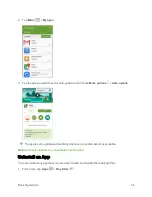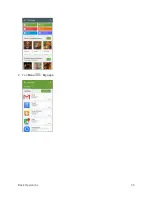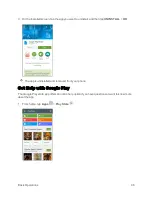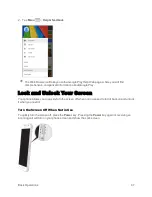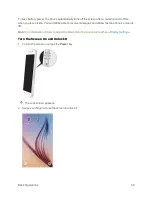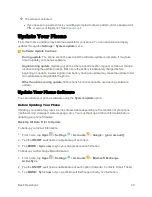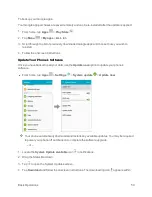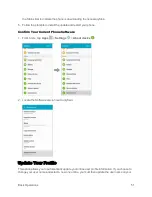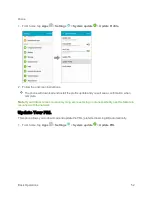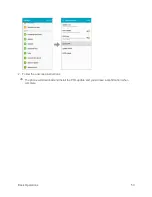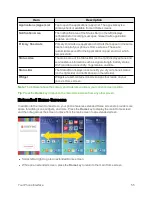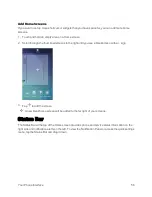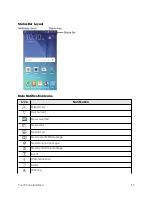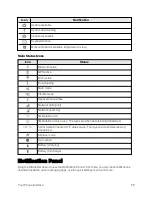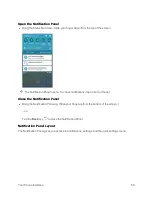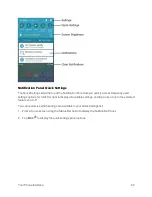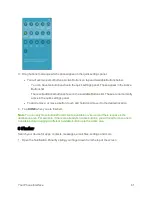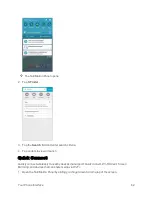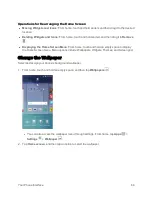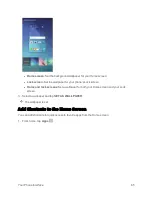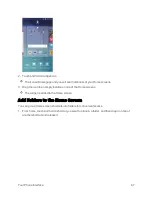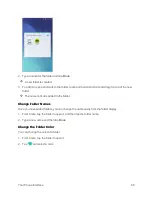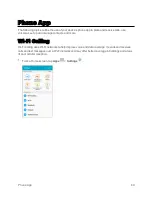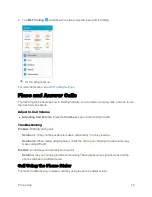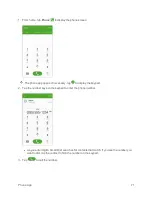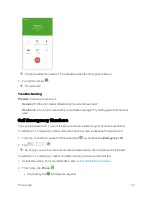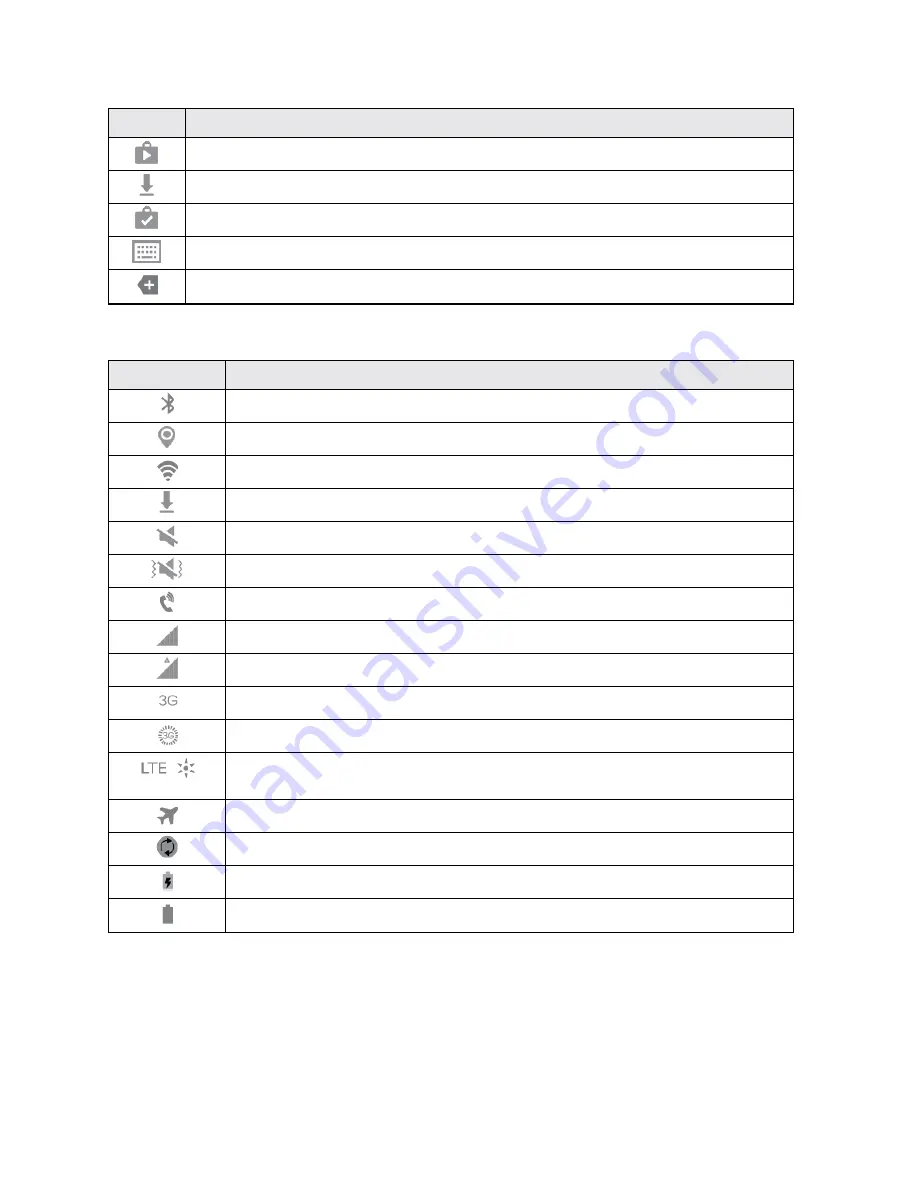
Your Phone Interface
58
Icon
Notification
Update available
Update downloading
Update successful
Keyboard active
More notifications available (drag down to view)
Main Status Icons
Icon
Status
Bluetooth active
GPS active
Wi-Fi active
Downloading
Mute mode
Vibrate mode
Speakerphone active
Network (full signal)
Network (roaming)
3G Data Service
3G Data Service is in use. The rays spin when data is being transferred.
Sprint Spark Enhanced LTE data service. The rays spin when data is being
transferred.
Airplane mode
Sync active
Battery (charging)
Battery (full charge)
Notification Panel
Drag the Status Bar down to open the Notification Panel. From there, you can check notifications,
download updates, open messaging apps, use the quick settings menu, and more.
Summary of Contents for Samsung Galaxy S6
Page 10: ...ix Manage Your Account 377 Sprint Support Services 378 Index 379 ...
Page 40: ...Basic Operations 30 2 Tap Add account 3 Tap Google OR CREATE A NEW ACCOUNT ...
Page 46: ...Basic Operations 36 2 Tap Add account 3 Tap Google ...
Page 55: ...Basic Operations 45 2 Tap Menu My apps ...
Page 145: ...Messaging and Internet 135 2 Tap Google ...
Page 150: ...Messaging and Internet 140 2 Tap Add account Email ...
Page 159: ...Messaging and Internet 149 The email inbox opens 2 Tap MORE Settings ...
Page 162: ...Messaging and Internet 152 2 Tap MORE Settings ...
Page 209: ...Useful Apps and Features 199 2 Tap a date and then tap an event to see its details ...
Page 211: ...Useful Apps and Features 201 The Calendar app opens 2 Tap MORE Manage calendars ...
Page 261: ...Connectivity 251 You will see the Contacts list 2 Tap a contact to send ...
Page 294: ...Settings 284 2 Tap NFC 3 Tap the ON OFF switch to enable NFC ...
Page 308: ...Settings 298 2 Tap the VPN connection to display the VPN connection window ...
Page 357: ...Settings 347 2 Tap Location ...