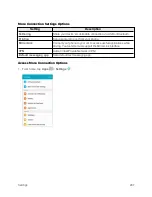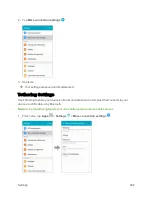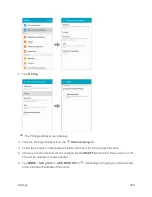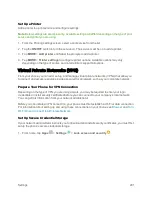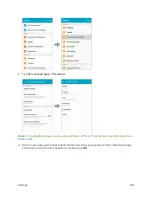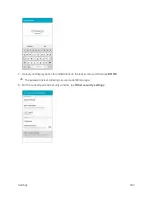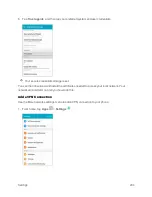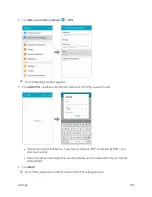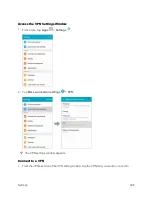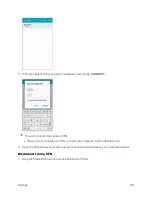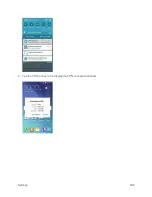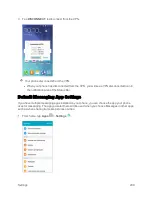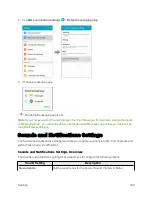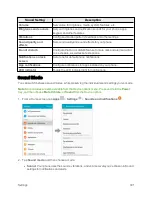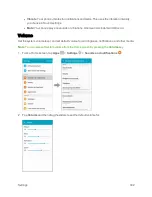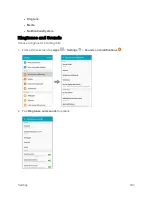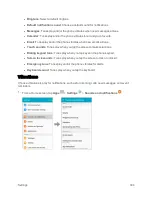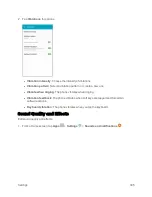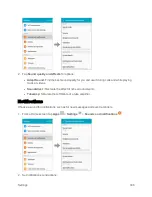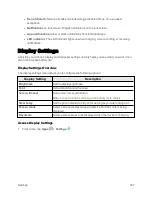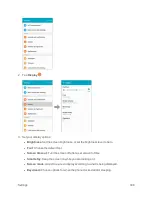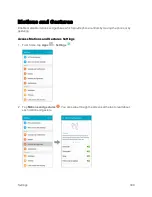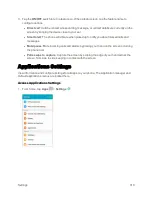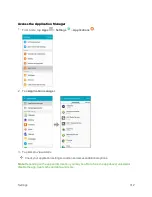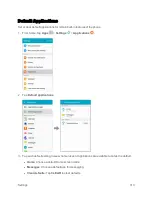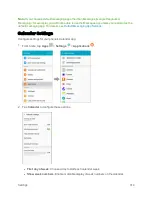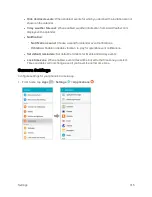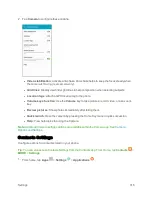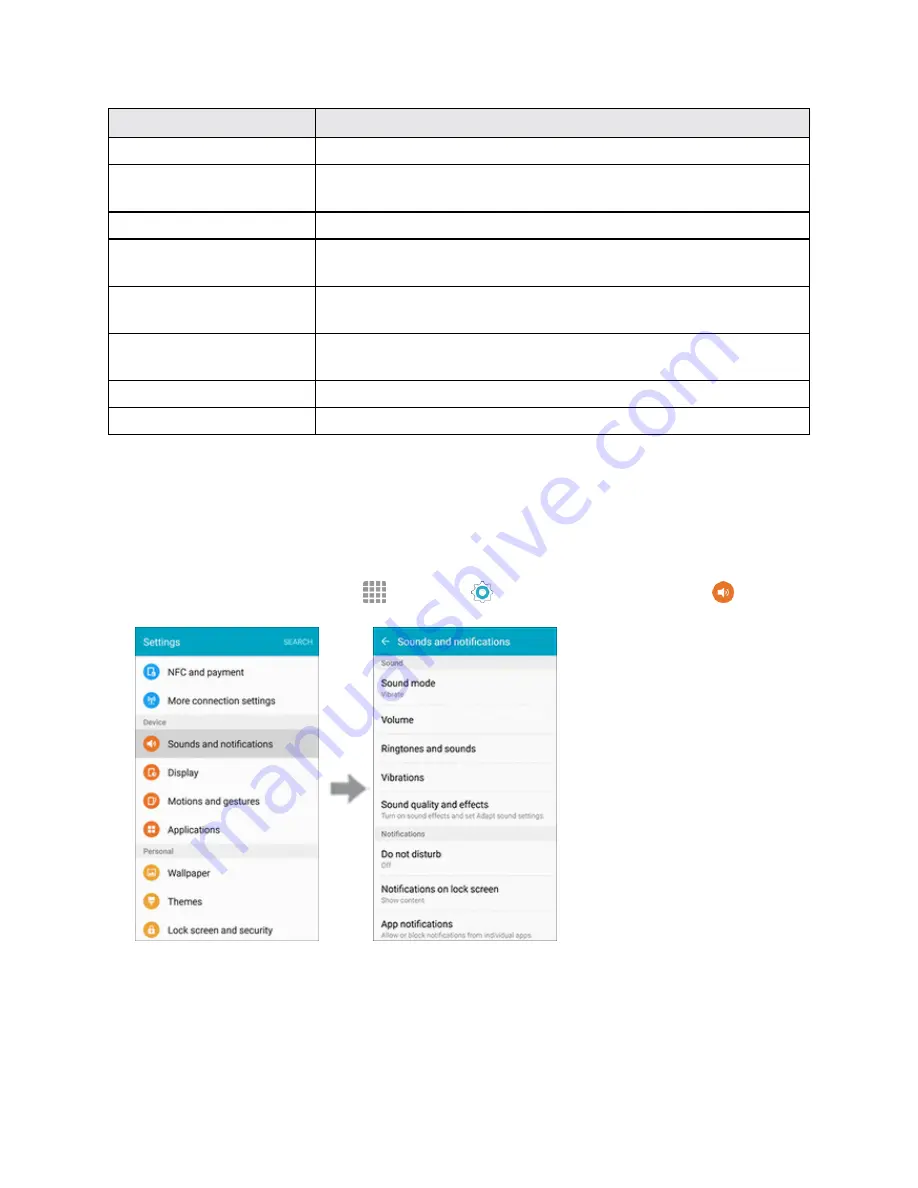
Settings
301
Sound Setting
Description
Volume
Set volume for ringtones, media, system features, etc.
Ringtones and sounds
Set your ringtones and notification sounds for your phone, apps,
keypad, and other features.
Vibrations
Configure vibration pattern, feedback, and other settings.
Sound quality and
effects
Set sound quality and sound effects for your phone.
Do not disturb
Configure the Do not disturb feature to mute calls and alerts at will or
on a schedule, as well as set exceptions.
Notifications on lock
screen
Set a tone for default phone notifications.
App notifications
Configure notifications for apps installed on your phone.
LED indicator
Toggle the LED indicator light for notifications.
Sound Mode
You can switch between sound modes, while preserving the individual sound settings you’ve made.
Note
: Sound modes are also available from the Device options menu. Press and hold the
Power
Key, and then choose
Mute
,
Vibrate
, or
Sound
from the Device options.
1. From a Home screen, tap
Apps
>
Settings
>
Sounds and notifications
.
2. Tap
Sound mode
, and then choose a mode:
l
Sound
: Your phone uses the sounds, vibrations, and volume levels you’ve chosen in Sound
settings for notifications and alerts.
Summary of Contents for Samsung Galaxy S6
Page 10: ...ix Manage Your Account 377 Sprint Support Services 378 Index 379 ...
Page 40: ...Basic Operations 30 2 Tap Add account 3 Tap Google OR CREATE A NEW ACCOUNT ...
Page 46: ...Basic Operations 36 2 Tap Add account 3 Tap Google ...
Page 55: ...Basic Operations 45 2 Tap Menu My apps ...
Page 145: ...Messaging and Internet 135 2 Tap Google ...
Page 150: ...Messaging and Internet 140 2 Tap Add account Email ...
Page 159: ...Messaging and Internet 149 The email inbox opens 2 Tap MORE Settings ...
Page 162: ...Messaging and Internet 152 2 Tap MORE Settings ...
Page 209: ...Useful Apps and Features 199 2 Tap a date and then tap an event to see its details ...
Page 211: ...Useful Apps and Features 201 The Calendar app opens 2 Tap MORE Manage calendars ...
Page 261: ...Connectivity 251 You will see the Contacts list 2 Tap a contact to send ...
Page 294: ...Settings 284 2 Tap NFC 3 Tap the ON OFF switch to enable NFC ...
Page 308: ...Settings 298 2 Tap the VPN connection to display the VPN connection window ...
Page 357: ...Settings 347 2 Tap Location ...