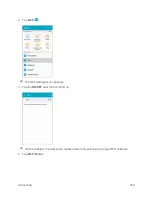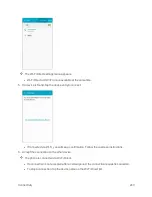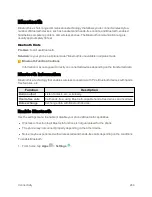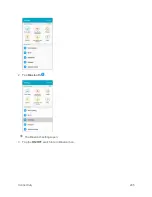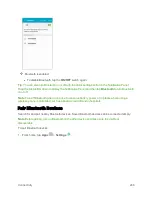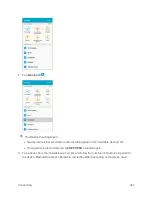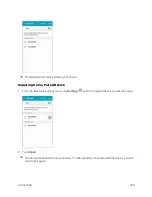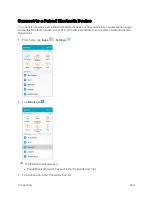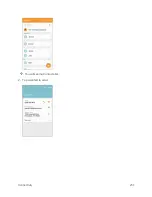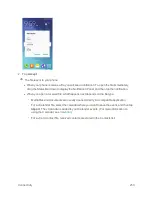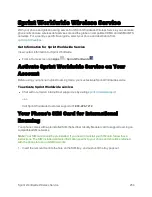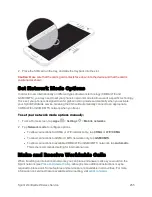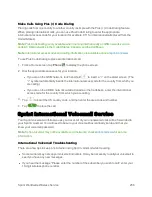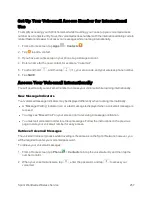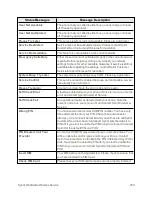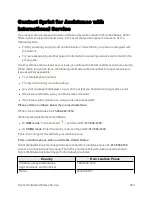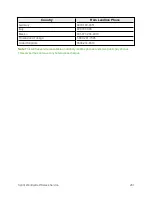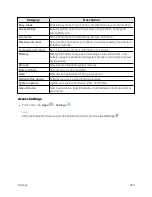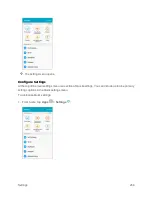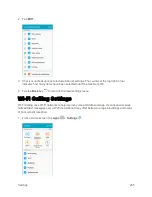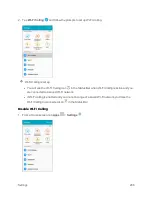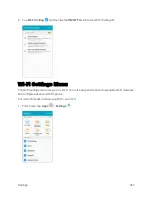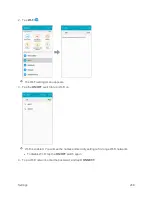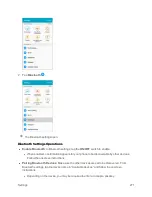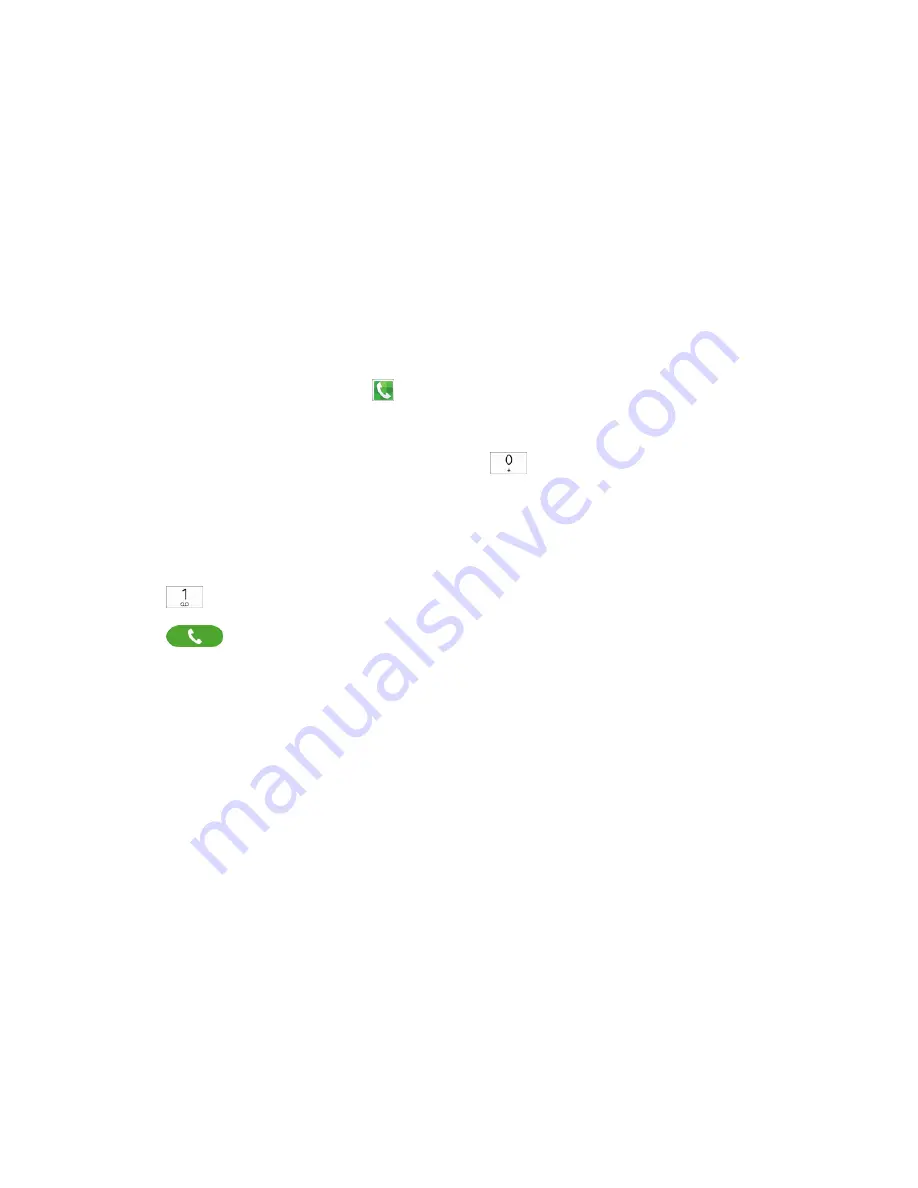
Sprint Worldwide Wireless Service
256
Make Calls Using Plus (+) Code Dialing
Placing calls from one country to another country is simple with the Plus (+) Code Dialing feature.
When placing international calls, you can use Plus Code Dialing to enter the appropriate
international access code for your location (for example, 011 for international calls placed from the
United States).
Note
: Plus Code Dialing is only available when roaming internationally on GSM networks and on
certain CDMA networks in the United States, Canada, and the Caribbean.
Note
: International access codes and dialing information are available online at
.
To use Plus Code Dialing to place an international call:
1. From a Home screen, tap
Phone
to display the phone screen.
2. Dial the appropriate sequence for your location:
l
If you are on the GSM network, touch and hold
to insert a “+” on the dialer screen. (The
“+” symbol automatically inserts the international access code for the country from which you
are calling.)
l
If you are on the CDMA network outside Canada or the Caribbean, enter the international
access code for the country from which you are calling.
3. Tap
to insert the US country code, and then enter the area code and number.
4. Tap
to place the call.
Sprint International Voicemail Service
Your Sprint voicemail will follow you as you travel. All of your unanswered calls will be forwarded to
your Sprint voicemail. You will need to be sure your voicemail box is already set up and that you
know your voicemail password.
Note
: Sprint voicemail may not be available on all networks; check
for service
information.
International Voicemail Troubleshooting
There are a few tips to keep in mind when using Sprint voicemail while traveling.
n
Some carriers may not support voicemail indicators. It may be necessary to call your voicemail to
see if you have any new messages.
n
If you hear the message “Please enter the number of the subscriber you wish to call,” enter your
10-digit wireless phone number.
Summary of Contents for Samsung Galaxy S6
Page 10: ...ix Manage Your Account 377 Sprint Support Services 378 Index 379 ...
Page 40: ...Basic Operations 30 2 Tap Add account 3 Tap Google OR CREATE A NEW ACCOUNT ...
Page 46: ...Basic Operations 36 2 Tap Add account 3 Tap Google ...
Page 55: ...Basic Operations 45 2 Tap Menu My apps ...
Page 145: ...Messaging and Internet 135 2 Tap Google ...
Page 150: ...Messaging and Internet 140 2 Tap Add account Email ...
Page 159: ...Messaging and Internet 149 The email inbox opens 2 Tap MORE Settings ...
Page 162: ...Messaging and Internet 152 2 Tap MORE Settings ...
Page 209: ...Useful Apps and Features 199 2 Tap a date and then tap an event to see its details ...
Page 211: ...Useful Apps and Features 201 The Calendar app opens 2 Tap MORE Manage calendars ...
Page 261: ...Connectivity 251 You will see the Contacts list 2 Tap a contact to send ...
Page 294: ...Settings 284 2 Tap NFC 3 Tap the ON OFF switch to enable NFC ...
Page 308: ...Settings 298 2 Tap the VPN connection to display the VPN connection window ...
Page 357: ...Settings 347 2 Tap Location ...