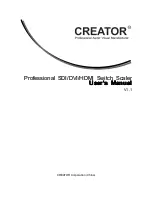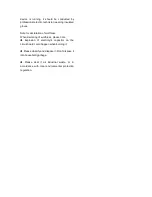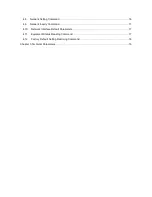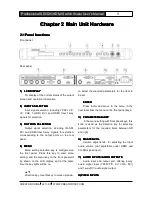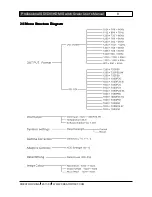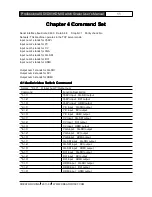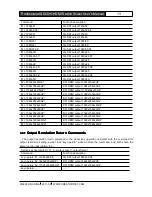Index
Chapter 1 Overview
..............................................................................................................................................
1
1.1
Functions and Features
........................................................................................................................
1
1.2
Installation of Main Unit
........................................................................................................................
2
Chapter 2 Main Unit Hardware
............................................................................................................................
3
2.1
Panel functions
.......................................................................................................................................
3
2.2
Interface
...................................................................................................................................................
4
2.2.1
COM Port
.................................................................................................................................
4
2.2.2
RJ45 Internet Cable Production Method
.............................................................................
4
2.2.5
KEYBOARD Interface
............................................................................................................
5
2.3
System Connection Diagram
...............................................................................................................
6
2.4
Operation with Panel Keys
...................................................................................................................
6
2.4.1
LCD Display
.............................................................................................................................
6
2.4.2
Key Light
..................................................................................................................................
6
2.4.3
Menu Setting
...........................................................................................................................
6
2.4.4
Example of Operations
..........................................................................................................
7
2.5
Menu Structure Diagram
.......................................................................................................................
8
Chapter 3 Control Keyboard Operations
...........................................................................................................
9
3.1
Control Keyboard Panel
........................................................................................................................
9
3.2
Control Keyboard Operations
............................................................................................................
10
Chapter 4 Command Set
....................................................................................................................................
11
4.1
Audio/video Switch Command
...........................................................................................................
11
4.1.1
Audio/video Switch Return Command
...............................................................................
12
4.2
Audio Tuning Command
.....................................................................................................................
12
4.2.1
Audio Tuning Return Command
.........................................................................................
12
4.3
Output Resolution Commands
...........................................................................................................
12
4.3.1
Output Resolution Return Commands
..............................................................................
13
4.4
Gamma Value Setting Command
......................................................................................................
14
4.4.1
Gamma Value Setting Return Command
.........................................................................
14
4.5
Contrast Setting Command
................................................................................................................
14
4.5.1
Contrast Setting Return Command
....................................................................................
15
4.6
Detail Enhancement Setting Command
...........................................................................................
15
4.6.1
Detail Enhancement Setting Return Command
...............................................................
15
4.7
Image Color Offset Setting command
..............................................................................................
15
4.7.1
Image Offset Setting Return Command
............................................................................
16