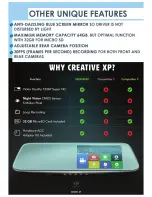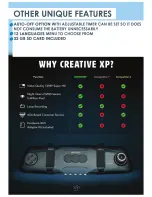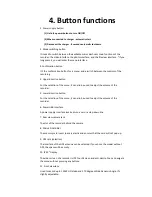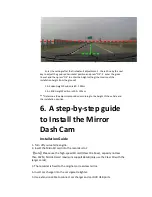1.
For Our Loyal Users
Hello! Thanks for using CretiveXP
products, it is our greatest pleasure to
serve you and your recognition &
support is our motivation!
Before using the rearview mirror CAR
DVR, please read this guide carefully. In
addition, due to production date,
different batches, instructions may
differ from the actual use of the product.
If you have any suggestions or questions
don
’t hesitate
to contact us at
or (646) 626
5579!
Thank you for your support again, but
also sincerely hope that your feedback
will help us improve our products every
year. Finally, we sincerely wish you all
the best & quiet moments on the road!