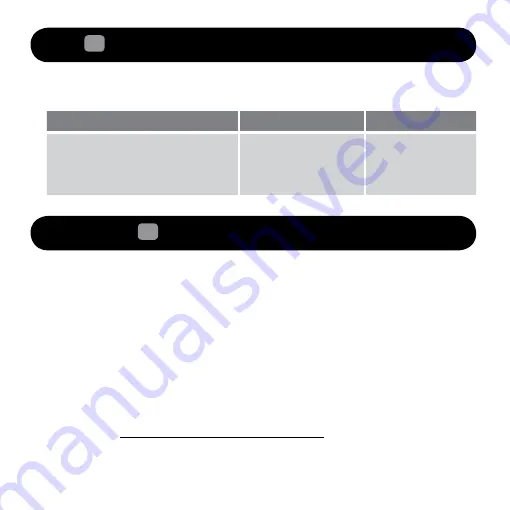
9
5
Return to factory default setting / Clear Link system
Follow these steps to return to factory setting to clear link system memory when a change in
speaker configuration is required (For example, linking additional D5x or DSx)
Action
LED
Status
Press and hold the LINK button for 10
seconds when the subwoofer is powered ON
Two Led Flashes and Led
stops blinking
Wireless subwoofer is
cleared of link system
memory and in standby
mode. Ready for next
user action
6
Frequently Asked Questions (FAQ)
Perform the following trouble-shooting steps before sending it for servicing.
For more information, please refer to support.creative.com
The ZiiSound DSx cannot be Powered ON. What should I do?
• Make sure that the power cords are firmly connected to the unit and that the power outlet is
turned on.
• Press the LINK Button at the rear of the Subwoofer. The LED status indicator should blink.
This indicates that the Subwoofer is powered ON and in standby.
There’s no wireless link between the ZiiSound DSx and ZiiSound D5x or D3x. What should I do?
• Check to see if there is a broken link in the ecosystem. A broken link in the ecosystem will
stop the link from functioning until the link is restored.
• Perform Steps 3. To link up with the ZiiSound D5x or D3x to put the wireless Subwoofer
into LINK Discoverable mode and refer to the ZiiSound D5x or D3x user manual for further
linking instructions. Upon successful link, the LED status indicator on the DSx will be lit up
steady.
Summary of Contents for ZiiSound DSx
Page 1: ...1 Model No MF8125...














